Film Look - Blown-Out
Film Look ” Blown-Out
So you want to create a blown-out look and still keep your clip broadcast legal.
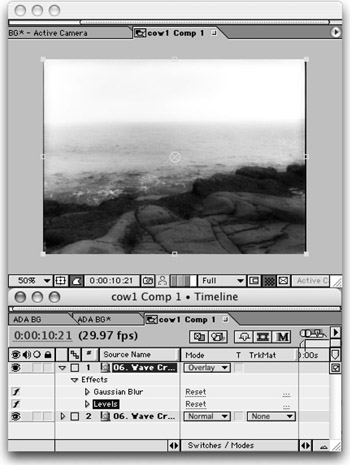
Here's a quick way to do it.
-
Select the clip that you'd like to process using the blown-out look.
-
Press Cmd+D (Ctrl+D) to duplicate the shot.
-
With the clone highlighted, apply a Gaussian Blur effect. Crank the filter up to a radius around 25 pixels.
-
Adjust the opacity of this layer down to about 35 percent. (These numbers will vary depending on your image.)
-
Apply a Levels Effect (Effect>Adjust>Levels). Lower the Input White slider to about 200 and raise the Gamma to around .75.
-
Now the fun begins. Set the Blending mode to Add. You will see that your whites are starting to get blown out. Adjust the Opacity of the blended layer to taste.
-
Pre-compose the two layers together by selecting both and pressing Shift+Cmd+C (Shift+Ctrl+C).
-
Make the shot broadcast-safe by choosing Effects>Video>Broadcast Colors. Ah ha a blown-out image that still caps at 100 IRE.
EAN: N/A
Pages: 447