Animating Text: Selector Offsets
The easiest way to animate character-by-character change is by keyframing a Selector's Offset property.
Type the word "hello" in the comp window, using the Type tool.
-
Twirl open the Text Layer and add an Animator Group by selecting Scale from the Animation menu in the Timeline.
-
Adjust Scale (in the Animation 1 group, not the Transform group) to 200 percent. You don't need to click Scale's stopwatch.
-
Twirl open the Range Selector 1 group and decrease the End property until only the "h" is selected.
-
Make sure the Current Time Indicator is at 00;00;00;00 and turn the on the stopwatch next to the Offset property.
-
Move the Current Time Indicator to 00;00;01;00 and increase offset to 100 percent
-
View the animation to see each letter grow and shrink in size , one-by-one. You may want to decrease Offset's value at its start keyframe so that when the animation starts, all of the characters are normal size. (You can decrease Offset to values less than 0 percent).
-
This tip works just as well if you isolate multiple characters with a Selector. You can animate abcdefghi to abcdefghi to abcdefghi. Increasing the Offset property slides the isolated range from left to right.
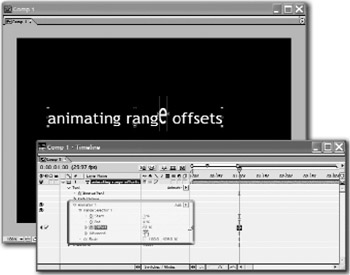
EAN: N/A
Pages: 447
- An Emerging Strategy for E-Business IT Governance
- Linking the IT Balanced Scorecard to the Business Objectives at a Major Canadian Financial Group
- Measuring and Managing E-Business Initiatives Through the Balanced Scorecard
- A View on Knowledge Management: Utilizing a Balanced Scorecard Methodology for Analyzing Knowledge Metrics
- Governance Structures for IT in the Health Care Industry