Hack6.Create Multiple Startup Profiles with Advanced Startup Manager
|
Hack 6. Create Multiple Startup Profiles with Advanced Startup Manager If you need to start different programs on startup, depending on what you need to do on your PC, create different startup profiles with this startup utility. With the hacks covered in this chapter, you can customize how XP starts up. But there's one thing these hacks won't be able to do for youcreate different startup profiles. For that, you need downloadable software. Let's say, for example, you have a laptop that you sometimes run attached to a keyboard, monitor, and an always-on Internet connection, and other times you travel with it, so it is not connected to the Internet. When you use it when you travel, you use it primarily in airplanes, airports, and other places where you typically aren't connected to the Internet. You also run a piece of monitoring software that will send a signal to a call center if your laptop is stolen. You don't need to run that software when you're not on the road. Ideally, you would have one set of programs that run automatically at home and another set of programs that run when you're on the road. At home, you might want instant messenger software and file sharing software to load at startup; on the road, you don't want that software to load automatically, but you do want your monitoring software to load. Advanced StartUp Managera piece of shareware from Ray's Lab (http://www.rayslab.com), shown in Figure 1-7lets you create multiple startup profiles so that you can have separate profiles for your laptop at home and the roador for any other purpose. It's free to try, but it costs $19.95 if you decide to keep it. Figure 1-7. Creating multiple startup profiles with Advanced StartUp Manager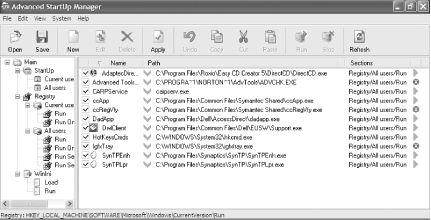 In addition to creating a profile for traveling and one for home, you might want to create other profiles. For example, when you want to play games, you'll want to start your system with a minimal number of services and programs running in the background, so you'll create a profile that disables a variety of services, such as the Indexing service, the Task Scheduler, and the Themes service that lets you apply themes to your PC. If you frequently need to troubleshoot your network, you'll want to create a network-troubleshooting profile that automatically starts networking analysis software, such as Qcheck [Hack #67] . To create a profile, add all the programs you want to run on startup by having them start from the Startup folder, the Registry, or the Win.ini file. Where you want them to start from is up to you. To add a program, just highlight where you want it to run from, choose File When you have built a profile with all the programs you want to run at startup, save it by choosing File 1.6.1. See Also
|
|
EAN: 2147483647
Pages: 191
 Add Program, and choose the program's executable file. You can add switches, if you want, in the Flags field of the screen you use to add the program. You can also choose whether the program should run for just one specific user or for all users of the machine. To delete a program from the profile, right-click it and choose Delete.
Add Program, and choose the program's executable file. You can add switches, if you want, in the Flags field of the screen you use to add the program. You can also choose whether the program should run for just one specific user or for all users of the machine. To delete a program from the profile, right-click it and choose Delete.