Hack79.Use a Proxy Server to Protect Your PC
|
Hack 79. Use a Proxy Server to Protect Your PC
Many private businesses protect their networks with proxy servers. But you can get the same kind of protection at homefor freewithout buying any new hardware. Proxy servers protect your PC by offering a kind of relay protection. When you use a proxy server, Internet Explorer contacts the proxy instead of the web site. The proxy delivers the page to you if the page is in its cache. If the page is not in its cache, it contacts the site, grabs the page, and then delivers the page to you. In this way, you never directly contact a web site or other Internet location; instead, the proxy server does, so it, rather than you, will be the target of attack or privacy invasion by the site. Proxy servers can be configured for any kind of Internet access, not just web browsing. Some businesses use proxy servers as part of corporate-wide security precautions, and if you work at such a business, your work PC has been specifically set up to use those servers. But even if you are not at a business with a proxy server you can still use one to protect your PC. You won't have to set up and run the proxy server yourself; instead, you can use one of the many free ones available on the Internet. Setting up a proxy server in this way is a two-step process. First, find a free, public proxy server. Then, set up your PC to use it. To find a free, public proxy server, go to the Stay Invisible web site (http://www.stayinvisible.com) and click View Proxies. The site lists hundreds of free, public proxies from around the world and updates the list daily, as shown in Figure 8-17. Figure 8-17. Stay Invisible's list of free public proxy servers around the world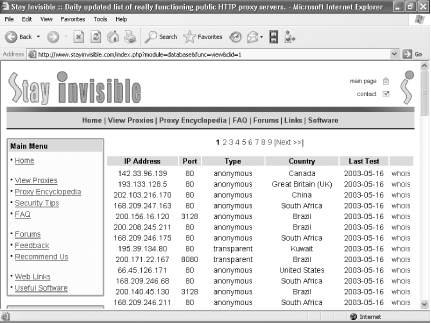 Choose a proxy server from the list, and copy down its IP address and port number. If you want to double-check that the server is functioning, go to the Check Your Proxy section on the left side of the web page, type its IP address and port number, and click Check. If the server is functioning, a page will pop up with the server's IP address and name (often, the name is the same as the IP address). If the server is not functioning, you'll get a message telling you the connection can't be made. Once you've confirmed a working proxy server and copied down its IP address and port number, it's time to configure Internet Explorer to use it. Open Internet Explorer, choose Tools Figure 8-18. Configuring your proxy settings using the LAN Settings dialog box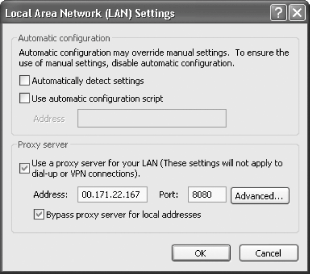 Type in the address of the proxy server and its port number. For local domains, you need to use a proxy server because they will be secure. Check the "Bypass proxy server for local addresses" box if you know your local domain is secure. If you're at work and the company uses separate proxy servers for different Internet services, such as FTP and Gopher, click the Advanced button. From there, you'll be able to fill in the specific information about proxy servers for each Internet service. 8.6.1. Hacking the HackIf you have a reason for wanting to limit your PC to visiting only certain web sites and banning it from visiting any otherssuch as for a child's computer, which you want to have only very limited Internet accessyou can hack the proxy server settings to accomplish that. Go to the LAN Settings dialog box (shown in Figure 8-18), and enable use of a proxy server. Then, click the Advanced button and the Proxy Settings dialog screen appears, as shown in Figure 8-19. Figure 8-19. Using the Proxy Settings dialog box to limit the web sites your PC can visit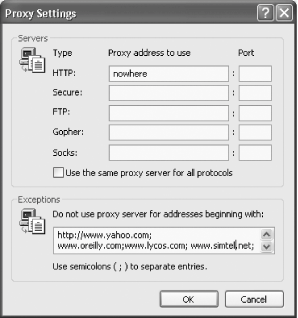 For the HTTP entry, type in a word, such as nowhere, or type in an Internet address that doesn't exist. When you do this, you're telling Internet Explorer to use a proxy server that isn't there. This effectively blocks access to the Internet because instead of going to a web site, Internet Explorer will go to a proxy server. But because the proxy server doesn't exist, your browser won't be able to visit any site. Next, check the box next to "Use the same proxy server for all protocols." This will ensure that you're blocking Internet access for other services, such as FTP, not just for the Web. Now you've effectively blocked access to the Internet for the PC. At this point you can enable a setting that will let the PC visit only specific web sites. In the Exceptions section, type the locations of the web sites you want to allow to be visited, separated by a semicolon. This Exceptions box tells Internet Explorer to bypass the proxy server for the listed sites, so it will go straight to those sites, bypassing the not-there proxy. Once you put those settings into effect, whenever your PC tries to access the Web it will look for a proxy server that doesn't exist, so it won't be able to get onto the Internet. However, it will let you go to the web sites you've put in the Exceptions section. 8.6.2. See Also
|
|
EAN: 2147483647
Pages: 191
- Challenging the Unpredictable: Changeable Order Management Systems
- Enterprise Application Integration: New Solutions for a Solved Problem or a Challenging Research Field?
- The Effects of an Enterprise Resource Planning System (ERP) Implementation on Job Characteristics – A Study using the Hackman and Oldham Job Characteristics Model
- Data Mining for Business Process Reengineering
- Development of Interactive Web Sites to Enhance Police/Community Relations
 Internet Options
Internet Options