Hack 98 Remap Your Keyboard
| Create your own personalized, ultimate keyboard by remapping its keys to the way you want them to work . Personal keyboard preferences are idiosyncratic; even a minor matter such as where the Alt or Ctrl keys should be located can inspire fevered debate. So, if you have personal preferences about where keys should be located, you can remap your keyboard to your own tastes using the TradeKeys utility from PC Magazine . It lets you map any key to any other key, including extended keys such as Right Ctrl, Right Alt, and the Windows logo key. I find the utility particularly useful when I use one of my two laptops. Laptop keyboards are notoriously nonstandard, and I find the layout of my Dell Inspiron particularly maddening. The Windows key, for example, rather than being located on the lower-left part of the keyboard, where Nature intended it to be, is instead hidden away on the upper-right. Similarly, the Menu key, instead of being on the lower-right where all good Menu keys should be found, is also tucked away up on the right. So, I use TradeKeys to remap my Left Alt key to be a Windows key, and my Right Ctrl key to be a Menu key. True, it leaves me with only one Alt key and one Ctrl key, but that's a small price to pay to get the Windows and Menu keys in their proper places. Remapping the keys is simple, as shown in Figure 12-7. After you run the program, choose the key you want to change from the "Map from:" area, and then choose the key you want it mapped to from the "Map to:" area. For example, to remap my Left Alt key to be a Windows key, I chose Left Alt in "Map from:" and Left Window in "Map to:" Then, I clicked on "Map Figure 12-7. Remapping keys with TradeKeys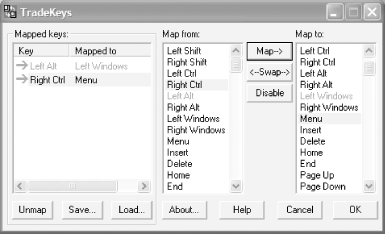 You can also create different keyboard layouts and use each depending on how you're using your computer. Some simple games , for example, use letter keys to control motions and actions. If you prefer using other keys, such as the larger Ctrl and Alt keys, for those motions and actions, you can create one keyboard layout for that game and another layout for your normal use. To create a new keyboard layout, first map it, then choose Save. Give it a descriptive name . Create multiple keyboard layouts that way. Then, when you want to use one, call up TradeKeys, choose Load, and choose the layout you want. TradeKeys is free, but only if you pay an annual fee for access to PC Magazine utilities. You'll have to pay $19.97 for a year, or $14.97 for a year if you're a PC Magazine subscriber. Go to http://www.pcmag.com and click on Downloads to download it and other "free" utilities. |
EAN: 2147483647
Pages: 166
 ". Keep on mapping keys in this way until you're satisfied with your new keyboard; then choose Save . . . . The new mapping will not take effect until you log off and then log back on. On some systems, you'll have to reboot.
". Keep on mapping keys in this way until you're satisfied with your new keyboard; then choose Save . . . . The new mapping will not take effect until you log off and then log back on. On some systems, you'll have to reboot.