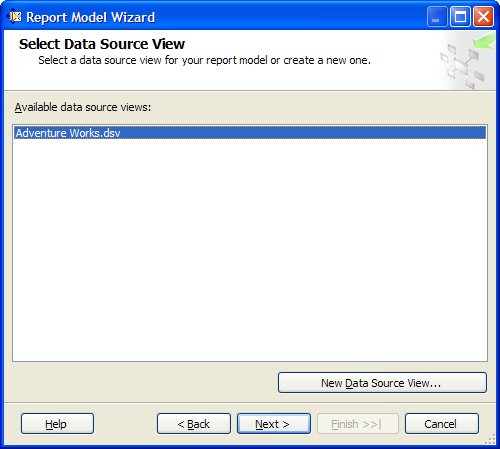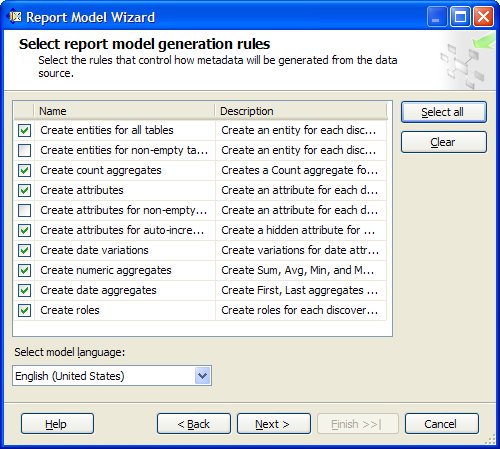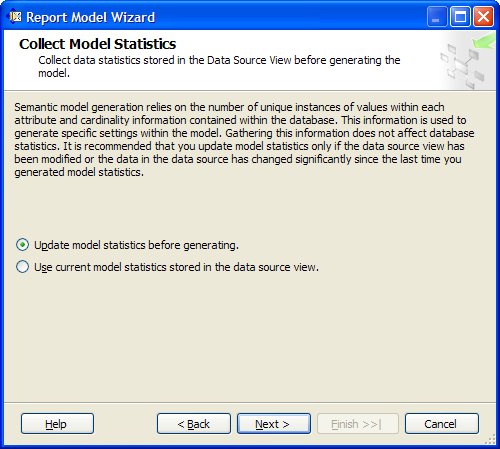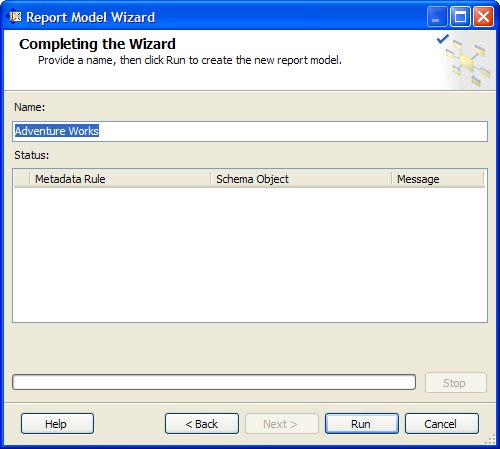Section 6.3. Create a Report Model
6.3. Create a Report ModelTo define a new report modela metadata abstraction of the underlying database that identifies business entities, fields, and rolesfollow these steps:
The new report model Adventure Works.smdl appears in the Solution Explorer pane under the Report Models node. |