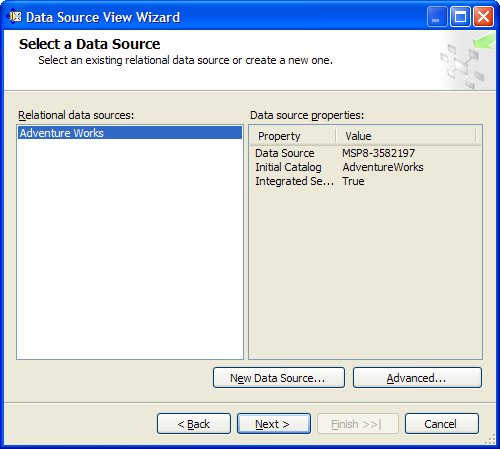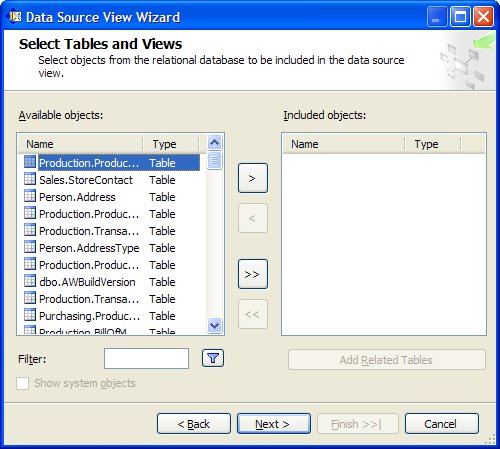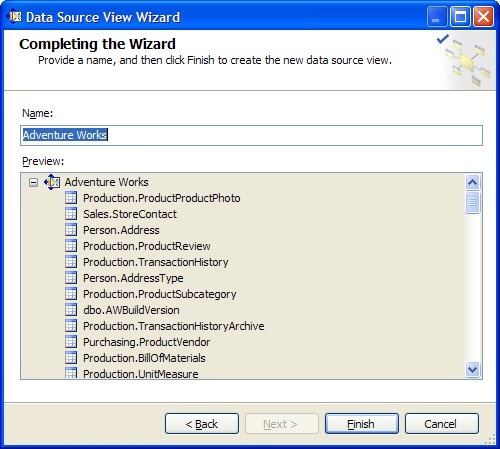Section 6.2. Create a Data Source View
6.2. Create a Data Source ViewCreate a data source viewa logical data model based on the data sourcefor the Adventure Works data source. Follow these steps.
The new data source view Adventure Works.dsv appears in the Solution Explorer pane under the Data Source Views node. |