Creating Links
| To add a hyperlink to a page, you need to select the text you want to turn into a link, then provide the URL for the link. A URL (Uniform Resource Locator) is the Web address that you would type into the Address bar of a Web browser. You will find much more information about adding links to your pages in Chapter 7. You'll see how to add links to either text or graphics, and lots of other linky goodness. To add a link to a page:
|
EAN: 2147483647
Pages: 239
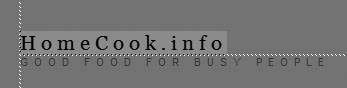

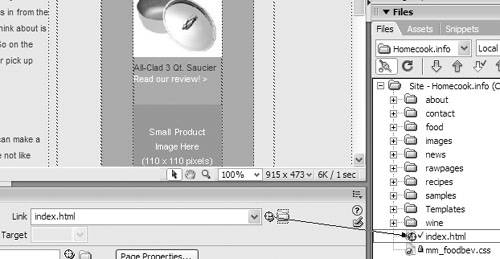
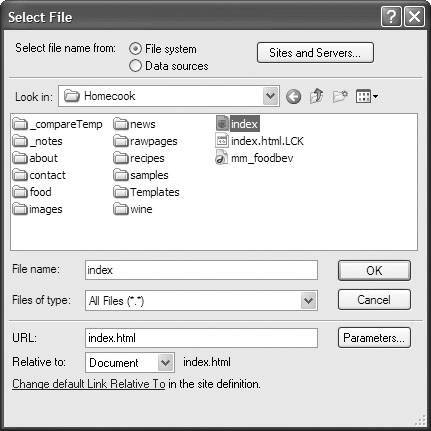
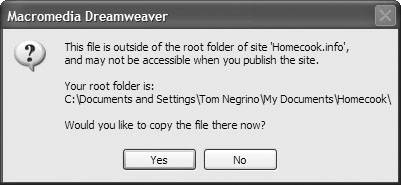
 Tips
Tips