| Keynote imports quite a few different image types (see Table 6.1 for a list). This lets you create theme graphics in a number of ways using different graphics programs. A tutorial on using the different graphics programs is beyond the scope of this book, but I can make suggestions as to what programs are appropriate for different graphic tasks . You'll want to think your theme through before jumping in, as you can save time and effort if you know what kind of program you need to create the type of images you wish to use. What are my image creation options? -
Use Adobe Photoshop or another image editor to prepare photos and photographic backgrounds. -
Use Macromedia Fireworks to create bitmapped images that work in Keynote as if they were vector based ( Figure 14.3 ). Fireworks is a great tool for making photo cutouts . 
-
Use Adobe Illustrator or Macromedia FreeHand to create vector-based PDF images and backgrounds. These will be fully scalable, and as a result you can use the same objects for every size theme you make. -
Use Microsoft PowerPoint to create unique objects that can't be created inside Keynote, then import the .ppt file into Keynote ( Figure 14.4 ). 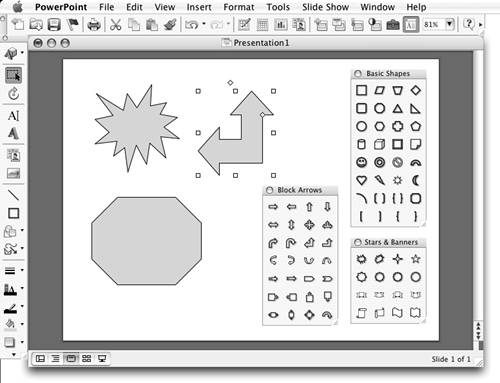
-
Use a lower-cost drawing program such as the Omni Group 's OmniGraffle (www.omnigroup.com), Purgatory Design's Intaglio (www.purgatorydesign.com), Dekorra Optics' EazyDraw (www.eazydraw.com), or MacPowerUser's iDraw (www.macpoweruser.com) to create objects and save them as PDF images, or copy and paste them into Keynote. These programs range in price from $40 to $95, so they're good for people without the budget for the Adobe or Macromedia products. These are just a few examples of the programs and image types that you can use in Keynote. If you aren't a graphic designer or artist and you don't have some of the higher-end programs, I suggest you start out with something like Intaglio or OmniGraffle for creating scalable objects, and use iPhoto or Adobe Photoshop Elements for preparing photos.  Tips Tips -
Since many programs can't be set to work in pixels, changing the Page Setup to US Legal and changing the page orientation to Landscape can give you more room to work with on your page. -
If you are using a program that can't measure in pixels and you're trying to make an object the size of a slide, you'll want to divide your slide pixels by 72 to get a measurement in inches. Your 800x600 pixel presentation comes out to be 11.11 inches wide by 8.33 inches high, and 1024x768 measures out at 14.22 inches wide by 10.66 inches high. For more sizes, see the chart in the "Preparing PowerPoint Files for Import" sidebar in Chapter 10. -
Some programs export their PDF files at the full-page size, including all the white space on the canvas around the image, so don't be alarmed if the resize handles of your imported object are a lot bigger than the object. To avoid this, make your document's page size (sometimes it's called the canvas size) close to the same size as the image in the document. -
Check in the Applications folder on your Mac and see if it came with a free copy of OmniGraffle before looking for a more expensive program. Many PowerBooks and PowerMacs shipped with Omni Graffle and its sister program, OmniOutliner.
|

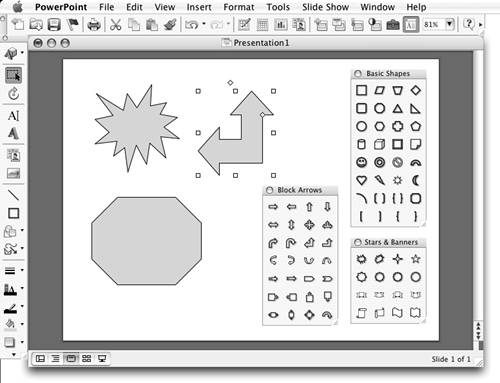
 Tips
Tips