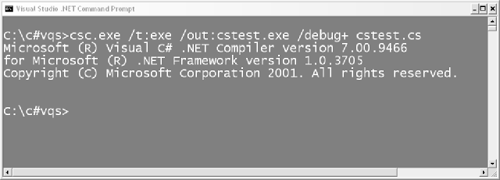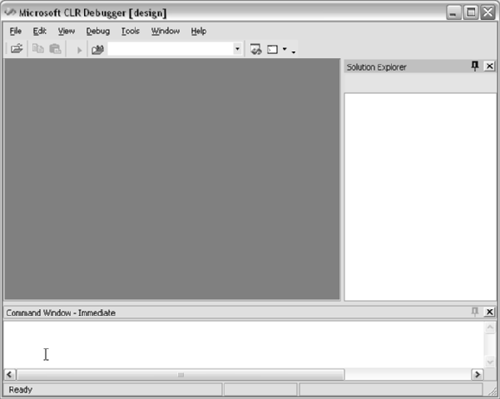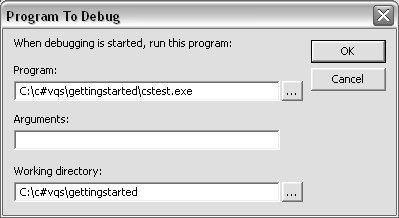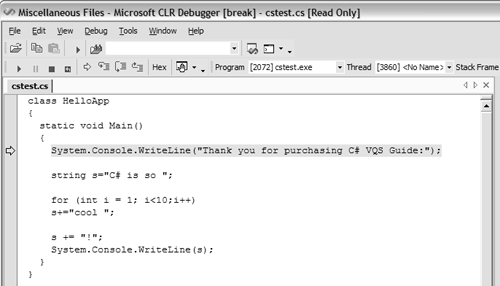Debugging Applications Outside VS .NET
| If you're using Visual Studio .NET to develop your application, you can easily run your application within the debugger by choosing Debug > Start from the menu options, or by pressing the F5 key. If you're using another editor, the .NET Framework SDK includes a visual debugger you can use that has the same capabilities as the Visual Studio .NET debugger. To use the SDK debugger:
|
EAN: 2147483647
Pages: 198