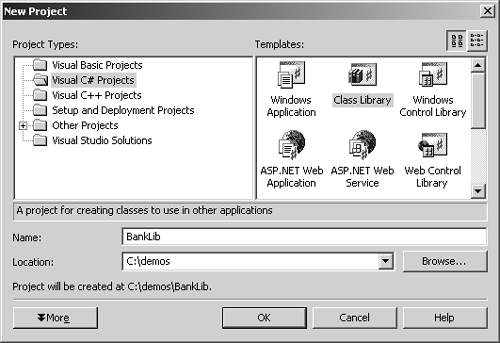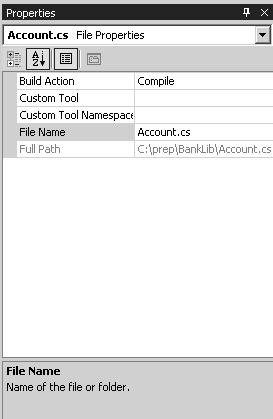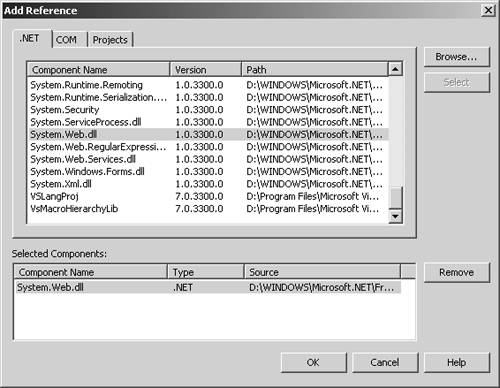Creating a DLL Project with Visual Studio .NET
| Part of Web development involves properly partitioning your code. As a general rule, developers put business logic (code that has to do with business rules) in a separate DLL and put code that has to do with the visual elements of the program in another DLL. This enables one set of developers to write the business logic while another set works on the front end. DLLs also enable you to share the same code with multiple applications. So it's important to learn how to move code to other DLLs and call them from your Web application. To create a DLL in VS.NET:
Table 13.1. Properties of HttpContext Object (Most Common Properties in HttpContext Object)
|
EAN: 2147483647
Pages: 198