Understanding Sites and Site Collections
When a company haphazardly stores information, a system becomes people-dependent. You see an increase in storage locations, such as personal drives, network file shares, or removable media. Different people will catalog information using different methods, resulting in co-workers relying on each other to find information - a serious loss in productivity. When a company uses SharePoint to store, share, and collaborate in a central location, it becomes more dependent on an organizational system, and workers become more productive.
To help you tap into the organizational power of SharePoint, this section helps you understand what a site, site collection, and a workspace are, and shows you how to create a site collection of your own.
What Is a Site?
SharePoint organizes pages, lists, libraries, and other components into sites. Each site typically contains information with a common theme, such as an intranet site for a project team or an extranet site for collaboration with business partners. From a web browser perspective, a SharePoint site is simply a website.
By gathering related information in SharePoint sites, organizations can adopt consistent procedures and practices concerning content management. Users no longer have to wait for others to supply them with “inside information” such as the location of shared files. Instead, information access becomes more “self serve,” resulting in more efficient work patterns.
What Is a Site Collection?
A site collection is a group of sites organized into a tree structure. A site can either be a subsite or a top-level site that stores the common templates and components for the entire group of sites below it. A sub-site has a parent and may also have additional sites below it. An individual site, whether it is a top-level site or a subsite, can have its own security and access profile. Similarly, a subsite may be configured to inherit the access rules of its parent site. In an organization’s SharePoint structure, every site in an intranet may be in a single site collection, or multiple site collections may exist to distinguish between groups. Today’s workplaces often use site collections to represent their various divisions and projects. Typically, each division has its own top-level site, with subsites representing projects assigned to a division. The subsites have lists and libraries where teams can share information and collaborate on the project.
| Tip | For more on the basics of sites, workspaces, and site collections, including a helpful diagram, see Chapter 1. |
To build a site collection, the first Try It Out in this section has you creating the site collection’s top level using the Collaboration portal template. Then, in the second Try It Out, you see how to add subsites to this top level, using the team site template.
| Tip | For more on the team site template, see the section “Understanding and Working with the SharePoint Site Templates,” which discusses each template in greater detail. |
Try It Out-Create a Site Collection
SharePoint revolves around creating team collaboration sites, each having its own unique lists and document libraries where teams can store, share, and collaborate on a particular project. Site collections, which have a top level and subsites below it, are a way of creating a group of these sites, with individual sites collectively representing a particular business unit in an organization. In the following steps, you create a top-level site collection using the Collaboration portal template.
-
From the Central Administration site, select Application Management. The Application Management window appears.
-
From the SharePoint Site Management section shown in Figure 8-1, select the Create Site Collection link. The Create Site Collection window appears, as shown in Figure 8-2.
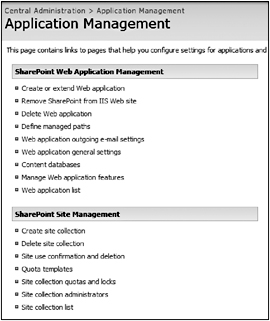
Figure 8-1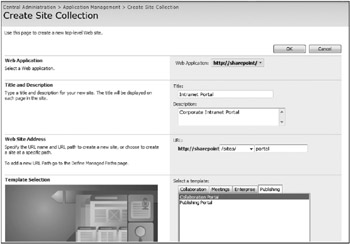
Figure 8-2
-
From the Web Application section, select where you want to create your site collection.
-
In the Title field, type a title for your site collection. For this example, use Intranet Portal.
-
In the Description field, type a description for your site collection. For this example, use Corporate Intranet Portal.
-
In the URL field, type the URL address for your site collection. For this example, type portal.
-
From the Select a Template section, click the Publishing tab and select Collaboration Portal.
-
Select a primary and secondary administrator for your site collection. In this example, select yourself and another member of your team as the site collection administrator.
-
Click the OK button.
How It Works
The top-level site of your site collection is created. This top-level site then becomes the umbrella under which you can create all subsites, and you can use what you created in this exercise to create other sites throughout the exercises in this chapter. Collaboration portal template is a great starting point for a Corporate Intranet site collection because it contains many of the elements and subsites that are useful in a collaborative corporate environment. In step 8, it is best practice to set a primary and secondary administrator for your site collection. This person or these people can then add users and permissions for all items and subsites within the site collection.
Try It Out-Create a New Site Using the Team Site Template
In the following steps, you create a site containing the common elements that a collaborative team site requires. You can then either further customize it or begin using it right away. As you create this site, you have to decide how users will navigate on the site and what security settings the site will have. In this example, you select the Use Same Permissions as Parent Site option. This means all subsites will inherit this parent site’s security settings. You can always change these later using the Use Unique Permissions option. You will also select to use the same navigation as the parent site, which means the top navigation links will be the same on both sites. The top navigation links are often referred to as the global navigation.
| Tip | Changing the navigation settings is described later in this chapter. Chapter 9 discusses how to use the Unique Permissions options as well as how to define security settings. For more on the various elements of a team site template, see the section “Understanding and Working with the SharePoint Site Templates.” |
-
From the main page of your Intranet Portal Site, select Sites from the global navigation. This brings you to the site directory for your portal, which is the most appropriate place to create a new subsite.
-
Click the Create Site link as shown in Figure 8-3. The New SharePoint Site window appears, as shown in Figure 8-4.

Figure 8-3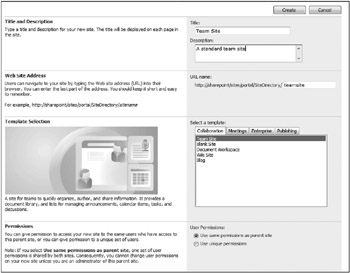
Figure 8-4
-
Give your site a Title, Description, and URL Name.
-
Under User Permissions, select the Use Same Permissions as Parent Site option. Doing so will result in the new site you are creating to inherit the same security settings and groups of the site above it. This option creates less administration because permissions will only need to be managed from a single location.
-
From the Select a Template section, select Team Site from the Collaboration tab.
-
Select the check box to add the site to the Site Directory, as shown in Figure 8-5, and select the appropriate site categories that describe your site.
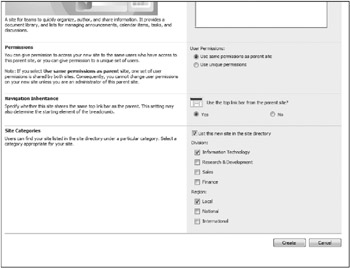
Figure 8-5
-
Click the Create button to create your site.
How It Works
For step 6, depending on how the site directory is customized, you may have a variety of different options from which to select. By defining your site well, you ensure that others can find your site more easily.
What Is a Workspace?
Organizations today rely on documents, such as sales projections and market analysis, to make key business decisions and adapt to an ever-changing marketplace. These documents are often the product of several meetings and input from several executive decision makers. To make collaborating on these documents as efficient as possible, you can create a workspace. A workspace is a special type of site that empowers teams to collaborate on specific documents or events. A workspace, like other site templates, can contain lists and libraries and use Web Parts, but is generally created around the collaboration of a single document or event. SharePoint has special templates to support these activities.
| Tip | The processes for creating workspaces based on documents and meetings is discussed later in the chapter. |
EAN: 2147483647
Pages: 131