Animation Preferences
The Animation panel of the Preference Settings dialog box, shown in Figure 29.11, contains several preference options dealing with animations. When a specific frame is selected, all objects with keys for that frame are surrounded with white brackets. The Animation panel offers options that specify which objects get these brackets. Options include All Objects, Selected Objects, and None. You also can limit the brackets to only those objects with certain transform keys.
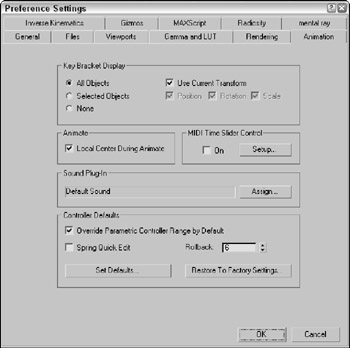
Figure 29.11: The Animation panel includes settings for displaying Key Brackets.
| Tip | The Key Bracket Display option is helpful when you need to locate specific keys. When the selected object for the given frame has a key, the object is surrounded with brackets. |
The Local Center During Animate option causes all objects to be animated about their local centers. Turning this option off enables animations about other centers (such as screen and world).
The MIDI Time Slider Controls include an On option and a Setup button. The Setup button opens the MIDI Time Slider Control Setup dialog box shown in Figure 29.12. After this control is set up, you can control an animation using a MIDI device.
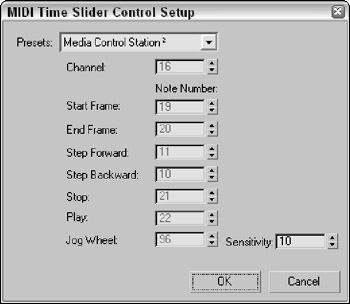
Figure 29.12: The MIDI Time Slider Control Setup dialog box lets you set up specific notes to start, stop, and step through an animation.
You can use the Animation panel to assign a new Sound Plug-In to use, as well as to set the default values of all animation controllers. The Override Parametric Controller Range by Default option causes controllers to be active for the entire animation sequence instead of just their designated range. The Spring Quick Edit option lets you change the accuracy of all Spring controllers in the entire scene in one place. The Rollback setting is the number of frames that the Spring controller uses to return to its original position.
Clicking the Set Defaults button opens the Set Controller Defaults dialog box. This dialog box includes a list of all the controllers and a Set button. When you select a controller and click the Set button, another dialog box appears with all the values for that controller.
| CROSS-REF | You can learn more about specific controllers in Chapter 32, "Animating with Constraints and Controller." |