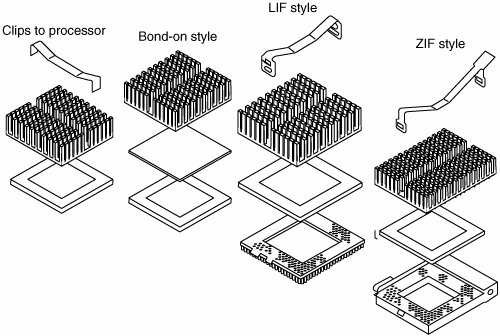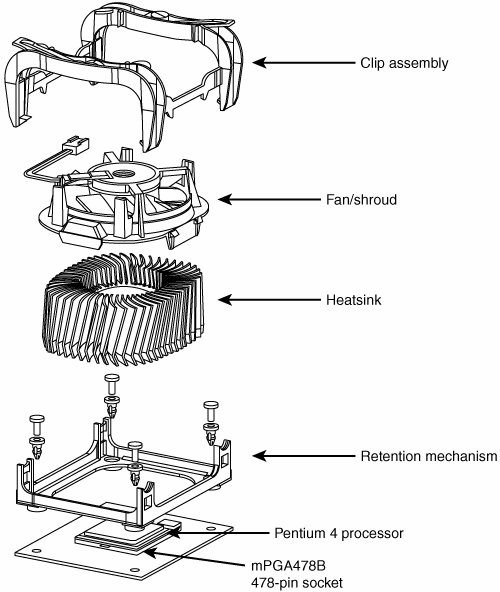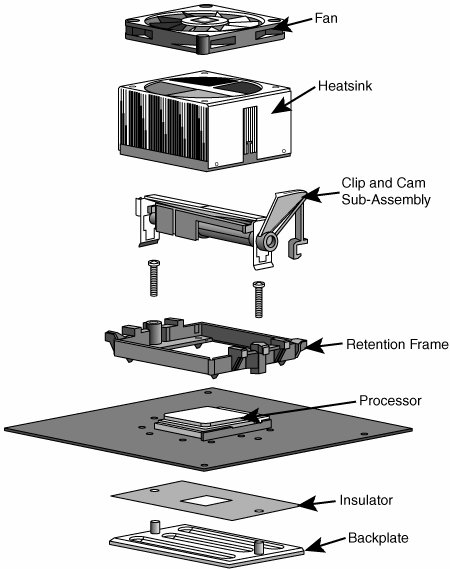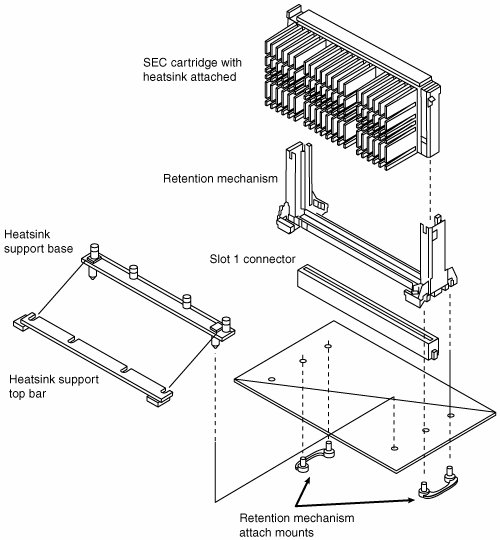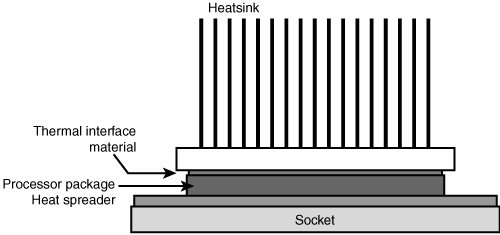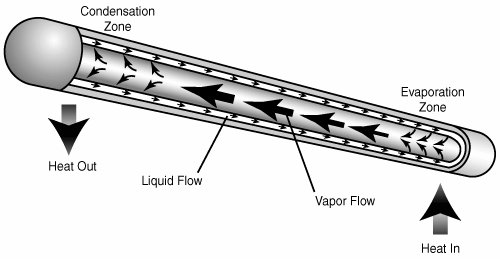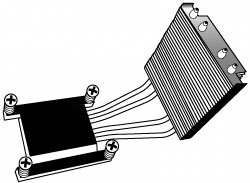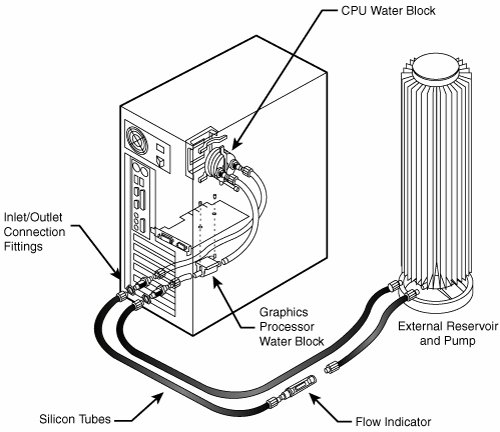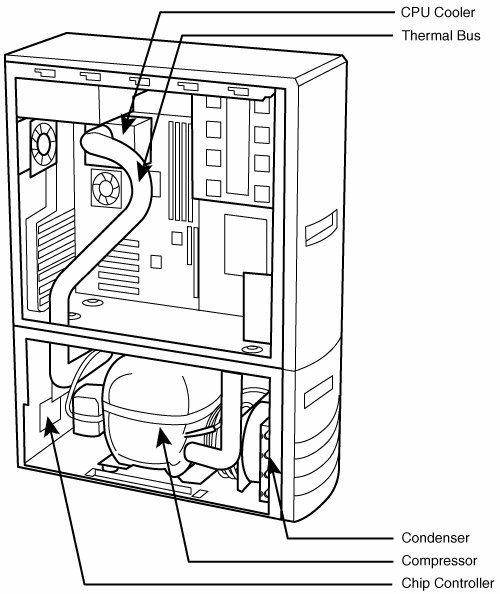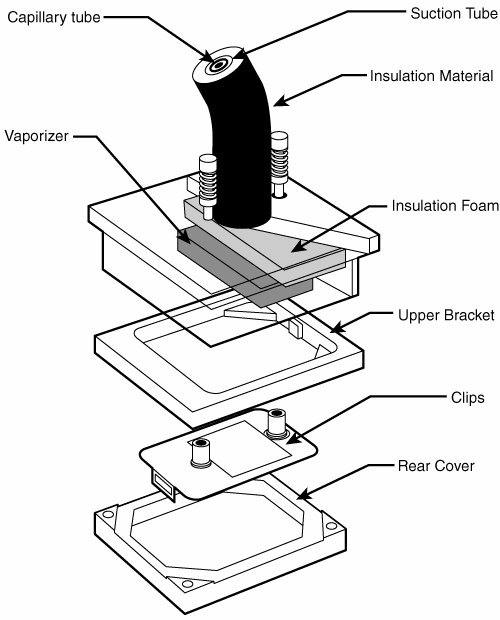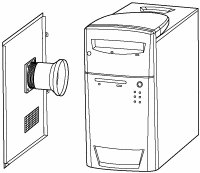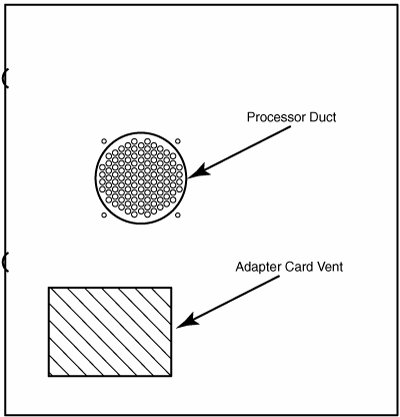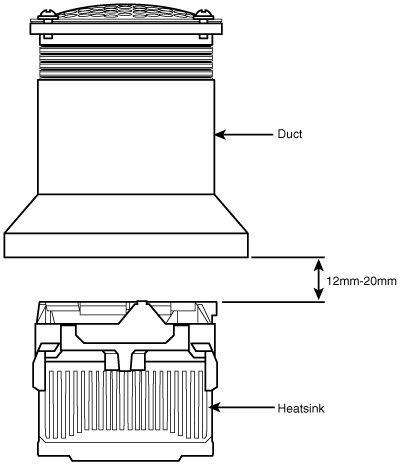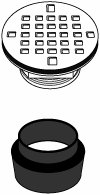Cooling
| Heat can be a problem in any high-performance system. The higher-speed processors consume more power and therefore generate more heat. The processor is usually the single most power-hungry chip in a system, and in most situations, the fan inside your computer case is incapable of handling the load without some help. HeatsinksAt one time, a heatsink, a special attachment for a chip that draws heat away from the chip, was needed only in systems in which processor heat was a problem. However, starting with the faster Pentium processors in the early 1990s, heatsinks have been a necessity for every processor since. A heatsink works like the radiator in your car, pulling heat away from the engine. In a similar fashion, the heatsink conducts heat away from the processor so it can be vented out of the system. It does this by using a thermal conductor (usually metal) to carry heat away from the processor into fins that expose a high amount of surface area to moving air. This enables the air to be heated, thus cooling the heatsink and the processor as well. Just like the radiator in your car, the heatsink depends on airflow. With no moving air, a heatsink is incapable of radiating the heat away. To keep the engine in your car from overheating when the car is not moving, auto engineers incorporate a fan. Likewise, a fan is always incorporated somewhere inside your PC to help move air across the heatsink and vent it out of the system. In some name-brand systems, the fan included in the power supply is enough when combined with a special heatsink design; in most cases, though, an additional fan must be attached directly over the processor to provide the necessary levels of cooling. Case fans are also typical in recent systems to assist in moving the hot air out of the system and replacing it with cooler air from the outside. The heatsink is clipped or, rarely today, glued to the processor. A variety of heatsinks and attachment methods exist. Figure 21.8 shows various passive heatsinks and attachment methods. Figure 21.8. Passive heatsinks for socketed processors showing various attachment methods. Tip According to data from Intel, heatsink clips are the number-two destroyer of motherboards (screwdrivers are number one). When installing or removing a heatsink that is clipped on, be sure you don't scrape the surface of the motherboard. In most cases, the clips hook over protrusions in the socket and, when installing or removing the clips, scratching or scraping the surface of the board right below where the clip ends attach is very easy. I like to place a thin sheet of plastic underneath the edge of the clip while I work, especially if board traces that can be scratched are in the vicinity. Heatsinks are rated for their cooling performances. Typically, the ratings are expressed as a resistance to heat transfer in degrees centigrade per watt (°C/W), where lower is better. Note that the resistance varies according to the airflow across the heatsink. Active HeatsinksTo ensure a constant flow of air and more consistent performance, many heatsinks incorporate fans so they don't have to rely on the airflow within the system. Heatsinks with fans are referred to as active heatsinks (see Figure 21.9). Active heatsinks have a power connection. Older ones often used a spare disk drive power connector, but most recent heatsinks plug in to dedicated heatsink power connections found on the newer motherboards. Figure 21.9. Active heatsink suitable for a Pentium 4 processor using Socket 478. The Pentium 4 design uses two cams to engage the heatsink clips and place the system under tension. The force generated is 75 lbs., which produces a noticeable bow in the motherboard underneath the processor. This bow is normal, and the motherboards are designed to accommodate it. The high amount of force is necessary to prevent the heavier heatsinks from pulling up on the processor during movement or shipment of the system, and it ensures a good bond for the thermal interface material (thermal grease). Figure 21.10 shows the design used on most Athlon 64 and 64 FX processors, featuring a cam and clip assembly on one side. Similar to the Pentium 4 double-cam assembly shown earlier, this design puts 75 lbs. of force between the heatsink and the processor. Bowing of the motherboard is prevented in this design by the use of a special stiffening plate underneath the motherboard. The heatsink retention frame actually attaches to this plate through the board. The stiffening plate and retention frame normally come with the motherboard, but the heatsink with fan and the clip and cam assembly all come with the processor. Figure 21.10. Active heatsink suitable for an Athlon 64, Athlon 64 FX, or Opteron processor using Socket 754. Tip One of the best reasons to use the motherboard-based power connectors for the fan is that most recent system BIOS setup programs can display the fan performance and report it to a system monitoring program. Because some processorsparticularly older Athlon processorscan be destroyed in a few moments by a malfunctioning processor heatsink fan, this feature can help prevent a disaster inside your system. Active heatsinks use a fan or other electric cooling device that requires power to run. Active heatsinks also require power and usually plug in to the motherboard CPU fan connector (or, in older systems, a disk drive power connector). If you do get a fan-type heatsink, be aware that some on the market are of very poor quality. The bad ones have motors that use sleeve bearings, which freeze up after a very short life. I recommend only fans with ball-bearing motors, which last about 10 times longer than the sleeve-bearing types. Of course, they cost morebut only about twice as much, so you'll save money in the long run. Expect to pay anywhere from $25 to $60 for a high-quality active fan heatsink, unless you purchase a "boxed" processor that includes a factory-supplied, high-quality active heatsink in the box with the chip. You'll invariably pay the most for the most efficient, best-cooling active heatsinks, and those overclockers who swear by these devices usually also believe that the extra expense is worthwhile. Figure 21.11 shows an active heatsink arrangement designed for a Socket 939 or LGA 775 processor that comes with bracketing to accommodate both designs. Figure 21.11. The Scythe Ninja works well as a purely passive cooler, or it can have a 120mm fan mounted to one of its sides. (Photo courtesy of Mike Chin/SilentPCReview.com) With the wide variety of processor speeds and construction on the market today, you also need to match the processor speed to the speed range of the heatsink you plan to use. Heatsinks made for faster processors have a larger cooling area, and an increasing number of them use a copper conducting plate or are made of solid copper rather than less-conductive aluminum. The cooling solution from Arctic Cooling depicted in Figure 21.12 is designed to be compact and quiet. Figure 21.12. The Arctic Cooling Super Silent 4 Ultra TC CPU fits socket 478 CPUs. (Photo courtesy of Mike Chin/SilentPCReview.com.) Passive heatsinks are basically aluminum-finned radiators that rely on airflow from an external source. Passive heatsinks don't work well unless there is some airflow across the fins, usually provided by a chassis-mounted fan that sometimes features a duct to direct airflow directly through the fins on the heatsink. Integrating a passive heatsink is more difficult because you must ensure that the airflow comes from some other source; however, this can be more reliable and very cost effective if done correctly. This is why many of the larger name systems, such as those from Dell and Gateway, often use passive heatsinks with a ducted chassis fan. Systems built by individuals or smaller companies that don't have the ability to engineer a custom passive cooling solution should instead rely on an active heatsink with a built-in fan. An active heatsink provides a more certain cooling solution regardless of other airflow characteristics in the system. Processors sold as boxed or retail versions from Intel and AMD include high-quality active heatsinks designed to work under the worst possible ambient conditions (see Figure 21.13). One of the main reasons I recommend purchasing boxed processors is that you are guaranteed to get a high-quality heatsink with the processor, one that is designed to cool the processor under the worst conditions and which should last the life of the system. Figure 21.13. A passive heatsink and supports used with Pentium II/IIISECC processors. Heatsink Clamping ForceThe FC-PGA packaging used by some processors is so named because the raw processor die is placed upside down on top of the chip. This enables the heatsink to come in direct or near-direct contact with the die, resulting in the maximum heat transfer to the sink. Unfortunately, some problems have occurred that have forced chip makers to modify their designs. The main problem is one of forcetoo much and unevenly applied. Intel specifies a moderate 20-pound static load force for the heatsink on an FC-PGA die, whereas AMD specified a higher 30-pound static loading force for the spring clip to attach the heatsink on the Athlon, Duron, and Athlon XP processors. This has unfortunately resulted in many processors being damaged during heatsink installation. The reason for the higher static load on the AMD chips is to maximize the thermal transfer. Because the die rises up from the surface of the chip, the heatsink contacts only the die itself and overhangs in all directions. If, while installing the heatsink, you apply too much force to one corner or edge of the heatsink, you place an uneven force on the die and it cracks with a loud snap. This, of course, destroys the chip, and such damage is normally not warranted by the chip manufacturer because it is considered improper handling and not a manufacturer defect. Although this cracking problem affected both AMD and Intel processors, it was much more of a problem with the AMD chips due to the higher force from the heatsink clip specified by AMD. These problems have caused many vendors to provide a warranty for the processor only if it is sold with a motherboard and preinstalled by the vendor. To correct these problems, AMD and Intel both have come up with solutions. AMD first began installing rubber pads near each of the four corners of the chip to help support the overhanging parts of the heatsink and prevent uneven forces that result in cracking. Unfortunately, even with these pads, you can still crack the die if you install the heatsink in a tilted or cockeyed position. To avoid damage, the Athlon 64 uses a different heatsink mounting method that secures the heatsink to the motherboard with a clip that is screwed into place. Intel and AMD now install a metal cap called an integrated heat spreader (IHS) over the die of its newer processors. This protects the die from direct force and helps spread out the thermal contact point between the processor and heatsink. Most of the IHS-equipped chips allow up to a 100-pound static force from the heatsink and are virtually immune to the cracking problems related to improper heatsink installation. Intel's current heatsink designs for processors with integrated heat spreaders use a clamping force of 75 lbs. nominal on the processor. All Pentium 4, Celeron 4, Pentium III/Celeron Tualatin (0.13-micron), and AMD Athlon 64 and 64 FX processors include this (see Figure 21.14). In general, FC-PGA with the integrated heat spreader is called FC-PGA2. Figure 21.14. Side view of an FC-PGA2 processor showing the integrated heat spreader mounted on top of the die. If you are installing an AMD or Intel processor that does not use an IHS metal cap, be extra careful to keep the heatsink flat and level with the surface of the die while attaching or removing the heatsink clip. Heatsink Ratings and CalculationsWhen cooling a processor, the heatsink transfers heat from the processor to the air. This capability is expressed in a figure known as thermal resistance, which is measured in degrees Celsius per watt (C/W). The lower the figure, the lower the thermal resistance and the more heat the heatsink can remove from the CPU. To calculate the heatsink required for your processor, a formula can be used: Rtotal = Tcase Tinlet/Ppower Tcase is the maximum allowable CPU case temperature, Tinlet is the maximum allowable inlet temperature to the CPU heatsink, and Ppower is the maximum power dissipation of the processor. For example, the Pentium 4 3.4E (Prescott) processor is rated for a maximum operating temperature of 73° C and a maximum heatsink inlet temperature of 38° C, and it has a maximum thermal output of 103 watts. This means the heatsink required to properly cool this chip needs to be rated 73° C 38° C / 103 W = 0.34° C/W. This figure includes the resistance of both the thermal interface material (thermal grease) as well as the heatsink itself, so if you used a thermal grease with a known resistance of 0.01° C/W, the heatsink would need to be rated at 0.33° C/W or less. Another useful formula can be used to describe processor power: Ppower = C x V2 x F Ppower is the maximum power output of the processor, C is the capacitance, V2 is the voltage squared, and F is the frequency. From this you can see that if you double the frequency of a processor, it will consume twice as much power, and if you double the voltage, it will consume four times as much power. Consequently, if you lower the voltage by half, it will consume only one fourth the power. These relationships are important to consider if you are overclocking your processor because a small increase in voltage will have a much more dramatic effect than a similar increase in speed. In general, increasing the speed of a processor by 5% increases the power consumption by only the same amount. Using the previous heatsink calculation, if the processor speed was increased by 5%, the 103W processor would now draw 108.15W and the required heatsink rating would go from 0.34° C/W to 0.32° C/W, a proportional change. In most cases, unless you are overclocking to the extreme, the existing heatsink should work. As a compromise, you can try setting the voltage on manual and dropping it a small amount to compensate, thereby reducing the power consumption. Of course, by dropping the voltage, the CPU might become unstable, so this is something that needs to be tested. As you can see, changing all these settings in the interest of overclocking can take a lot of time when you consider all the testing required to ensure everything is working properly. You have to decide whether the rewards are worth the time and energy spent on setting it up and verifying the functionality. Note that most professional heatsink manufacturers publish their °C/W ratings, whereas many of what I call the "boutique" heatsink vendors do not. In many cases the manufacturers of many of the more extreme heatsinks don't do the testing that the professional manufacturers do and are more interested in the looks than the actual performance. Installing a HeatsinkTo have the best possible transfer of heat from the processor to the heatsink, most heatsink manufacturers specify some type of thermal interface material to be placed between the processor and heatsink. This typically consists of a ceramic, alumina, or silver-based grease but can also be in the form of a special pad or even a type of double-stick tape. Some are called phase-change material because they change viscosity (become thinner) above certain temperatures, enabling them to better flow into minute gaps between the chip and heatsink. In general, thermal greases offer higher performance than phase-change materials, but because they always have a lower viscosity, they flow more easily, can be messy to apply, and (if too much is used) can spill from the sides onto the socket and motherboard. No matter what type you use, a thermal interface aid such as thermal grease or phase-change material can improve heatsink performance dramatically compared to installing the heatsink dry. Thermal interface materials are rated by thermal conductance (in which case higher is better) or thermal resistance (in which case lower is better). Unfortunately, several industry-standard rating scales are used to measure performance, often making product comparisons difficult. Some measure the thermal conductivity; others measure the thermal resistance; and the scales used can vary greatly. The most commonly reported specification is thermal resistance in degrees centigrade per watt (°C/W) for an interface layer 0.001" thick and 1 square inch in size. For a given material, the thinner the interface layer or the larger the area, the lower the resistance. In addition, due to other variables such as surface roughness and pressure, it is often impossible to directly compare different materials even if they appear to use the same ratings scale. As a means of offering some sort of comparison, let's look at the effect on processor temperatures by using thermal interface materials of different specifications. Currently, the highest thermal output processor is the Pentium 4 3.4E, which is rated at 103W thermal output with a surface area on the heat spreader of 1.5 square inches. Using thermal interface materials of different C/W specifications, Table 21.1 shows the rise in temperature that will result.
Most of the better thermal greases are rated from 0.005 to 0.02 C/W per square inch, which would result in a rise of between 0.34° and 1.37° C. Even if there was a "perfect" thermal grease available, you would reduce the CPU temperature by only less than 2° over most of the products currently on the market. I've seen actual tests of multiple brands of thermal greases, and in most cases the differences in temperature readings between different brands are insignificant. For that reason, I generally don't get too excited about different brands of thermal grease; most of the premium products on the market have surprisingly similar performance. You can purchase thermal grease in small single-use tubes or larger versions that can service multiple processor installations. Most of the recommended thermal greases include alumina or silver, which offer the lowest thermal resistances. Silver is generally the best but is significantly more expensive with real-world differences that are very slight. One brand (Arctic Silver) has even developed a following sufficient to cause others to counterfeit the product and name. The important thing to note is that, based on calculations as well as in tests I've seen, there has been only a couple of degrees difference in CPU temperature under full load when substituting one brand of thermal grease for another. If you want the best, choose a compound with embedded silver. The next best option is alumina and then the less expensive (and somewhat less effective) ceramic-based greases. Figure 21.15 shows the thermal interface pad or grease positioned between the processor and heatsink. Figure 21.15. Thermal interface material helps transfer heat from the processor die to the heatsink. Most systems on the market today use improved motherboard form factors (shapes) called ATX or BTX. Systems made from these types of motherboards and cases allow for improved cooling of the processor because the processor is repositioned in the case and room is provided for a chassis fan or even a duct to direct airflow over the processor. Most of these cases also feature one or more secondary fans to further assist in cooling. The larger case-mounted fans, especially those with ducts mounted directly over the processor, add to the cooling capability of the system.
Liquid CoolingOne of the more extreme methods for cooling a PC is to use some form of liquid cooling. Liquids have a much greater thermal carrying capacity than air, and as processors run hotter and hotter, it can be advantageous or even necessary in some situations to use a form of liquid cooling to dissipate the extreme levels of heat generated, especially in smaller or more confined spaces. Several forms of liquid cooling are available, including
Each of these uses a liquid or vapor to absorb the heat of the processor or other components and take that heat to a heat exchanger where it must eventually be dispersed to the air. So, all liquid cooling involves air cooling as well; it just removes the exchange of heat to the air to a remote place. Also, the heat exchanger (radiator) used can be much larger than what would fit directly on the processor or other chips, which is another reason liquid cooling offers much greater cooling capacity. Of all the types of liquid cooling available, heat pipes are the only type that is practical and cost-effective in production-level PCs. Water cooling and especially refrigeration are limited to those who are pursuing extreme overclocking and are willing to pay the high prices and put up with all the drawbacks and disadvantages that come with these two options. Heat PipesHeat pipes were invented by George Grover at the Los Alamos National Laboratory in 1963. In simplest terms, a heat pipe is a thermal conductor designed to efficiently move heat from one place to another. A typical heat pipe consists of a hermetically sealed tube incorporating a fine wick structure lining the inner walls, with a hollow core in the center. When constructed, the tube is first completely evacuated of air, then partially filled with a special fluid, and then sealed. The type of fluid and remaining vacuum inside allow the fluid to boil at relatively low temperatures. When the pipe is heated at one end, the fluid changes phase from liquid to vapor, absorbing a tremendous amount of heat in the process. The vapor then travels through the hollow core to the other end of the heat pipe where it condenses, changing phase again back into a liquid and releasing a tremendous amount of heat in the process. The liquid then travels back to the original end through the wick structure via capillary action (see Figure 21.16). Figure 21.16. Heat pipe interior structure and function. Heat pipes work by causing a liquid to change phase into a gas to absorb heat and then by causing the gas to change phase back into a liquid to release heat. The energy required to change phase is called the latent heat of evaporation. For example, the latent heat of evaporation for water is about 540 cal/g. Most heat pipes use water, ammonia, and methanol. The specific liquid is selected based on the temperature range at which the pipe will work. Water normally boils at 100° C (212° F); however, inside a heat pipe, the pressure is reduced by a partial vacuum such that the boiling point is at room temperature. Because of the heat of evaporation, a heat pipe is generally 1010,000 times more thermally conductive than a solid copper rod of the same diameter and length. Heat pipes cannot work alone. They need to be attached to the processor or other heat producing device at one end, and they must have some way of getting rid of the heat at the other end. Usually the condensing end is attached to a conventional heatsink, often with a fan. Figure 21.17 shows one of the heat pipebased heatsinks used in the Shuttle line of small form factor systems. Figure 21.17. Heat pipe system with four pipes for cooling a processor. In this example, a fan would be mounted on the back panel blowing through the fins attached to the ends of the heat pipes. Heat pipes have many advantages. Because they are sealed and have no moving parts, they don't require any maintenance and don't wear out. If properly designed, they can even withstand freezing, although they won't work properly until the liquid inside is thawed. Heat pipes are also very compact and are ideal for small form factor system designs. This is one reason almost all laptop computers have been cooled by heat pipes since the early 1990s. Heat pipes are not only useful as a specific cooling solution, but can also be used to enhance conventional heatsinks. By embedding heat pipes inside a conventional heatsink, the thermal distribution within the heatsink is dramatically improved. Figure 21.18 shows a heatsink with two heat pipes allowing for greater transfer of heat from the bottom to the top of the sink. Figure 21.18. Heatsink with heat pipes for improved thermal distribution and performance. Of all of the liquid cooling mechanisms, heat pipes have the most promise for future use in desktop computers. Water CoolingWater cooling is simple in concept but more complicated in reality. The idea is to circulate water over the processor or other components, thereby keeping them cool. The reality is a bit more difficult, making water cooling expensive, difficult to implement, and suitable only for extreme situations. Water cooling involves several main components:
A diagram of a water cooling system using an external reservoir and pump is shown in Figure 21.19. Figure 21.19. Zalman water cooling system with external reservoir and pump. Some systems use pumps and reservoirs that are internal to the PC or that are mounted on the top, sides, or back. Placing the pump and reservoir inside can be difficult because these components require additional room. Although water cooling systems can provide a tremendous amount of cooling capacity, they can be troublesome to use and maintain. Their primary disadvantages are that they require a pump to move the water and, if the pump fails, the system overheats. In addition, the water tends to cause corrosion in the pump, water blocks, and reservoirs and can even be subject to problems such as algae growth or other contamination. Finally, every fitting is the source of a potential leak and, if water leaks inside the system, it can cause the entire system to short out and fail. Water cooling systems also have a maintenance drawback: Periodic maintenance is necessary to prevent problems. Contamination and corrosion have been major problems for water-cooled systems. Many people used plain water in their early designs, which as anybody familiar with automobiles knows allows corrosion and contamination to occur in short order. Using an automotive-style coolant is the best solution for most water cooling systems because the ethylene glycolbased coolants have additives that prevent corrosion and allow for long life. Still, the coolant should be periodically changed, and the water blocks, pump, and reservoir should be inspected for contamination and corrosion. Fittings should also be inspected for leaks periodically. A good water cooling system can cost several hundred dollars, much more expensive than air cooling solutions or even heat pipes. They add a lot of visual appeal to a system; many systems use clear hoses and dyes to color the coolant for visual effect. Due to the expense, maintenance required, potential for failure, and physical size of all the components, water cooling is best used in systems in which extreme overclocking or experimentation is the order. It will probably be a long time before water cooling reaches the point where it is used in commercially produced business or home PCs. RefrigerationOn the extreme side of cooling, refrigeration enables the processor or other components to be reduced to below room temperature, allowing the extreme limits of overclocking and performance to be tested. When cooled to 40° C (also 40° F), a processor can be run at 33%100% faster than rated. Unfortunately, this speed comes at a pricethe refrigeration equipment is very expensive. Because of the cost and expense, only a few companies have ever offered refrigerated chassis, mainly KryoTech and nVENTIV. In 1996, KryoTech introduced the first commercially available refrigerated PC. Unfortunately, due to costs and business concerns, it discontinued its chassis in 2002. nVENTIV, founded in 2000 as Chip-con, also introduced refrigerated chassis; today it has several models available. A cutaway view of the Mach II GT chassis and cooling module is shown in Figure 21.20. Figure 21.20. nVENTIV refrigerated cooling system cutaway. The key to refrigerated cooling at 40° is the CPU block, which not only has to cool the chip, but also has to prevent condensation from forming. Special insulation and sealing are key to making this work. The nVENTIV CPU block is shown in Figure 21.21. Figure 21.21. nVENTIV refrigerated processor block. You can purchase an entire chassis or just the lower cooling unit, which can be used to adapt any system to refrigerated cooling. These cooling solutions sell from about $800 to $1,200, so this is not an inexpensive proposition. Still, if you must have the absolute fastest system on the block and you live for the ultimate in overclocking, the only way to go is refrigerated cooling. Thermally Advantaged ChassisWith processors generating more and more heat these days, some recent breakthroughs in chassis engineering and design have allowed for even the fastest processors to be properly cooled, without spending a fortune on an excessive amount of fans or an expensive cooling solution. PC power supplies have always contained a fan. For many years, that single fan in the power supply bore the responsibility of cooling not only the supply, but also the entire system and even the processor. In fact, PCs prior to the 486 didn't even use heatsinks on the processor because they generated only a couple of watts of heat. Passive heatsinks first became a standard fixture on processors with the 486DX2 in 1992, which used up to 5.7W of power. Active heatsinks first appeared on the retail Pentium processors from Intel (called Overdrive processors) and became a standard fixture on boxed or retail Pentium II and III and AMD Athlon models in 1997 and later. Most chassis up until that time did not incorporate a cooling fan, except for what was in the power supply. Chassis fans first became popular in OEM systems in the mid-1990s because they usually used less expensive passive heatsinks on the processor. It was more efficient to use a single chassis fan to cool both the chassis and the processor and save money by using a passive heatsink (without a fan) on the processor. By 2000, with the Pentium 4, many systems began using both an active processor heatsink (with a fan) and a chassis fan. Most modern systems include three fansone in the power supply, one in the active heatsink on the processor, and one for the rear of the chassis. Some systems have additional fans, but three is the most common and most cost-effective design. Unfortunately, with the most recently introduced processors reaching and even exceeding the 100W power level, it has become impossible for a standard chassis design to cool the system without resorting to adding more fans or using more exotic (and expensive) liquid cooling setups. A minor breakthrough in chassis design has occurred that can allow even processors consuming more than 100W to be adequately cooled in a three-fan system, without employing exotic solutions or even adding any fans. As we know from the formula earlier in this chapter, processor power consumption is proportional to speed and is proportional to the square of the voltage it consumes. Even though processor voltages have been decreasing, speeds have been increasing at a much more rapid pace, such that power consumption is reaching all-time high levels beyond 120W. To combat this heat, heatsink manufacturers have increased the efficiency of processor heatsinks significantly over the past 1015 years. Heatsinks are available today with thermal resistances on the order of 0.33° C/W or less. Unfortunately, conventional air-cooled heatsinks are fast approaching limits of the technology. One cost-effective method of improving heatsink performance is to reduce the ambient temperature around the processor, which means lowering the temperature of air entering the heatsink. To ensure proper cooling for their boxed (retail) processors, Intel and AMD specify maximum temperature limits for the air that enters the heatsink fan assembly. If the air temperature entering the heatsink goes over that amount, the heatsink will not be able to adequately cool the processor. Because they must account for extreme circumstances, all modern systems and heatsinks are designed to operate properly if the external environmental ambient temperature in the room is 35° C (95° F). This means that, in general, PCs are designed to work in environments of up to that temperature. To operate in environments with higher temperatures than that, more specialized designs are required. Table 21.2 shows the maximum heatsink air inlet temperatures allowed for various processors with factory-installed heatsinks.
As you can see, for a long time new processors continually made more demands on system cooling. With the recent trend on the part of Intel and AMD to increase speed through chip design rather than pure clock speed increases, this trend has plateaued to an extent. The most demanding processors today require that the internal chassis temperature remain at or below 38° C (100.4° F), even if the system is running in a room temperature of 35° C (95° F). The internal temperature rise, or pre-heating of air inside the system, is typically caused by heat from components such as motherboard chipsets, graphics cards, memory, voltage regulators, disk drives, and other heat-generating components (including the processor itself). Even with all these devices producing heat, the specifications for many newer processors require that the air temperature inside the chassis at the heatsink can rise only to 3° C (5.4° F) over ambient. This places extreme demands on the chassis cooling. Conventional chassis are incapable of maintaining that low of a differential between the chassis interior and ambient temperatures. The only way to achieve that has been by adding an excessive amount of fans to the system, which unfortunately adds cost and significantly adds to the noise level. Many systems with multiple fans on the front, rear, and sides are still incapable of maintaining only 3° C (5.4° F) over ambient at the processor heatsink. Fortunately, a simple solution was derived that not only solves the problem, but also adds no fans and very little cost to a system. The best part is that this new design can be added to most existing chassis for under $10 in parts and has an easy installation. Both Intel and AMD have been releasing documents describing the thermal attributes of their processors and guides showing ideas for cooling systems and chassis designs that can adequately cool the system. Chassis that have been specifically designed to improve cooling for the processor by maintaining a temperature of 38° C or less at the processor heatsink inlet are often referred to as thermally advantaged chassis. Using a thermally advantaged chassis both allows the processor to remain cool even under extreme environmental conditions and helps reduce noise. Most modern processors and chassis incorporate cooling systems that can adjust the speeds of the fans. If the temperatures remain below specific limits, the fans run at lower speeds, thus reducing the noise level. If temperatures rise, so do fan speeds and noise. In general, thermally advantaged chassis enable fan speeds to remain lower, resulting in quieter operation. To meet the thermally advantaged chassis requirements, the following specifications are recommended:
Because a thermally advantaged chassis is much better at cooling for very little extra cost, I highly recommend you look for these features on the next system you buy or build. Processor DuctThe latest advancement in chassis design is the addition of a duct or air guide directly over the processor. This is called a processor duct or chassis air guide, and it essentially enables the processor heatsink to draw air directly from outside the chassis, greatly improving the thermal performance of the processor heatsink and easily meeting the requirement for a 38° C or lower heatsink inlet temperature. The specifications for this duct, and for an additional vent in the side cover for adapter cards such as graphics boards, can be found in an official standard called the Chassis Air Guide design guide, which was initially published in May 2002 and revised in September 2003. This guide details the dimensions and locations of the processor duct, as well as other attributes of the design. Figure 21.22 shows a typical tower chassis with the processor duct installed in the side cover. Figure 21.22. Thermally advantaged chassis featuring a processor air duct and adapter card vent in the side cover. The processor duct is essentially a tube positioned directly over the processor heatsink, allowing it to pull cool air from outside the chassis. When viewed from the side, the duct is usually covered by a grille or vent cover. Figure 21.23 shows the processor duct and adapter card vents as viewed from the side. Figure 21.23. Thermally advantaged chassis processor duct and adapter card vent as viewed from the side. The processor duct is the most important part of the thermally advantaged chassis design, and the placement of the duct is critical to its performance. The duct must be centered over the processor heatsink, and it must be positioned such that the end of the duct is spaced 12mm20mm from the top of the heatsink. This ensures that the processor heatsink ingests only cool air from outside the chassis and enables some air to spill over to cool other parts of the system. Figure 21.24 shows the duct placement in relation to the top of the processor heatsink. Figure 21.24. Processor air duct placement in relation to the processor heatsink. Because chassis can vary in size, shape, and dimension, the Chassis Air Guide standard details the placement of the processor duct and adapter card vent in relation to an industry-standard ATX motherboard. The effect of the processor duct is quite noticeable in system operation. In a study done by Intel, it tested a system running Windows XP with a 3GHz Pentium 4 processor, a D865PERL motherboard, a GeForce4 video card, DDR400 memory, a hard drive, a CD-ROM drive, a sound card, and both rear-and front-mounted 80mm fans. The system was running in a 25° C (77° F) room, and the test results were as follows:
As you can see, adding the duct dropped the temperature of the processor by 7° C (12.6° F), even while allowing the heatsink fan speed to drop to the lowest setting. The result is a processor that runs cooler, a fan that lasts longer, and less noise. As you can see, even with dual chassis fans already in the system, the processor duct makes a huge difference. By selecting a thermally advantaged chassis, you ensure that your processor remains cool under the most extreme environmental conditions, not to mention that you extend the life of the heatsink fan and cause your system to be much quieter overall. Functional Chassis Mod: Adding a Processor DuctNow that you know to look for a thermally advantaged chassis with a processor duct for your next system, what about the systems you already have? Fortunately, this is one modification that is extremely easy to perform to an existing system. Unlike purely cosmetic modifications, this mod benefits your system tremendously and is much more about function and performance than it is about looks. After studying the Chassis Air Guide specifications, I thought this would be a perfect mod to perform to one of my existing systems. The benefits are obvious: A cooler processor is a happier processor, and the rest of the system is happier as well. If you had thoughts about overclocking, this modification will improve the cooling capability of your existing heatsink such that you won't need to replace it even in an overclocking situation. After searching the local home improvement and hardware stores, I found the perfect solution for adding a processor duct to an existing system in the plumbing section! As I was looking over various fittings and parts to see what I could make work in the most efficient and least costly manner, I heard the inevitable "Can I help you?" from one of the store attendants. I thought to myself, "How am I going to answer? I mean, I can't really tell him I'm looking for parts to modify my computer! Ahh, what the heck," I thought. So, I said, "Okay, maybe you can help. I'm looking for parts that I can use to add a processor duct to my computer, which conforms to the official Chassis Air Guide 1.1 standard, thus making it a thermally advantaged chassis." "Um, never mind..." was all he could say in response, as he walked away shaking his head. After checking everything out, I found that I could design and install the modification using only two parts as follows:
I purchased these parts at Menards; however, any decent home improvement or hardware store should have them. The parts are shown in Figure 21.25. Figure 21.25. 2" no-caulk shower drain (for processor duct) and a 4" rubber flexible downspout connector (for processor duct). The duct is exceedingly simple; it merely consists of the two pieces mated. The rubber downspout connector slips over the threaded end of the PVC shower drain and can be adjusted or even trimmed to get the precise distance from the top of the CPU heatsink. To install the duct, follow these directions:
As you can see, the instructions are simple. The most difficult part is cutting the hole in the side cover. But even that isn't terribly hard, mainly because the flange of the drain covers an additional quarter of an inch of the cover, hiding the fact that the hole might be out of round or have rough edges. Figure 21.28 shows the finished product, complete with stainless steel strainer. Figure 21.28. Processor duct and adapter card vent locations in relation to an ATX motherboard. The system I used already had a vent for the adapter card area. Plus, it used a 92mm rear fan, so with the addition of the processor duct, it now fully meets the thermally advantaged chassis with Chassis Air Guide standards. Not only is it functional, but it actually looks pretty good, too. The stainless steel strainer adds an "industrial" look to the mod, adding a little form to the function. Upon powering up the system with the duct in place, I immediately noticed that the processor was pulling air through the duct, allowing it to run noticeably cooler. Not bad for under $9 and about 15 minutes to cut the hole! |
EAN: 2147483647
Pages: 283