Certification Objective 2.01Installation Requirements and Options
Certification Objective 2.01—Installation Requirements and Options
Exam Objective 1.1: Explain the Solaris 10 OS installation and upgrade options for CD / DVD, including how to provide Minimal Installations for SPARC, x64, and x86-based systems.
You can install Solaris 10 from scratch, called initial installation, or you can upgrade Solaris 7 or higher version to Solaris 10. There is a wide spectrum of installation methods available. We will discuss basic installation methods in this chapter, and some advanced methods in Chapter 15.
Before installing Solaris 10, you must make sure that the hardware on which you are planning to install Solaris is compatible with it.
Hardware Compatibility
As you learned in Chapter 1, an operating system controls the computer hardware—that is, it runs on top of hardware architecture. Solaris 10 OS supports the SPARC and x86 families of processor architectures: UltraSPARC, SPARC64, IA-32, and AMD64.
To be more specific, the following SPARC systems are supported:
-
For workstation systems:
-
Sun Blade <n>, where <n> stands for 100, 150, 1000, 1500, 2000, or 2500.
-
Ultra <n>, where <n> stands for. 2, 5, 10, 30, 60, 80, or 450.
-
-
For workgroup (entry level) servers:
-
Sun Fire <x>, where <x> stands for V100, V120, V210, V240, V250, 280R, V440, V480, V490, V880, V890, B100s, or B10n.
-
Sun Enterprise <n>, where <n> stands for 2, Ultra 5S, Ultra 10S, 250, 450, 220R, or 420 R.
-
-
For midrange servers:
-
Sun Fire <x>, where <x> stands for V1280, 3800, 4800, 4810, 6800, E2900, E4900, or E6900.
-
Sun Enterprise <n>, where <n> stands for 3000, 4000, 5000, 6000, 3500, 4500, 5500, or 6500.
-
-
For high-end servers:
-
Sun Fire <x>, where <x> stands for E20K, E25K, 12K, or 15K.
-
Sun Enterprise <n>, where <n> stands for 10000.
-
-
Netra Servers.
All these SPARC systems are 64-bit, but they support both 64-bit and 32-bit applications. Also note that none of these platforms requires any special installation or upgrade instructions for Solaris 10—that is, you can just follow the general procedure described in this chapter.
Although Solaris was originally designed to run on SPARC hardware, the PC hardware support has been improving gradually. This makes perfect business sense, because PC hardware is cheaper than the SPARC hardware and has a larger customer base. Solaris 10 supports the PC hardware that in this book is referred to by the term x86 which includes the Intel 32-bit family of microprocessors and compatible 64-bit and 32-bit microprocessors from Advanced Micro Devices (AMD).
For the exam, you do not need to remember all the numbers associated with the SPARC systems. They are given here just to give you a feel for the varieties of options available for the hardware systems ranging from workstations to servers.
To find detailed information about hardware support for SPARC and x86-based systems, you can check out the hardware compatibility lists at the following SUN web site:
-
http://www.sun.com/bigadmin/hcl
The minimum hardware requirements for installing Solaris 10 are listed in Table 2-1.
| Item | Requirement |
|---|---|
| Platform | Various platforms based on SPARC or x86 systems |
| Memory for installation or upgrade | Minimum: 64MB Recommended: 256MB For GUI-based installation: 384 MB or higher |
| SWAP area (the hard disk space used as memory) | Default: 512MB. You may need to customize it as discussed in Chapter 12. |
| Processor | SPARC: 200 MHz or faster. x86: 120 MHz or faster. Hardware support for floating points is required. |
| Disk space | Minimum: 12GB |
Once you make sure that your machine meets the hardware requirements, you need to determine which installation method to use.
Installation/Upgrade Options and Requirements
There is a wide spectrum of installation options (methods) available to install Solaris 10 or to upgrade to it. These options let you choose the installation media such as CD or DVD, the installation environment such as standalone system or network installation, the installation programs such as text or GUI installer, and so on. In order to avoid confusion, remember that not all the installation methods are independent of each other; you will see a lot of overlap between these methods in the sense that you may be using a combination of more than one "method" to complete your installation. If the machine on which you want to install Solaris 10 already has a Solaris system installed on it, you can choose one of the following two kinds of installation:
-
Initial installation. If your machine does not have any OS installed on it, obviously you will choose this method. If your machine does have a previous version of OS installed on it, this method will overwrite the disk with the Solaris 10 OS. However, if you want to save the local modifications that you made after the previous installation, you can back up the local modifications before the Solaris 10 installation and then restore them after the installation. For initial installation, you can use any of the installation methods discussed in this section.
-
Upgrade. If your machine already has Solaris 7, Solaris 8, or Solaris 9 installed, you can choose to upgrade the existing system to Solaris 10. There are two upgrade methods available: standard upgrade, which maintains as many existing parameter settings as possible, and live upgrade, which makes a copy of the existing system and performs a standard upgrade on the copy while maintaining the original installation as well. The advantage of the live upgrade is that if the new installation fails, you can switch to the old installation with a simple reboot. It enables you to keep your existing system running while you upgrade to Solaris 10, hence the name live upgrade.
Once you have decided between initial installation and upgrade, some other installation options (methods) are available. Which installation method you should use depends on your need—for example, how many systems are you going to install and whether you want to save the current configuration, and so on. The various methods are listed in Table 2-2.
| Installation Task | Installation Method |
|---|---|
| Install one system interactively (locally). | Use the Solaris installation program from CD-ROM or DVD. |
| Install one system over the local area network. | Use the Solaris installation program over the local area network—network-based installation. |
| Automatic installation of multiple systems based on profiles created by the system administrator that contain the installation requirements. | Use Custom JumpStart. |
| Replicate the same software and configuration on multiple systems. | Use Solaris flash archive. |
| Install multiple systems over the wide area network (or Internet). | Use WAN boot. |
| Upgrade a system while it's running. | Use Solaris live upgrade. |
| Create isolated application environments on the same machine after original Solaris OS installation. | Use Solaris zones. |
Remember the installation methods listed in Table 2-2 and under which condition each of these methods should be used.
In this chapter, we will describe one system installation using Solaris installation program from CD or DVD. In Chapter 15, we will explore more advanced methods such as Custom JumpStart, Solaris Flash archives, and Solaris Zones.
When you use the Solaris installation program, you have the option to install in one of the following two modes:
-
Text installer mode. The Solaris text installer enables you to install interactively by typing information in a terminal or a console window. You can run the text installer either in a desktop session with a window environment or in a console session. In addition to keyboard and monitor, the text installer will require a local DVD or CD-ROM drive or a network connection. You can run the Solaris installation text installer remotely by using the tip command.
-
Graphical user interface (GUI) mode. The Solaris GUI installer enables you to interact with the installation program by using graphic elements such as windows, pull-down menus, buttons, scrollbars, and icons. In addition to keyboard, monitor, and video adapter, the GUI installer requires a local DVD or CD-ROM drive, or a network connection. The minimum memory requirement for GUI installation is 384 MB.
If there is enough memory, the GUI option is presented by default, which you can override with the nowin or text boot option. Strictly speaking, as shown in Table 2-3, there are three display options available for installation depending on the range of available memory.
| Memory | Display option |
|---|---|
| 64–127MB | Console-based text only |
| 128–383MB | Console-based windows—no other graphics |
| 384MB or greater | GUI-based: windows, pull-down menus, buttons, scroll bars, and icons |
If you choose the nowin boot option or install remotely through the tip command, you are using the console-based text option. If you choose the text boot option and have enough memory, you will be installing with the console-based windows option.
Before you begin installing the Solaris software (starting with the OS), you need to know how the Solaris software distribution is arranged, and that involves understanding some software terms and concepts.
Solaris Software Terminology
When you install Solaris 10 on your machine, you install one flavor of Solaris from several available flavors depending on your needs. In Solaris terminology, this flavor is called a software group, which contains software clusters and packages. These terms are described in the following list:
-
Package. Sun and its third-party vendors deliver software products in the form of components called packages. A package is the smallest installable modular unit of Solaris software. In other words, a package is a collection of software—that is, a set of files and directories grouped into a single entity for modular installation and functionality. For example, SUNWadmap is the name of the package that contains the software used to perform system administration, and SUNWapchr contains the root components of the Apache HTTP server.
-
Cluster. A cluster is a logical collection of packages (software modules) that are related to each other by their functionality.
-
Software group. A software group is a grouping of software packages and clusters. During initial installation, you select a software group to install based on the functions you want your system to perform. For an upgrade, you upgrade the software group installed on your system. Remember that in order to manage the disk space, you can add or remove individual software packages from the software group that you select.
-
Patch. Generally speaking, a patch is a software component that offers a small upgrade to an existing system such as an additional feature, a bug fix, a driver for a hardware device, or a solution to address issues such as security or stability problems. A narrower definition of a patch is that it is a collection of files and directories that replaces or updates existing files and directories that are preventing proper execution of the existing software. Patches are issued to address problems between two releases of a product.
As shown in Table 2-4, the disk space requirement to install Solaris 10 depends on the software group that you choose to install.
| Software Group | Description | Required Disk Space |
|---|---|---|
| Reduced Network Support Software Group | Contains the packages that provide the minimum support required to boot and run a Solaris system with limited network service support. This group provides a multiuser text-based console and system administration utilities and enables the system to recognize network interfaces. However, it does not activate the network services. | 2.0GB |
| Core System Support Software Group | Contains the packages that provide the minimum support required to boot and run a networked Solaris system. | 2.0GB |
| End User Solaris Software Group | Contains the packages that provide the minimum support required to boot and run a networked Solaris system and the Common Desktop Environment (CDE). | 5.0GB |
| Developer Software Group | Contains the packages for the End User Solaris Software Group plus additional support for software development which includes libraries, man pages, and programming tools. Compilers are not included. | 6.0GB |
| Entire Solaris Software Group | Contains the packages for the Developer Solaris Software Group and additional software to support the server functionality. | 6.5GB |
| Entire Solaris Software Group plus Original Equipment Manufacturer (OEM) support | Contains the packages for the Entire Solaris Software Group plus additional hardware drivers, including drivers for hardware that may not be on the system at the installation time. | 6.7GB |
Note that there is an overlap between the functionality of different software groups as shown in Figure 2-1. For example, the core group includes the functionality of the reduced network support group, the entire group includes the functionality of all the groups except OEM.
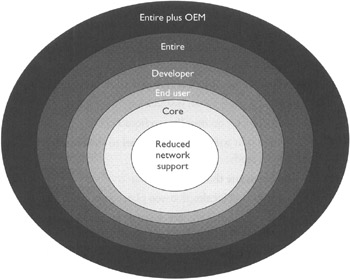
Figure 2-1: Different software groups. Each group includes the functionality of the inner groups
| On the Job | The name for a Sun package always begins with the prefix SUNW such as in SUNWaccr, SUNWadmap, and SUNWcsu. However, the name of a third-party package usually begins with a prefix that identifies the company in some way, such as the company's stock symbol. |
When you install Solaris, you install a Solaris software group that contains packages and clusters. It's time to explore how the installation is performed.
EAN: N/A
Pages: 168