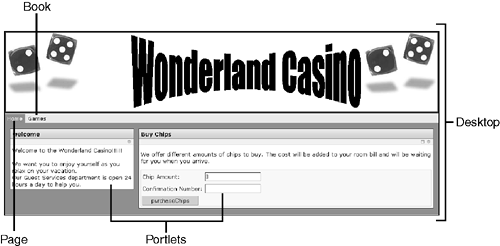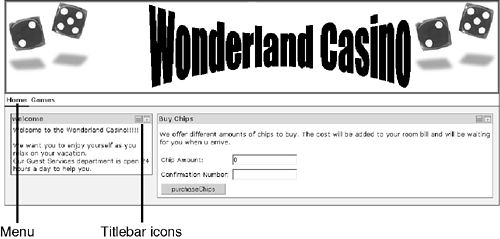Introduction to Portal Applications
| < Day Day Up > |
| A portal is used to make applications available on the Web as a central access point for users. These applications can be organized by creating a series of books and pages, and then using portlets to display the content. These terms ”books, pages, and portlets ”are discussed in the following sections of this chapter. Additionally, you can create look and feel elements, such as shells , skins, skeletons, and layouts, to give portals a unique look. PortletsPortlets are used to render the content of applications in a portal. Portlets can be created from any Web resource within WebLogic Workshop. These Web resources are JavaServer Pages (JSPs), HTML, and Page Flows. Even though it might seem as though these resources limit what can be displayed, Page Flows can be generated from controls, so a portlet can display anything you want. In Figure 12.1, portlets are represented by a welcome portlet and by the portlet version of the BuyChips application you looked at in Chapter 4, "Developing with Page Flow." Figure 12.1. A sample portal. PagesTo place portlets on a portal, pages are used. Pages consist of a layout of placeholders that define where portlets can be placed, and they are used to organize portlets into logical groupings. For instance, a company portal might have a Human Resources page containing portlets to check head count or adjust salaries. A portal can have as many pages as it needs to display information. The only boundary is what looks aesthetically pleasing in the browser. In Figure 12.1, a page is represented by the Home tab. BooksSometimes portals require many pages; in this case, books are used to organize pages in a portal. In addition, every portal has at least one book containing the main view. Books can contain other books, setting up a hierarchy of information to be displayed. For example, a company offering a wide array of products might decide to give each product its own page. The best organization in this situation is to create a book called Products and then create a page for each product in the Products book. In Figure 12.1, books are represented by the Games tab, which gives users access to the different games in the Wonderland Casino. Look and FeelLook and feel is used to determine how content is rendered in the browser. Look and feel defines display characteristics, such as fonts, images, layouts, and menus . A portal's look and feel is separated from the content in portlets, so portlet developers don't have to worry about fonts or other formatting issues in their code. In Figure 12.1, the colors, title bar icons, and menu type represent the application's look and feel. DesktopsAll the topics covered so far in this section are contained in a portal desktop . Desktops are used to organize portals at a much higher level than books. A desktop is a view of a portal for a specific type of user . For instance, a portal application could contain information meant for both customers and noncustomers, and two desktops could be created to make the portal experience different for these two types of users. Customers would have a completely different set of pages, books, and portlets to work with than noncustomers. You can also create variations by changing a desktop's look and feel, as shown in Figure 12.2, which uses a different title bar icon placement and menu type than what's shown in Figure 12.1. Figure 12.2. A different desktop. |
| < Day Day Up > |
EAN: 2147483647
Pages: 138