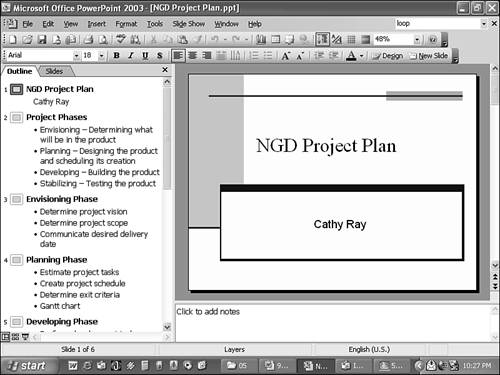Using the Outline Tab
| No matter which method you use to create your outline, you'll probably want to use PowerPoint's Outline tab to organize this information at some point. In Normal view, the outline appears on the left side of the window and shares the desktop with the slide itself and related notes. NOTE You can change the size of any pane in PowerPoint by dragging its border to a new location. To do this, move the mouse over the border and, when the cursor changes to a double-headed arrow, click and drag. Figure 5.1. The Outline tab offers a flexible approach to creating an outline. Each slide is numbered and followed by a slide icon and the title text. The body text is listed under each slide, up to five levels. This body text includes bulleted and indented lists, as well as other text information. The title text is also referred to as the outline heading and each individual point in the body text as a subheading . Clip art, tables, charts , and other objects don't appear in the outline. NOTE Any text that you enter other than in the Click to Add Title or the Click to Add Text placeholder doesn't display in the outline. Adding new outline information is simple. Enter the content and press the Enter key to move to the next point. To delete a point you no longer need, select it and press the Delete key. |
EAN: 2147483647
Pages: 261