Restoring Data
Of course, backups are useless unless you can restore files from them, and Windows 2000 Backup enables you to select individual files and directories for restoration or simply to restore the entire backup set to its original location. As with the program's backup function, you can create restore jobs by using GUI screens or a wizard.
Selecting Files to Be Restored
When you display the Restore tab in the Windows 2000 Backup program, you see a list of the media in the backup media pool and the backup files you've created. As part of each backup operation, Windows 2000 Backup creates a catalog of the backup set and stores it on the tape or other medium. (If a backup job spans two or more tapes, the backup set catalog is stored on the last tape.) The program accesses this catalog whenever you select a tape from the list for restoration.
After you insert the proper tape into the drive, the program reads the catalog and shows the contents of the tape in a hierarchical display just like that of the Backup tab (Figure 34-11). You can select drives, folders, and files to restore just as you selected them to be backed up.
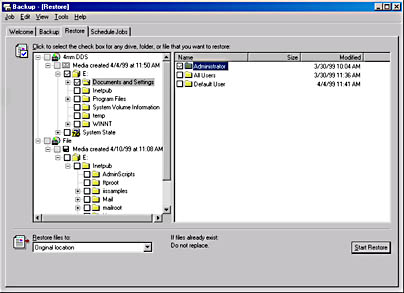
Figure 34-11. The Restore tab.
Selecting Destinations for Restored Files
In a disaster recovery situation, you will probably want to restore an entire backup set to its original location, but in most cases, network administrators perform restores to retrieve a copy of a file or folder that a user has accidentally deleted or that has become corrupted somehow. When this is the case, you might not want to restore the files to their original location, and Windows 2000 Backup provides options that enable you to specify another location. The Restore Files To selector on the Restore tab provides the following options:
- Original Location Restores all of the selected files and folders to their original locations on local or network drives, preserving the original directory structure
- Alternate Location Restores all of the selected files and folders to a specified folder, preserving the directory structure of the restored material
- Single Folder Restores all of the selected files to a single specified folder, disregarding the original directory structure

CAUTION
If you elect to use the Single Folder option when performing a restore and you have files with identical names in the selected directories, the program will use the settings from the Restore tab in the Options dialog box to determine whether to overwrite the first files with subsequent, identically named files.
Setting Restore Options
On the Restore tab of the Options dialog box, you specify how the backup program should behave when it encounters existing files with the same names during a restore operation. The available options are as follows:
- Do Not Replace File On My Computer Restores only the files that don't already exist on the destination disk
- Replace The File On Disk Only If The File On Disk Is Older Compares the dates of the identically named files and overwrites existing files on the destination disk only if the backed-up version is newer
- Always Replace The File On My Computer Restores all of the selected files to the destination disk, overwriting any existing files with identical names
When you click the Start Restore button, the Confirm Restore dialog box gives you the opportunity to click the Advanced button to configure the following advanced restore options before beginning the restore process:
- Restore Security Specifies whether the program should restore all of the security settings for each file and folder, including ownership, permissions, and audit entries. To restore the security settings, the destination for the restore job must be an NTFS drive (and the files and folders must have been backed up from an NTFS drive).
- Restore Removable Storage Database Specifies whether the program should restore the Removable Storage database to the \%SysDir%\System32\Ntmsdata folder, overwriting any existing Removable Storage database at that location.
- Restore Junction Points, And Restore File And Folder Data Under Junction Points To The Original Location Specifies whether the program should restore the junction points created with mounted drives as well as the data that the junction points reference. When this feature is disabled, Windows 2000 Backup restores the junction points themselves but doesn't necessarily restore the referenced data.
- When Restoring Replicated Data Sets, Mark The Restored Data As The Primary Data For All Replicas Specifies whether the program should restore file replication service (FRS) data so that it will be replicated to other servers. When this feature is disabled, Windows 2000 Backup restores the FRS data, but because of its age, it is likely to be overwritten later by data from the replicas on other servers.
![]()
NOTE
Windows 2000 Backup can only execute restore jobs immediately. The program can't schedule restores for execution later.
EAN: 2147483647
Pages: 366