Installing and Applying Themes
After you've found a theme you like at Mozilla Update or elsewhere (see "Going to the Theme Park" at the beginning of this chapter), installing it is quick and easy. Follow these steps:
-
Click the Install link.
Firefox displays a confirmation window, as shown in Figure 17-4.
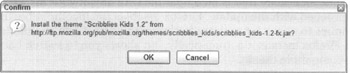
Figure 17-4: Firefox asks you to confirm theme installation. -
Click Install to continue with the installation.
The Theme Manager opens so you can track the installation progress, as shown in Figure 17-5.
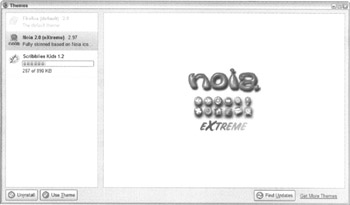
Figure 17-5: You can apply, update, preview, or uninstall themes from the Theme Manager. -
When the installation finishes, select the new theme in the Theme Manager list and click the Use Theme button at the bottom of the window.
-
Restart Firefox if you want to apply the new theme immediately. If not, you can now close the Theme Manager.
You must restart Firefox before the theme change takes effect, although you don't have to do it now.
To return to the Theme Manager later on, choose Tools![]() Themes.
Themes.