Installing and Removing Cards
Figure 24.4 shows an ExpressCard inserted partway into a socket on a laptop computer (there wouldn't be much to see if it was all the way in because the edge would be flush with the side of the computer). A PC Card looks about the same from the outside of the computer. Windows automatically detects a PC Card or ExpressCard as soon as you insert the card firmly into the socket, and displays a "Found New Hardware" message at the lower right corner of your screen. If Windows recognizes the card, it immediately loads the device driver and activates the service on the card.

Figure 24.4: ExpressCards fit into sockets on many new laptop computers.
When Windows has loaded the device driver, it displays a Safely Remove Hardware icon in the System Tray, next to the clock in the lower right corner of your screen, as shown in Figure 24.5. This is the same icon that appears when a removable disk drive is installed in your laptop.
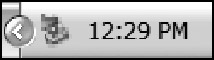
Figure 24.5: The Safely Remove Hardware icon indicates that one or more PC Cards or other removable hardware devices are active.
Before you physically remove a PC Card or ExpressCard from its slot, you must instruct Windows to disable the card. Follow these steps to remove a card:
-
Click the Safely Remove Hardware icon in the system tray. A list of all currently active removable devices appears.
-
Choose the name of the card you want to remove. The Safely Remove Hardware window shown in Figure 24.6 appears.
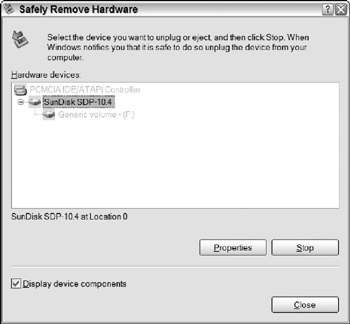
Figure 24.6: Use the Safely Remove Hardware window to disable a PC Card or ExpressCard before you remove it. -
Select the name of the card you want to remove and click the Stop button. Windows asks you to confirm your request.
-
Click OK to confirm that you want to remove the device. When Windows has finished uninstalling the device, it displays a "Safe to Remove Hardware" message in a balloon near the Safely Remove Hardware icon.
-
To physically remove the card, push the eject pushbutton next to the slot. This pushbutton is linked directly to a mechanical latch that disconnects the card from the socket and forces it out of the slot. Grab the card between your thumb and forefinger to pull it the rest of the way out, or gently use a pair of pliers. On some computers, you might have to push the button to engage it before you can push it a second time to separate the card from the connector.
EAN: 2147483647
Pages: 372