The Path Tools
The Path Tools
The primary Path tool is the Pen tool, located in the Tool palette. To choose the Pen tool, click its icon or press P. If you hold down the mouse button, you can expand the Tool palette to display the other Path tools. Photoshop has tools for drawing paths (Shift-P cycles through these) and tools for editing paths (Shift-A cycles through these tools). There are also two tools designed specifically to select and move a path or a portion of a path. You ll explore these tools throughout the chapter, but here is a quick preview.
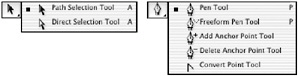
Path-Drawing Tools
This set of tools includes the following:
-
 The Pen tool draws paths by clicking and dragging.
The Pen tool draws paths by clicking and dragging. -
 The Freeform Pen tool draws a freeform line that converts itself into a path when the mouse is released.
The Freeform Pen tool draws a freeform line that converts itself into a path when the mouse is released. -
 The Freeform Pen tool with the Magnetic option, sometimes simply called the Magnetic Pen, intuitively defines edges based upon contrasting colors.
The Freeform Pen tool with the Magnetic option, sometimes simply called the Magnetic Pen, intuitively defines edges based upon contrasting colors.
Path-Editing Tools
This set of tools includes the following:
-
 The Add Anchor Point tool adds anchor points to existing paths.
The Add Anchor Point tool adds anchor points to existing paths. -
 The Delete Anchor Point Tool removes anchor points from existing paths.
The Delete Anchor Point Tool removes anchor points from existing paths. -
 The Convert Point tool changes a corner point to a curve, or a curve to a corner point.
The Convert Point tool changes a corner point to a curve, or a curve to a corner point. -
 The Path Selection tool selects and moves the path as a unit.
The Path Selection tool selects and moves the path as a unit. -
 The Direct Selection tool selects and moves individual anchor points and segments.
The Direct Selection tool selects and moves individual anchor points and segments.
EAN: 2147483647
Pages: 355