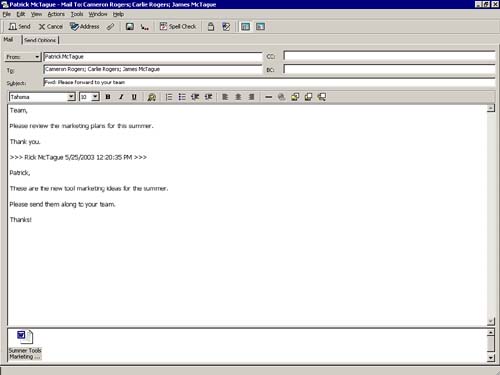Forwarding Messages
| If you want to pass along a message or its file attachment to someone else, you should forward the message. When you forward a message, you send a new message with the old message either embedded in the new message or as an attachment. The original message remains intact, along with its file attachments, as shown in Figure 3.12. It is a good idea to always include your own introductory message when you forward a message. Figure 3.12. Forwarding a message sends the entire contents, including attachments, to additional people. You can easily forward messages that you receive to other recipients by using one of the following options:
Regardless of the method you choose, a new message will be sent with the contents of the forwarded message. Fill in the recipient names in the To, CC, and BC fields, as appropriate, and type your subject line (the default subject line is the original message's subject with "Fwd:" in front of it). Then type an introductory message and click the Send button on the Toolbar. When you forward a message, you actually create a new message that contains a copy of the original message and its file attachments. A copy of the original message remains in your mailbox. You can delete the original message if you don't need it, or you can store it in a folder. When a recipient opens the forwarded message, he or she accesses the original message and its file attachments by double-clicking the mail message icon in the Attach field. |
EAN: 2147483647
Pages: 191