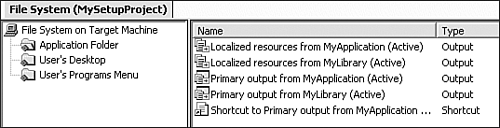20.3 Adding a Shortcut on the User s Desktop
| < Day Day Up > |
20.3 Adding a Shortcut on the User 's Desktop
TechniqueIn the File System Editor, navigate to the file that you want the shortcut to lead to. In most cases, it is the primary output from the main executable project in the solution, which you added to the Application Folder virtual folder. Right-click on this item in the listview, and select the Create Shortcut menu option from the context menu. This action adds a shortcut to the file in the same virtual folder, as shown in Figure 20.9. Figure 20.9. Adding a shortcut to a project output item. Now you can simply use the mouse to move this shortcut into the User's Desktop virtual folder by dragging and dropping. CommentsAlthough we explained this technique for placing a shortcut on the user's desktop, the technique is the same for placing a shortcut anywhere : Find the item you want a shortcut created to, right-click on it, and select Create Shortcut from the context menu; then, move the new shortcut to the desired virtual folder. Note that it's very tempting, but wrong, to right-click on the location where you want the shortcut to go and then select Create Shortcut from the context menu. For example, if you right-click on the User's Desktop in the treeview, you see a Create Shortcut context menu item. However, selecting it doesn't give you the results you want because it creates a shortcut to the desktop, whereas what you need is a shortcut to a file that is located in the desktop. |
| < Day Day Up > |
EAN: 2147483647
Pages: 440