The Access Workbench
![]()
I have written an Access Workbench program that uses newer technology to find out information similar to the LDBView. The Access Workbench program uses the ADO Jet User Roster form I described earlier. This program ”version 1.3, which is quite a popular download ”is available to be downloaded and comes with free registration that is described in Appendix B. This program has an advantage over the LDBView in that it also lists the name of the Access workgroup user name that the user has selected to log on to the database.
Using the Access Workbench
In the following instructions, I will show you how you can use the Access Workbench to find who is using an Access database. Before you start, please following the installation instructions in Appendix B.
-
Open the Access Workbench by choosing Start ˜ Programs ˜ vb123.com ˜ Access Workbench.
-
Click Select and browse to the folder where your database is kept (shown in Figure 6-5).
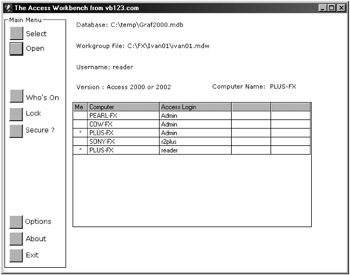
Figure 6-5: The Access Workbench, showing a list of computers in a database. -
Choose from any of the Access databases that are in the current directory, including normal databases (.MDB), compiled databases (.MDE), and workgroup files (.MDW). You can also select from Access locking data-bases (.LDB).
-
Once you have selected the database, a list of users who are currently logged on to the database will appear on the form (shown in Figure 6-5).
-
Click the Who's On button (F5) to refresh the list of users who are currently logged on to the database.
Five columns appear on the Access Workbench, as follows .
-
Me. An asterisk appears in this column if you're viewing the database.
-
Computer. This column shows the actual computer name on which the Access session is taking place.
-
Access Login. Specifies the Access workgroup user name that the user entered to log on to the database. If the user name and password prompt does not appear as you log on to Access, this field returns Admin, the default Access user name.
-
Skipped LDB (hidden unless a database error has occurred). This column shows users who have avoided using the locking database. Values in this column are very rare.
-
Suspect Exit (hidden unless a database error has occurred). This column shows users whose Access session ended abruptly. An abrupt close can happen if a computer loses power or other such rare events.
If you think that a workgroup has secured a database and you have Admin users in this list, then it is possible that your workgroup security has not been set up correctly.
Secure Workgroups and Password-Protected Databases
One complication of using the frmJetUserRoster form is that it requires you to adjust the ADO connection string if your database uses password protection or workgroup security. The workbench adjusts for this as follows:
-
If an Access database password secures your database, the Access Workbench will ask you to enter it.
-
Some Access databases may be protected through workgroup security. If that is the case, you will need to set up details about the workgroup, the workgroup administrator, and its password before you can retrieve a list of people who are using your database. Figure 6-6 shows the warning message that appears when the Access Workbench doesn't have this security information.
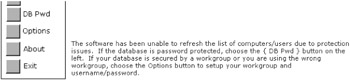
Figure 6-6: The no security details warning from the Access Workbench.
Locking Out Users
The Access Workbench provides the same facility as the frmJetUserRoster form in that it uses ADO to stop additional users from logging into a database. This worth-while management tool works best for databases that have more than a handful of users. To use it in this version of the Access Workbench, click the Lock button.
Other Commercial Software
FMS recently brought out a new product called Total Access Admin. This product uses a similar approach to many of the techniques discussed here for logging users and stopping new users from logging on. You can find a link for this product in the "Further Reading" section at the end of this chapter.
EAN: 2147483647
Pages: 176