Section 35.2. Creating Flash Movies
35.2. Creating Flash MoviesAlthough it is beyond the scope of this book to teach the myriad information about Flash authoring, this section will give you a high-level overview of creating Flash movies, by reviewing file formats, interface basics, optimization, server configuration, action scripting, and adding Flash movies to a web page. Full-featured Flash movies are best created using Macromedia's Flash software, but I will also show you several third-party software products that allow you to create specific types of .swf files and still use the Flash player. For a more hands-on look at creating movies, I recommend using the tutorials that come with the software as well as support documents provided by Macromedia (www.macromedia.com/support/flash/). For an incredibly thorough book of tutorials and reference material, check out Flash 8 Bible by Robert Reinhardt and Snow Dowd (Visual). 35.2.1. File FormatsThe Flash authoring tool saves information about a movie in a .fla source file (also called a "Flash document" or "Flash editor document"). The .fla file contains all the separate elements that make up the movie and its timeline information in a fully editable format. When the movie is ready to go on the Web, it must be exported to .swf format. The suffix originally stood for Shockwave Flash, but in the face of confusion with Macromedia's Shockwave for Director format, the meaning is more accurately understood as simply a compiled Flash application. 35.2.2. Flash Interface BasicsTo better understand the way Flash handles multimedia content, it is useful to be generally acquainted with the Flash authoring environment. Figure 35-1 shows the core features of the Flash interface as seen on Windows XP. Figure 35-1. The Flash interface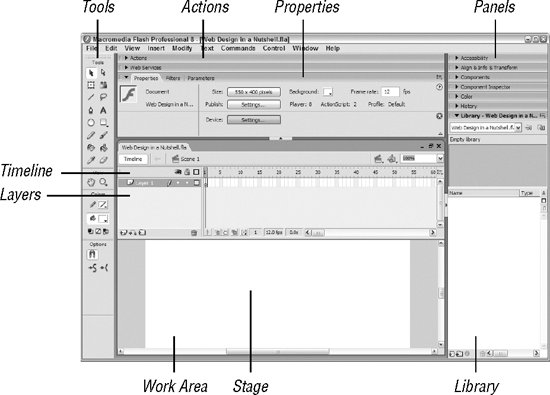
35.2.3. Optimizing Flash MoviesThere are several measures you can take up front to make your .swf compress as small as it can. The following are just a few tips:
It is a good idea to use Flash's Test Movie functionality to check your movie's performance. The Bandwidth Profiler simulates various connection speeds. You can also generate size reports to check the size of media components within the movie (it may reveal elements that could be optimized better). 35.2.4. Configuring the ServerAlthough no special server software is necessary to serve standard Flash files, you will need to configure your server to recognize a new MIME type. The following information will suit the needs of most servers:
The specific syntax for configuration varies for different servers, so coordinate with your system administrator and see Macromedia's site for further support information. |
EAN: 2147483647
Pages: 325