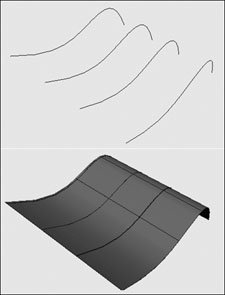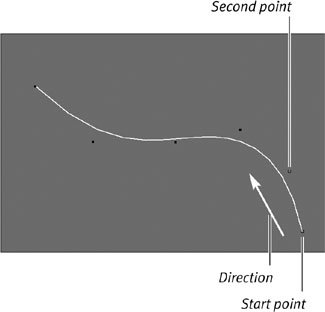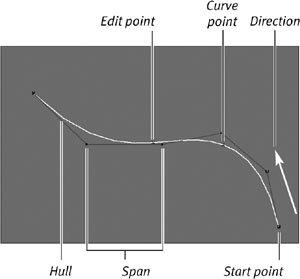About Nurbs Curves
| Knowing how to create and edit curves is an important part of understanding Maya. In addition to being used extensively in NURBS modeling, curves are used in animation, as paths and guides, and in rigging as the basis for deformers. Curves are often used to create a wire representation of a surface. Once you've done this, you can place a skin over the curves to create the final surface (Figure 7.6). You can create this final surface using a number of Maya commands, including lofting, extruding, and revolvingall of which we'll examine in depth in this chapter. Figure 7.6. Curves used to create a framework for the surface (top), and the same curves with a surface laid over them (bottom). Anatomy of a curveEach NURBS curve has an associated direction, derived from the order in which the CVs were created. A curve's direction is important in determining the look of the final surface. If you don't pay attention to the direction in which a curve is created, you'll often get undesirable results when you go to create the final surface. Curves that are oriented in opposite directions can twist and fold the final surface. The direction of a curve is determined by the first and second CVs created for the curve. The first CV, or start point, is represented by a small square. The second CV is represented by the letter U. The start point followed by the U shows the user the direction in which the curve is headed; this determines the U direction of any surface created from the curve (Figure 7.7). Curve direction has nothing to do with the shape of the curve or where it lies on the screen; it only relates to the start and end points. Figure 7.7. The U direction of a curve is determined by the first and second CVs created. Because NURBS curves are used mainly as modeling aids, they don't appear when the scene is rendered. Each curve has the following components (Figure 7.8):
Figure 7.8. This image shows NURBS curve components. |
EAN: 2147483647
Pages: 185