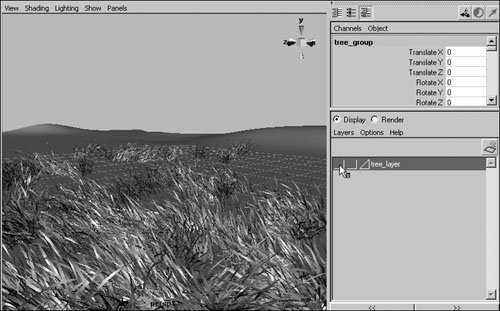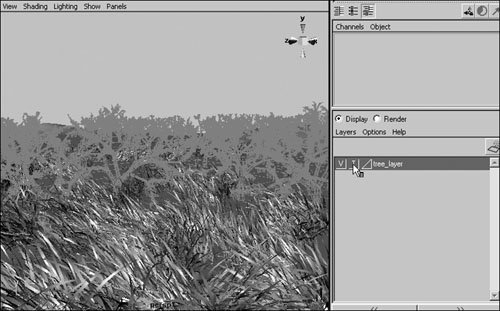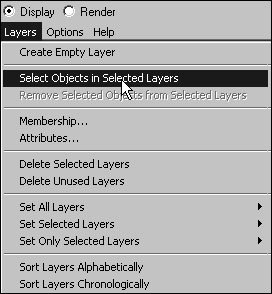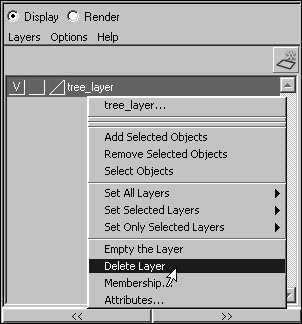| Layers are used to associate objects so they can be hidden, templated, or referenced as a group. Referencing a layer is similar to templating, but the objects retain their normal appearance in shaded mode, while templated objects display as wireframes. Each layer can also have an associated color, which changes the wireframe color of objects in that layer. This can make objects easier to distinguish from each other in wireframe mode. To create a layer: 1. | Open the Channel Box. If the Layer Editor isn't displayed at the bottom of the Channel Box, click the Show the Channel Box and Layer Editor icon in the top right corner of the Channel Box  . .
| 2. | From the Layer Editor's Layers menu, select Create Empty Layer (Figure 5.42), or click the Create Layer icon  . .
Figure 5.42. You can create a layer by choosing Create Empty Layer from the layer Editor's Layers menu. 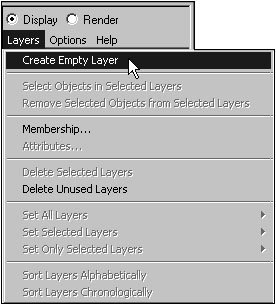
A new layer is created (Figure 5.43).
Figure 5.43. By default, a new layer is called layer plus a number. You can give your layers more descriptive names from the Edit Layer dialog box. 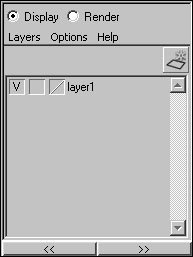
|
To rename and color-code a layer: 1. | Double-click the layer to open the Edit Layer dialog box (Figure 5.44).
Figure 5.44. The Edit Layer dialog box lets you change an object's name, display type, and color. You can easily change the display type from the Layer Editor as well. 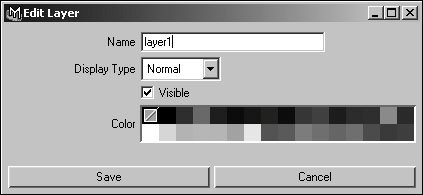
| 2. | Type a descriptive name for the layer in the Name field.
| 3. | Select a color swatch.
The wireframe of each object on the layer displays in the selected color.
| 4. | Click Save.
|
To add objects to a layer: 1. | Select the objects you want to add.
| 2. | Right-click the layer to which you want to add the objects, and choose Add Selected Objects from the popup menu (Figure 5.45).
Figure 5.45. You can use a layer's pop-up menu to add objects to that layer. 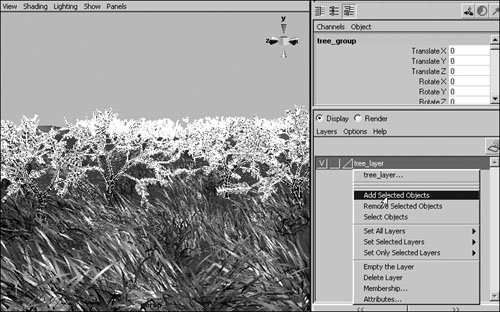
|
 Tip Tip
To add all newly created objects to a layer, select that layer and choose Add New Objects to Current Layer from the Layer Editor's Options menu. Objects you create subsequently will be added to that layer. You can choose the order in which the layers are listed by selecting Layers > Sort Layers Alphabetically or Sort Layers Chronologically.
To toggle a layer's visibility: - In the Layer Editor, click the square furthest left of the layer name (Figure 5.46).
Figure 5.46. To make a layer invisible, click the left most box next to the layer's name. 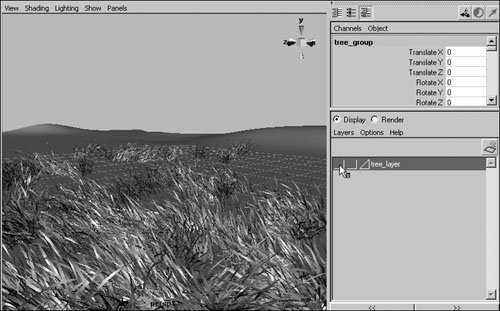
If the layer is currently visible, it becomes invisible; if the layer is invisible, it becomes visible.
To make a layer templated or referenced: - In the Layer Editor, click the middle square to the left of the layer name (Figure 5.47).
Figure 5.47. To switch a layer between normal, templated, and referenced modes, click the middle box next to the layer's name. 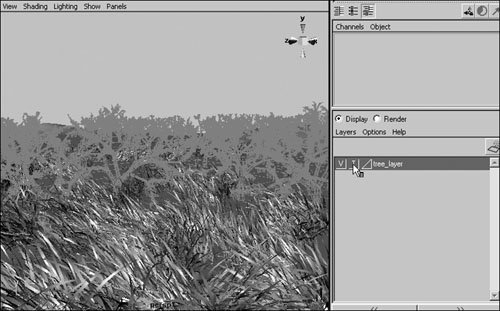
Clicking once makes the layer templated, and a T appears in the box. Clicking again makes the layer referenced, and an R appears in the box. Clicking a third time clears the box and restores the layer to normal.
To select a layer's objects: 1. | In the Layer Editor, select the layer(s) whose objects you want to select.
| 2. | Choose Layers > Select Objects in Selected Layers (Figure 5.48).
Figure 5.48. You can select all the objects in a layer by selecting the layer and then choosing Layers > Select Objects in Selected Layers. 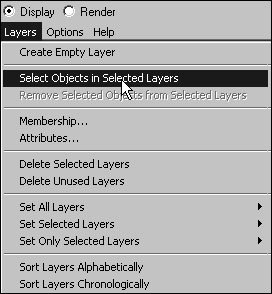
or
Right-click the layer, and choose Select Objects from its pop-up menu.
|
To delete a layer: 1. | In the Layer Editor, select the layer(s) you want to delete.
| 2. | Choose Layers > Delete Selected Layers.
or
Right-click the layer, and choose Delete Layer from its pop-up menu (Figure 5.49).
Figure 5.49. You can delete a layer by right-clicking it and choosing Delete Layer from its pop-up menu. 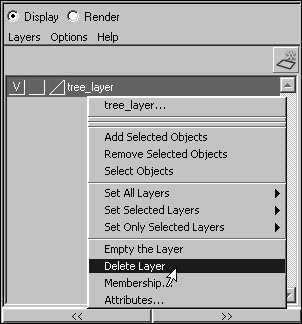
The layer is removed from the Layer Editor. Objects in the layer aren't deleted.
|
 Tip Tip
You can select multiple layers in the Layer Editor by holding down  and clicking the layers. and clicking the layers. Objects in templated layers cannot be selected by using the Template selection mask. However, you can still select them in the Outliner or the Hypergraph.
|
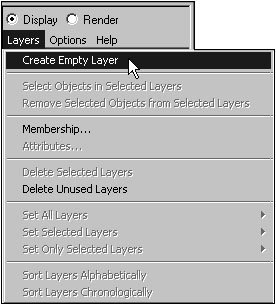
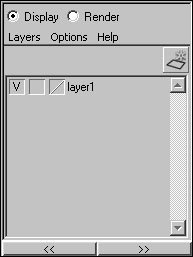
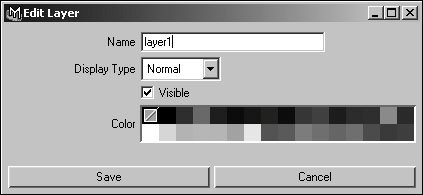
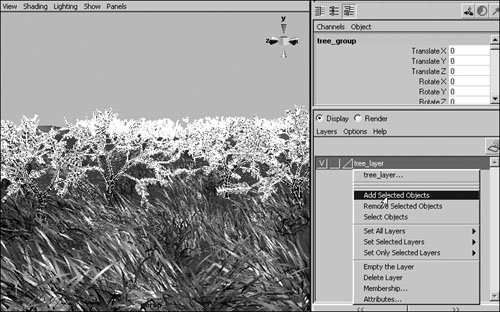
 Tip
Tip