Collapsing the Hierarchy
|
| As you model, you start off simple, add details until your model is more complex, then collapse the mesh and start on the next level of complexity. Collapsing lets you convert your subdivision changes to polygonal components that can be edited in polygon mode with the polygon tool set. By collapsing the mesh, your model becomes more complex, but you get more editing possibilities. The Collapse Hierarchy command reduces the number of levels in a subdiv surface. Collapse Hierarchy lets you specify the number of levels you wish to collapse and moves the edits from those levels to the level above. To collapse subdiv hierarchy:
|
|
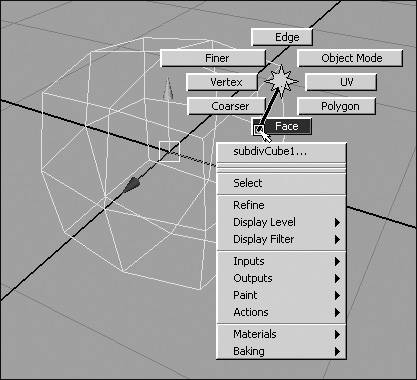
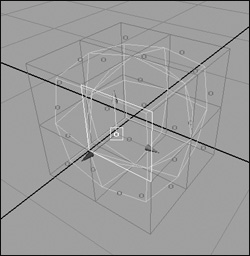
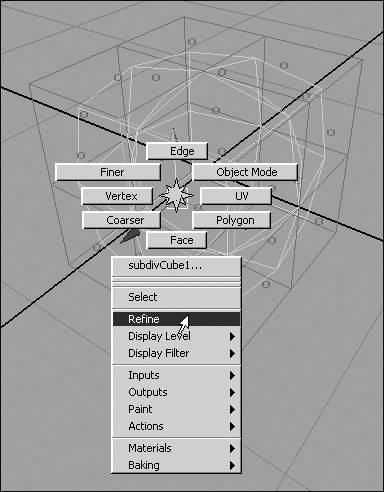
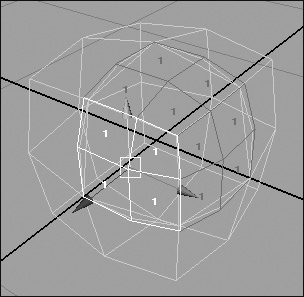
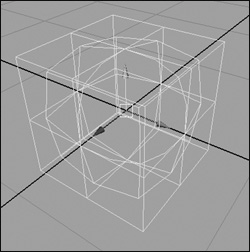
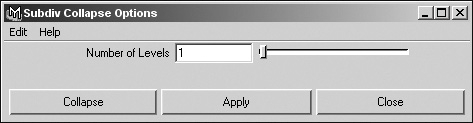
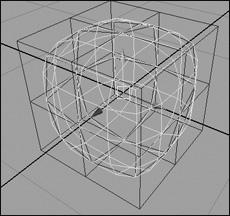
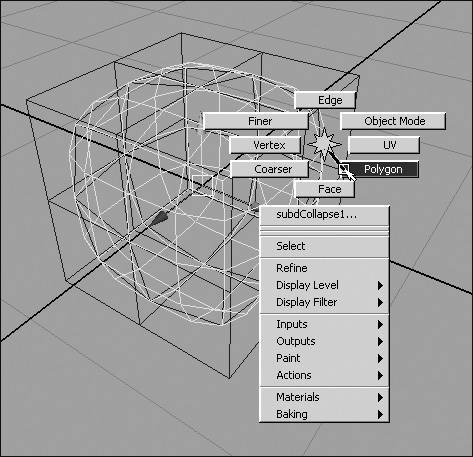
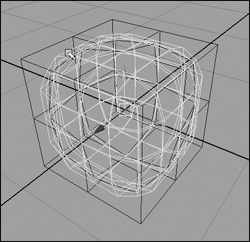
 Tip
Tip