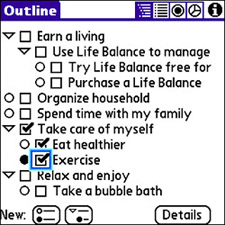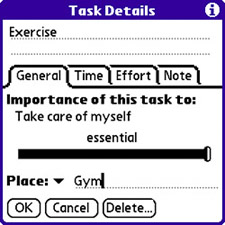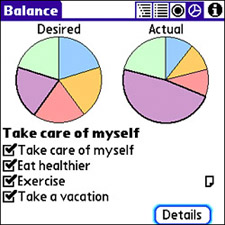Take Control of a Mobile To-Do List
| I have to admit to being just a little "old school" when it comes to tasks, to-do lists, and general planning. I do enter tasks into my Treo, but I'm just as apt to quickly write down a note on real paper. Although this works for day-to-day tasks, what about larger life goals? Surely there's a way to take a more planned approach to things such as your overall health and well being, the amount of time you spend with your family, and so on. Fortunately, there is, and it's an application called Life Balance by Llamagraphics. Life Balance is similar to the Treo Tasks application, but it focuses on your overall well being. More important, Life Balance is able to break down your commitment to goals and actually display a pie chart that clearly shows the effectiveness of your planning. You can download Life Balance from the Llamagraphics website at http://www.llamagraphics.com/. Figure 15.3 shows the main screen in the Life Balance application, which is a hierarchical outline of tasks related to an overall balanced life. Figure 15.3. Although you will certainly want to tweak it to suit your own lifestyle, Life Balance provides the framework for a balanced life.
The outline shown in Figure 15.3 is just a starting pointby all means, change it to reflect your own lifestyle. You can edit each task in the outline to display specific details, such as how important the task is, the difficulty of achieving it, how much time is required, and so forth. Just select a task and tap the Details button to edit it. As an example, Figure 15.4 shows how to set the importance of a task in the General tab of the Task Details screen. Figure 15.4. You set the importance of a Life Balance task by dragging a slider bar in the General tab.
Other tabs in the Task Details screen include Time, Effort, and Note. You can use these tabs to specify the amount of time required for the task, the effort needed to complete it, and any notes associated with the task. After you enter the details for several tasks, you can start to see the balance of your life by viewing the Balance screen. To access it, tap the far-right box in the upper-right corner of the Outline screen (see Figure 15.3). The boxes in the upper-right corner correspond to different views in the Life Balance application; the far-right box takes you to the Balance view, shown in Figure 15.5. Figure 15.5. The Balance view in the Life Balance application shows you the balance of your life as a pie chart based on the tasks you've entered.
Notice in Figure 15.5 that the pie chart on the left is the desired life balance, with the five major Life Balance categories given equal emphasis. The pie chart on the right is your life balance according to the tasks you've entered. Your goal is to reconcile the Actual chart with the Desired chart. In doing so, you can theoretically bring your life into balance with the aid of your Treo. |
- Step 1.1 Install OpenSSH to Replace the Remote Access Protocols with Encrypted Versions
- Step 3.2 Use PuTTY / plink as a Command Line Replacement for telnet / rlogin
- Step 4.3 How to Generate a Key Pair Using OpenSSH
- Step 4.6 How to use PuTTY Passphrase Agents
- Step 6.2 Using Port Forwarding Within PuTTY to Read Your E-mail Securely