Affinities
By default, Windows 2000 uses soft affinity when assigning threads to processors. This means that if all other factors are equal, it tries to run the thread on the processor it ran on last. Having a thread stay on a single processor helps reuse data that is still in the processor's memory cache.
There is a new computer architecture called NUMA (Non-Uniform Memory Access) in which a machine consists of several boards. Each board has four CPUs and its own bank of memory. The following figure shows a machine with 3 boards in it, making 12 CPUs available so that any single thread can run on any of the 12 CPUs.
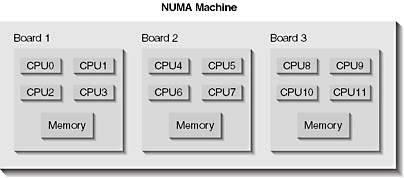
A NUMA system performs best when a CPU accesses the memory that is on its own board. If the CPU needs to touch memory that is on another board, an enormous performance hit is incurred. In such an environment, it is desirable to have threads from one process run on CPUs 0 through 3 and have threads in another process run on CPUs 4 through 7, and so on. To accommodate such machine architectures, Windows 2000 allows you to set process and thread affinities. In other words, you can control which CPUs can run certain threads. This is called hard affinity.
The system determines how many CPUs are available in the machine at boot time. An application can query the number of CPUs on the machine by calling GetSystemInfo (discussed in Chapter 14). By default, any thread can be scheduled to any of these CPUs. To limit threads in a single process to run on a subset of the available CPUs, you can call SetProcessAffinityMask:
BOOL SetProcessAffinityMask( HANDLE hProcess, DWORD_PTR dwProcessAffinityMask); |
The first parameter, hProcess, indicates which process to affect. The second parameter, dwProcessAffinityMask, is a bitmask indicating which CPUs the threads can run on. For example, passing 0x00000005 means that threads in this process can run on CPU 0 and CPU 2 but not on CPU 1 and CPUs 3 through 31.
Note that child processes inherit process affinity. So if a process has an affinity mask of 0x00000005, any threads in its child processes have the same mask and share the same CPUs. In addition, you can use the job kernel object (discussed in Chapter 5) to restrict a set of processes to a desired set of CPUs.
Of course, there is also a function that returns a process's affinity mask, GetProcessAffinityMask, shown here.
BOOL GetProcessAffinityMask( HANDLE hProcess, PDWORD_PTR pdwProcessAffinityMask, PDWORD_PTR pdwSystemAffinityMask); |
Here, you also pass the handle of the process whose affinity mask you want and the function fills in the variable pointed to by pdwProcessAffinityMask. This function also returns the system's affinity mask (in the variable pointed to by pdwSystemAffinityMask). The system's affinity mask indicates which of the system's CPUs can process threads. A process's affinity mask is always a proper subset of the system's affinity mask.
Windows 98
Windows 98 uses only one CPU regardless of how many are actually in the machine. Therefore, GetProcessAffinityMask always fills both variables with 1.
So far, we've discussed how to limit the threads of a process to a set of CPUs. Sometimes you might want to limit a thread within a process to a set of CPUs. For example, you might have a process containing four threads running on a machine with four CPUs. If one of these threads is doing important work and you want to increase the likelihood that a CPU will always be available for it, you limit the other three threads so they cannot run on CPU 0 and can only run on CPUs 1, 2, and 3.
You can set affinity masks for individual threads by calling SetThreadAffinityMask:
DWORD_PTR SetThreadAffinityMask( HANDLE hThread, DWORD_PTR dwThreadAffinityMask); |
The hThread parameter indicates which thread to limit and the dwThreadAffinityMask indicates which CPUs the thread can run on. The dwThreadAffinityMask must be a proper subset of the process's affinity mask. The return value is the thread's previous affinity mask. So, to limit three threads to CPUs 1, 2, and 3, you do this:
// Thread 0 can only run on CPU 0. SetThreadAffinityMask(hThread0, 0x00000001); // Threads 1, 2, 3 run on CPUs 1, 2, 3. SetThreadAffinityMask(hThread1, 0x0000000E); SetThreadAffinityMask(hThread2, 0x0000000E); SetThreadAffinityMask(hThread3, 0x0000000E); |
Windows 98
Since Windows 98 uses only one CPU regardless of how many are actually in the machine, the dwThreadAffinityMask parameter must always be 1.
When an x86 system boots, the system executes code that detects which CPUs on the host machine experience the famous Pentium floating-point bug. The system must test this for each CPU by setting a thread's affinity to the first CPU, performing the potentially faulty divide operation, and comparing the result with the known correct answer. Then this sequence is attempted again for the next CPU, and so on.
NOTE
In most environments, altering thread affinities interferes with the scheduler's ability to effectively migrate threads across CPUs that make the most efficient use of CPU time. The table below shows an example.
Thread Priority Affinity Mask Result A 4 0x00000001 CPU 0 B 8 0x00000003 CPU 1 C 6 0x00000002 Can't run When Thread A wakes, the scheduler sees that the thread can run on CPU 0 and is assigned to CPU 0. Thread B then wakes and the scheduler sees that the thread can be assigned to CPU 0 or 1 but since CPU 0 is in use, the scheduler assigns it to CPU 1. So far, so good.
Now Thread C wakes, and the scheduler sees that it can run only on CPU 1. But CPU 1 is in use by thread B, a priority 8 thread. Since Thread C is a priority 6 thread, it can't preempt Thread B. Thread C can preempt Thread A, a priority 4 thread, but the scheduler will not preempt Thread A because Thread C can't run on CPU 0.
This demonstrates how setting hard affinities for threads can interfere with the scheduler's priority scheme.
Sometimes forcing a thread to a specific CPU is not the best idea. For example, you might have three threads all limited to CPU 0, but CPUs 1, 2, and 3 might be sitting idle. It would be better if you could tell the system that you want a thread to run on a particular CPU but allow the thread to migrate to another CPU if one is available.
To set an ideal CPU for a thread, you call SetThreadIdealProcessor:
DWORD SetThreadIdealProcessor( HANDLE hThread, DWORD dwIdealProcessor); |
The hThread parameter indicates which thread to set a preferred CPU for. However, unlike all the other functions we've been discussing, the dwIdealProcessor is not a bitmask; it is an integer from 0 through 31 that indicates the preferred CPU for the thread. You can pass a value of MAXIMUM_PROCESSORS (defined as 32 in WinNT.h) to indicate that the thread has no ideal CPU. The function returns the previous ideal CPU or MAXIMUM_PROCESSORS if the thread doesn't have an ideal CPU set for it.
You can also set processor affinity in the header of an executable file. Oddly, there doesn't seem to be a linker switch for this, but you can use code similar to this:
// Load the EXE into memory. PLOADED_IMAGE pLoadedImage = ImageLoad(szExeName, NULL); // Get the current load configuration information for the EXE. IMAGE_LOAD_CONFIG_DIRECTORY ilcd; GetImageConfigInformation(pLoadedImage, &ilcd); // Change the processor affinity mask. ilcd.ProcessAffinityMask = 0x00000003; // I desire CPUs 0 and 1 // Save the new load configuration information. SetImageConfigInformation(pLoadedImage, &ilcd); // Unload the EXE from memory. ImageUnload(pLoadedImage); |
I won't bother to explain all these functions in detail; you can look them up in the Platform SDK documentation if you're interested. Also, you can use a utility called ImageCfg.exe to change some flags in an executable module's header. When you run ImageCfg.exe, it displays the following usage:
usage: IMAGECFG [switches] image-names... [-?] display this message [-a Process Affinity mask value in hex] [-b BuildNumber] [-c Win32 GetVersionEx Service Pack return value in hex] [-d decommit thresholds] [-g bitsToClear bitsToSet] [-h 1|0 (Enable/Disable Terminal Server Compatible bit) [-k StackReserve[.StackCommit] [-l enable large (>2GB) adresses [-m maximum allocation size] [-n bind no longer allowed on this image [-o default critical section timeout [-p process heap flags] [-q only print config info if changed [-r run with restricted working set] [-s path to symbol files] [-t VirtualAlloc threshold] [-u Marks image as uniprocesor only] [-v MajorVersion.MinorVersion] [-w Win32 GetVersion return value in hex] [-x Mark image as Net - Run From Swapfile [-y Mark image as Removable - Run From Swapfile |
To change the application s allowed affinity mask, you execute ImageCfg and specify the -a switch. Of course, all this utility does is call the functions shown in the code fragment above. Also notice the -u switch, which tells the system that the executable file can run only on single-CPU systems.
Finally, the Windows 2000 Task Manager allows a user to alter a process s CPU affinity by selecting a process and displaying its context menu. If you run on a multiprocessor machine, you see a Set Affinity menu item. (This menu item is not available on uniprocessor machines.) When you choose this menu item, you see the following dialog box, in which you can select which CPUs the threads in the chosen process can run on.
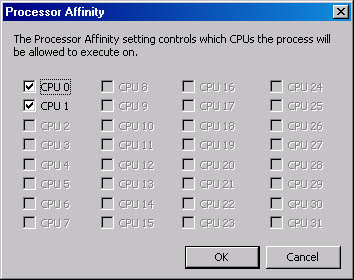
Windows 2000
When Windows 2000 boots on an x86 machine, you can limit the number of CPUs that the system will use. During the boot cycle, the system examines a file called Boot.ini, which is in the root directory of the boot drive. Here is the Boot.ini file that I have on my dual processor machine:
This Boot.ini file was produced by the Windows 2000 installation, but I added the last line using Notepad. This line tells the system that at boot time it should use just one of the processors on the machine. The /NumProcs=1 switch is the piece of magic that makes this happen. I occasionally find this useful for debugging. (Usually I want to use all of my processors.)
Please note that, because of printing considerations only, the options appear on a separate (indented) line in the listing above. The Boot.ini file requires that the options and the ARC path to the boot partition appear on one line.