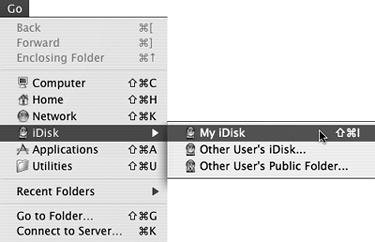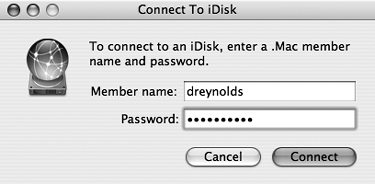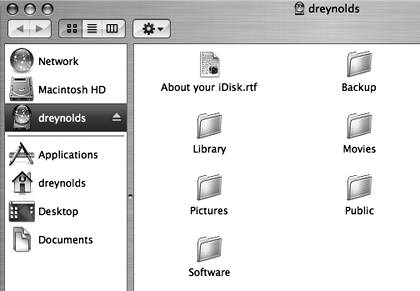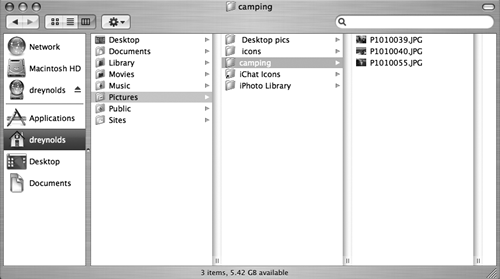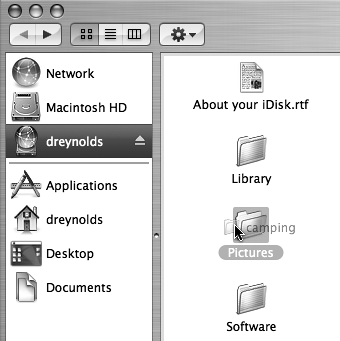| Although I covered how to copy files to your iDisk in Chapter 3, it's central enough to using HomePage to publish Web pages that we'll cover the basics again here. For complete information on iDisk, including connecting to iDisk and uploading files, see Chapter 3, "Using iDisk." The reason iDisk is so important when publishing a Web page using .Mac is that HomePage looks to iDisk for the pictures, movies, and other files that it publishes. If it's not on your iDisk, you can't publish it on the Web with HomePage. To upload a file to your iDisk 1. | From the Go menu, choose iDisk > My iDisk (Command-Shift-I) (Figure 4.1).
Figure 4.1. From the Go menu, choose My iDisk from the iDisk menu to connect to your iDisk. 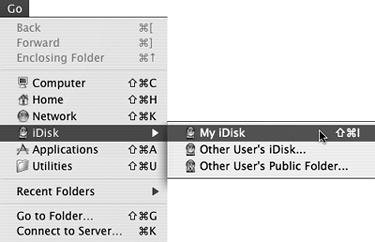
The Connect To iDisk dialog opens, asking for your .Mac member name and password (unless you've already entered that information in System Preferences, in which case your iDisk mounts automatically on your Desktop).
| 2. | Enter your .Mac member name and password, and click Connect (Figure 4.2).
Figure 4.2. Enter your .Mac member name and password in the Connect To iDisk dialog, and then click Connect to connect to your iDisk. 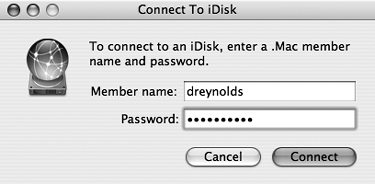
Your iDisk mounts on your Desktop, and you can use it like any other volume (Figure 4.3). The connection to your iDisk is maintained until you disconnect it or shut down your computer.
Figure 4.3. Once mounted, your iDisk works like any other network volume. 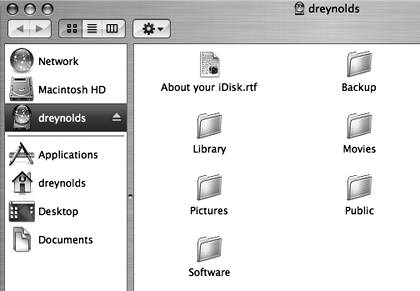
| 3. | Open a new window, navigate to the files you want to copy to your iDisk, and select them (Figure 4.4).
Figure 4.4. Before you copy files to the iDisk, you need to navigate to them. 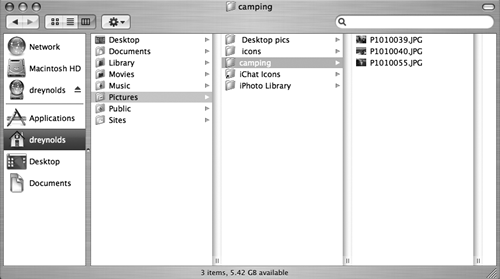
| 4. | Drag the selected files to the appropriate folder on your iDisk (Figure 4.5).
Figure 4.5. To copy files to your iDisk, drag them to the folder to which you want to copy them. 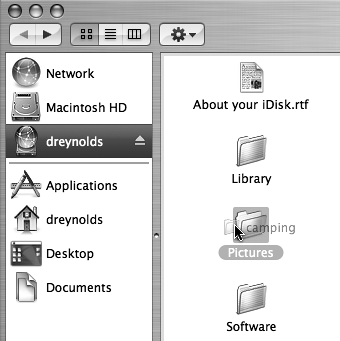
The selected items are successfully copied to your iDisk.
|
|