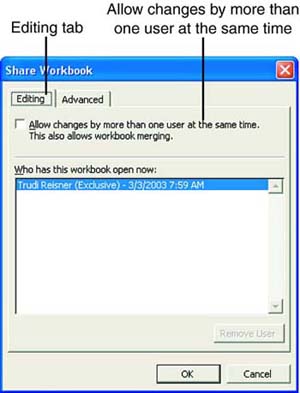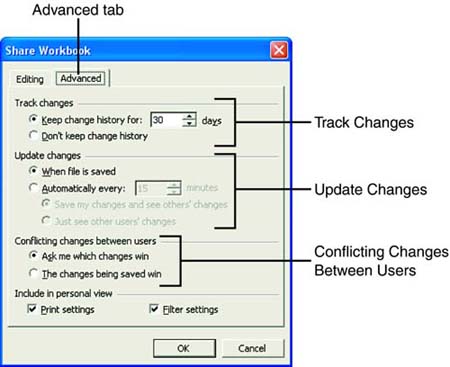Setting Up a Shared Workbook
| The Tools, Shared Workbook selection lets you set up options for sharing workbooks on a network. The shared workbook options include the following:
The first option in the preceding list is found on the Editing tab in the Share Workbook dialog box. The other options in the list are on the Advanced tab in the Share Workbook dialog box. The steps in the following To Do exercise show you how to set up shared workbooks. If you're not working on a network, you should be able to set up most of the options successfully and still be able to share workbooks and track changes. You use the My Database workbook for sharing purposes in the exercise. Open the workbook before you begin with step 1. To Do: Set Up Shared Workbooks
Defining Workbook OptionsIn the Track Changes section on the Advanced tab in the Share Workbook dialog box, you can control how long to track workbook changes. For example, you might want to track workbook changes for 30 days. You can also tell Excel how often to update the changes in a shared workbook. In the Update Changes section on the Advanced tab, you can control how changes made by multiple users are consolidated in the main document. You can choose to save the changes whenever the file is saved or in minute-based intervals. In the Conflicting Changes Between Users section, you can control how conflicting changes are resolvedfor instance, when two users change the same cell to different values. Usually, this item should be set to the Ask Me Which Changes Win option. |
EAN: 2147483647
Pages: 279