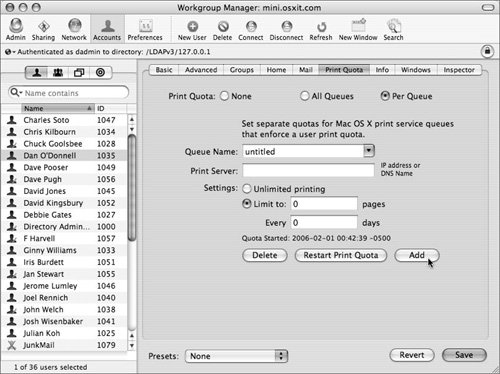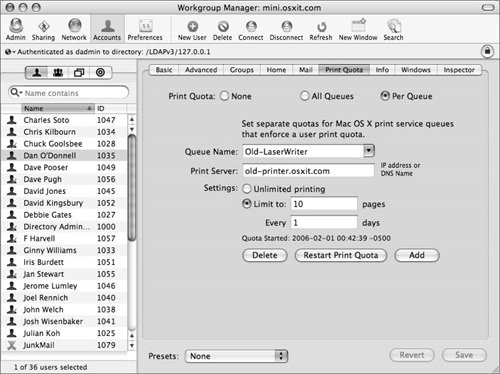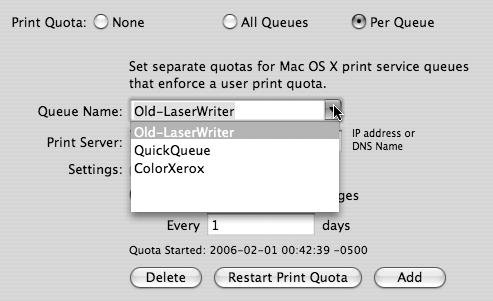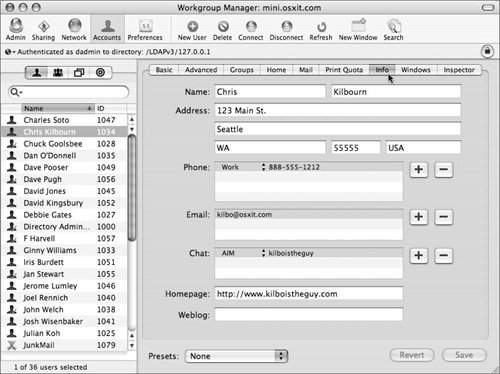| Mac OS X Server lets you limit the number of pages a user can print to any queue hosted by your print server (as defined by the application from which the user is printing). Before you can enforce print quotas, you must first configure the print queues and enable the print server (see Chapter 7, "Printing Services"). To enable printer quotas 1. | Follow steps 12 in the previous task.
| 2. | In the user list, select the user or users you wish to configure and click the Print Quota tab (Figure 4.58).
Figure 4.58. Select the user or users for whom printer quotas will be enforced and click the Print Quota tab. 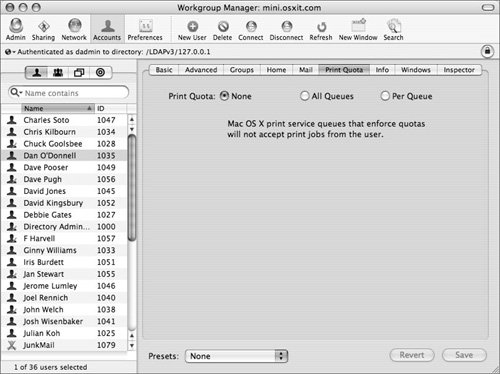
The default setting for a user's Print Quota is None.
| 3. | Click the All Queues radio button and enter a number of pages per number of days quota limit in the associated fields (Figure 4.59).
Figure 4.59. Clicking the All Queues radio button shows the default settings, and you can enter a quota limit. 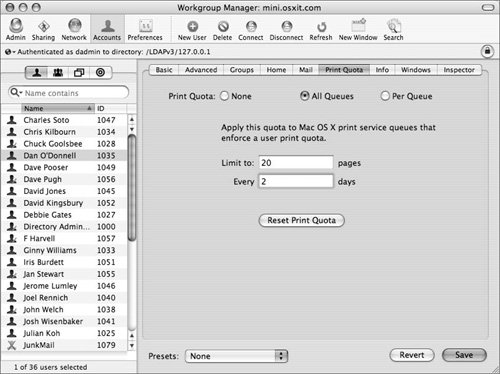
The default, set at 0, allows this user unlimited printing on all queues.
| 4. | When you've finished making changes, click Save.
|
 Tips Tips
If a user needs to print beyond their quota, you can reset the quota by clicking Reset Print Quota. The Print Service logs available from the Server Admin application show the number of pages and user for each individual print job.
Setting individual print quotas Since printers range in capacity and capabilities, you may find it useful to set quotas for individual printers. You can do this in Workgroup Manager. Remember, you can only enforce quotas on printer queues set up in the Mac OS X Server print server service. To set an individual printer's quota 1. | In Workgroup Manager, click the Accounts icon in the Toolbar and click the User tab in the account types tab. Then navigate to configure the user's Print Quota attributes. Select the Per Queue radio button and then click Add (Figure 4.60).
Figure 4.60. Click the Add button to add a specific printer to the managed queue list. 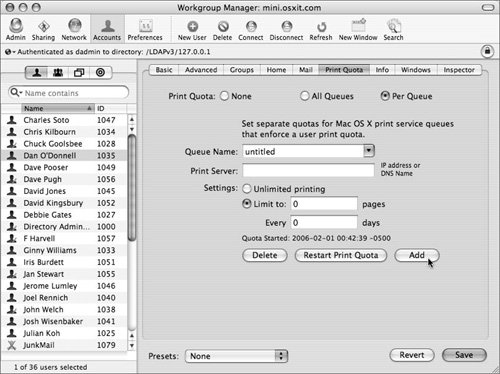
| 2. | Enter the Queue Name and the Print Server address in the appropriate fields.
| 3. | Select Unlimited Printing, or specify your own limit for printing pages and days, and click Save (Figure 4.61).
Figure 4.61. Enter a specific queue name and server, and either select Unlimited Printing or specify a pages and days printing limit. 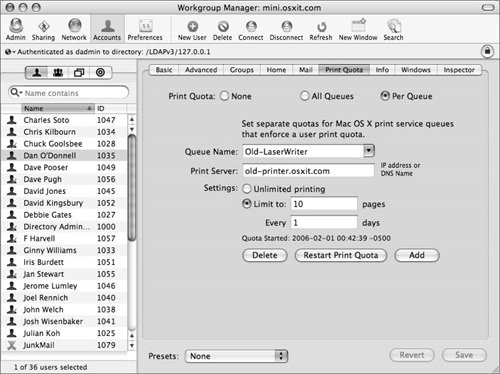
| 4. | Click the Add button to set additional queue quotas.
| | | 5. | Open the Queue Name drop-down list to view all the quotas for this user (Figure 4.62).
Figure 4.62. The Queue Name pop-up list shows all the quotas for this user. 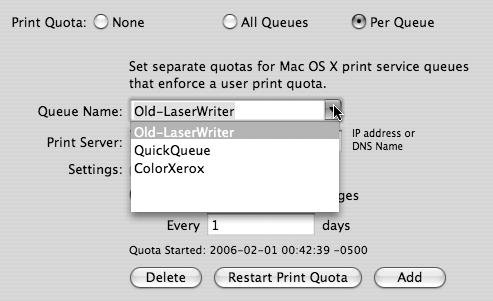
| 6. | When you've finished making changes, click Save.
|
 Tip Tip
Adding User Information Another option when using Workgroup Manager is to add user information. This information can then be browsed via any bound client machine with an application that supports browsing LDAP directories. In the case of Mac OS X, this would be the Address Book application. Figure 4.63 shows the fields available using the Info tab in Workgroup Manager. Figure 4.63. Enter standard information in the user's Info tab. 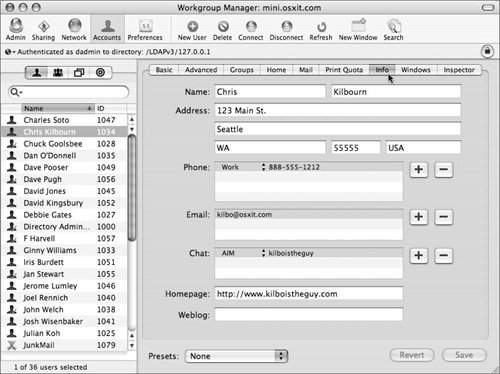
|
Setting Information for Windows Users Mac OS X Server can be used as a location for authentication information for Windows desktop users. There are a few options within the Workgroup Manager interface that allow for even better integration with Windows users (Figure 4.64). Figure 4.64. The Windows tab permits the entry of Windows computerrelated options. 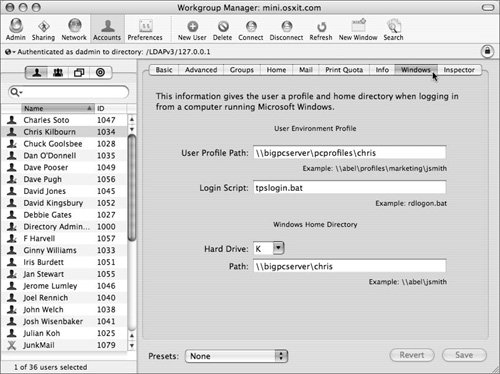
For example, user profiles paths can be set. A Windows user's profile contains registry settings and environment variables specific to that user. By putting this on a network share, the user will have a more consistent experience when logging in on different Windows clients. Second, similar to that of Mac OS X, a login script can be executed, allowing for such items as servers and printers to be mounted on the Windows user's desktop. Third, a hard drive letter and path to the user's home directory can be utilized in case the user's home folder is elsewhere on the network. |
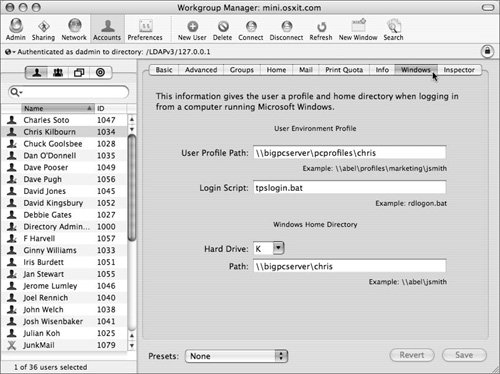
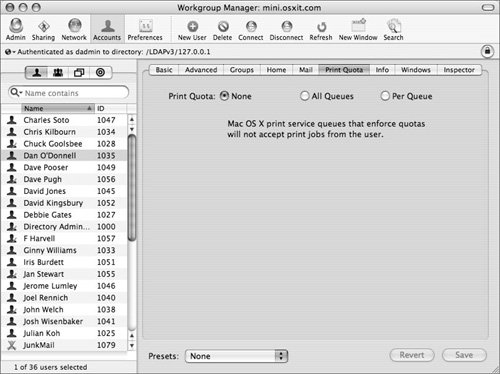
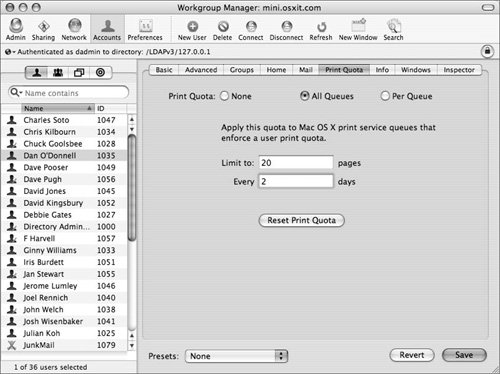
 Tips
Tips