| User home directories typically contain all of a user's personal documents and application preferences. They can also be made available over the network, allowing the user to have the same environment and documents no matter what client machine they log into. Local user home directories are typically stored on a local hard drive. For example, the primary server administrator's home directory is stored in the /Users directory. Most Mac OS X computers keep local user directories in this location as well. On the other hand, network user home directories must reside on a server configured with a network mount share point to which your clients have access. Network mount share points are like regular server share points, with one very important exception: Client computers automatically connect to network mount share points during startup. (See Chapter 5 for more about configuring network mount share points.) To create a user home directory 1. | Follow steps 12 in the previous task.
| 2. | Select the user or users you wish to configure from the user list and click the Home tab (Figure 4.49).
Figure 4.49. Choose a user or users from the selected database and click the Home tab. 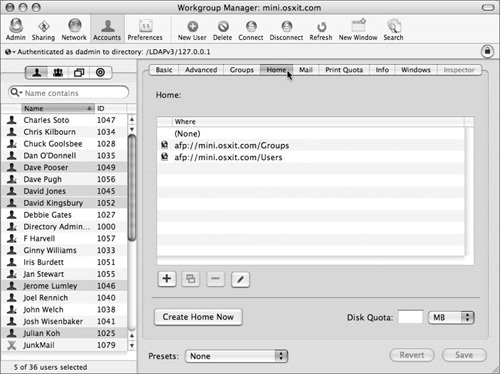
| | | 3. | To select the share point where the home directory will reside, do one of the following:
- If this server has been configured with network mount share points, select one of those shares from the list (Figure 4.50).
Figure 4.50. Select a home directory location from the network mount list. 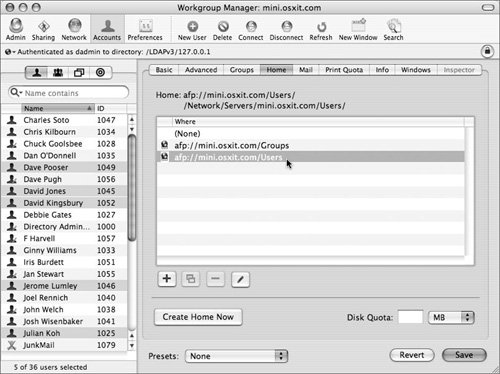
- Click the plus button and specify a custom share point. You must specify the server's address, the share point, the name of the directory, and the client's mount point (Figure 4.51).
Figure 4.51. Specify a custom mount point for the user's home directory. 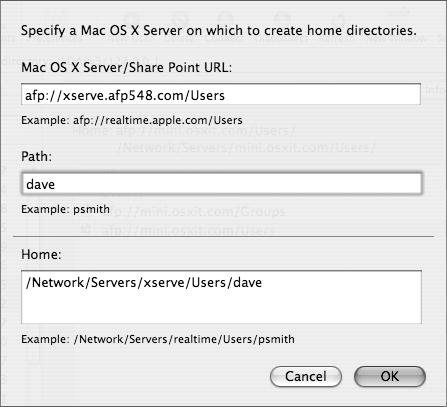
It's easier to create the network mount share, but custom shares are more versatile. See the sidebar "Custom Mount Points" for more information.
| 4. | Click Create Home Now to create the user's home directory immediately (Figure 4.50).
Otherwise, the home directory will be automatically created the first time this user logs in.
| 5. | When you've finished making changes, click Save.
|
Custom Mount Points When you choose custom mount points, you're allowing the mount point to go to another directory or possibly another server. This allows for a greater range of possible locations for the actual home folder. The three options for the custom mount point are as follows: Share Point URL is the URL-style path to the user's home folder. Path is the user's short name. Home is the full path to the location of the home folder.
|
 Tips Tips
You can also create a home directory by typing sudo createhomedir a from the Terminal. If users are logging in from Windows computers that require a home directory, the home directory must be created prior to those users logging in. It's strongly suggested that you thoroughly test a few network home directories before you implement this feature on a wide scale. You can always change a user's home directory setting in the future. However, if you move a user's home directory location in the Workgroup Manager settings, the server won't move the user's data to the new location for youyou must manually move the user's data to the new location. Be sure to verify the ownership and permissions of the data after moving it to another location.
|
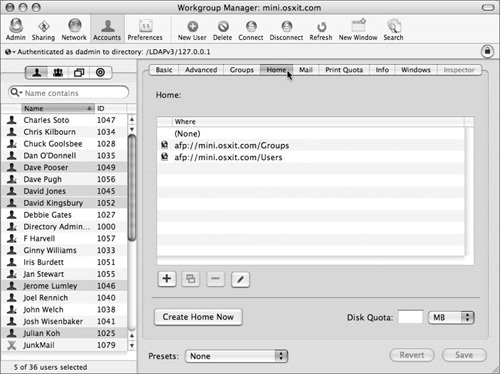
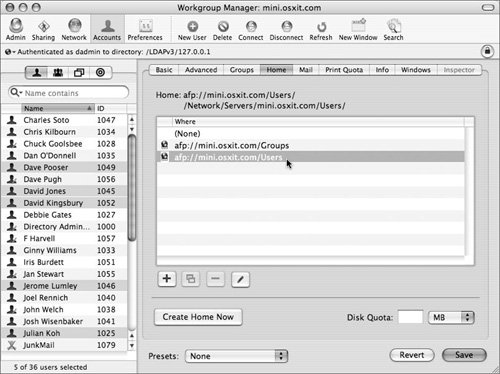
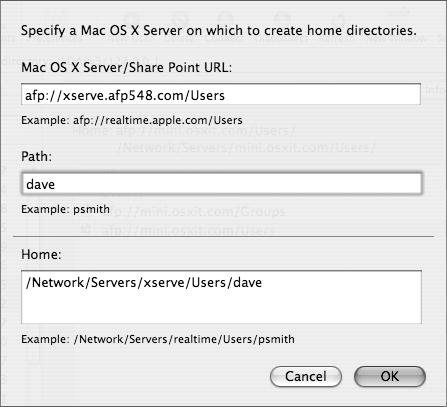
 Tips
Tips