Section 10.2. Playing CDs
10.2. Playing CDsWindows XP goes out of its way to simplify playing CDs no matter what kind of files they contain: data, music, or digital photos. To play any CD in Windows XP, follow these steps:
That's it. Windows XP peeks at your CD's contents, checks to see which application's assigned to play that CD's files, and deploys the right program for the job. This bit of intuitiveness, known as AutoPlay, takes care of your CD-playing needs in pretty much every situation. Just inserted a music CD? Enter Windows Media Player to start playing your tunes. Got yourself a program's setup disc? Windows XP automatically launches the installation program. Popped in a CD with digital photos? Windows XP is at your service, offering to play the pictures in a slideshow. AutoPlay's eagerness to please sometimes causes problems, though. For instance, you may want to copy a CD's music to your PC, not listen to it. And some sneaky record companies pull a fast one with AutoPlay by slipping a small program onto their music CDs. Instead of automatically playing the CD's music, Windows XP launches the program, which just happens to be a copy-protection utility that stops you from copying the CD. Even worse , some viruses and worms live on CDs, ready for AutoPlay to install them as soon as you insert the CD into your drive. To turn AutoPlay back into a helper rather than a hindrance, you can adjust its settings yourself: choose Start Choose one type of contentMusic CD, for instancefrom the drop-down menu. Then choose how Windows XP should automatically handle that content. Or, disable AutoPlay completelythe best idea, if you trade a lot of CDs with friendsby choosing "Take no action." Figure 10-1. AutoPlay determines how Windows XP responds when you insert a CD, or any other type of storage device (a DVD, memory card, or USB drive). If AutoPlay is launching the wrong program, feel free to change it. Run down the list of file types, and select the action Windows XP should take for each one. Or, to avoid picking up CD-based viruses, choose "Take no action" for each file type. That lets you open the CD or other device manually and choose which program to run every time you insert a CD.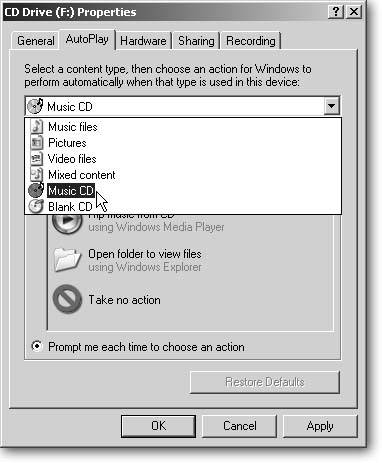 Tip: You can temporarily disable AutoPlay any time by holding down the Shift key as you push your CD into the drive. That tells Windows XP to call off its AutoPlay hounds and let the CD simply sit in the drive. You can then manually call a program into action, conveniently stopping any viruses, defeating any copy protection, or letting you rip the CD to your hard drive. |
 My Computer, right-click your CD drive, and then choose Properties
My Computer, right-click your CD drive, and then choose Properties