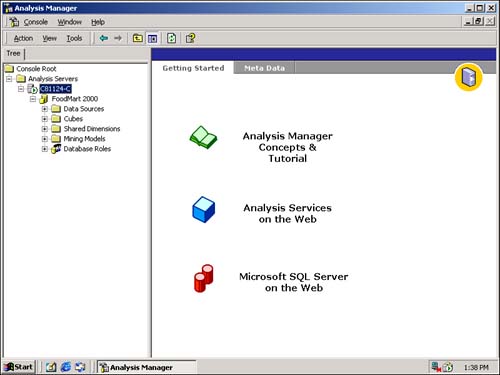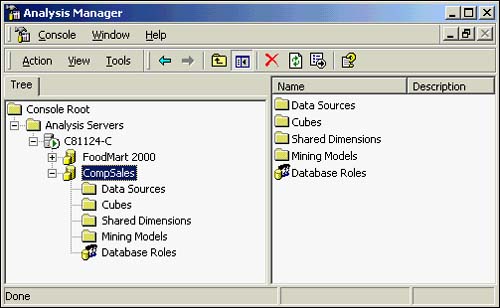OLAP Cube Creation
| You are almost ready to create the OLAP cube to fulfill the DSS needs of the users. Most of your construction phase will be spent using Analysis Manager. All wizards and editors are invoked from there. When you first fire up Analysis Manager, you must, of course, already have installed AS. The Analysis ManagerThe Analysis Manager is launched from the AS Services Program group on the Start menu. You will typically keep the Meta Data tab active as your current tab rather than the Getting Started tab. One of the first things that must be done is to create an Analysis Server database through the Action menu option. (You can also do this by right-clicking when your mouse is positioned at a connected Analysis Server.) Figure 42.6 shows the Analysis Manager with a Microsoft sample cube called FoodMart 2000. Figure 42.6. The Microsoft Analysis Manager console. After you have created an Analysis Services database, it will appear in the console window with five subfolders (Data Sources, Cubes, Shared Dimensions, Mining Models, and Database Roles). As you can see from Figure 42.6, options are available for an online Concepts and Tutorial tour, Analysis Services on the Web, and Microsoft SQL Server on the Web. The latter two will connect you directly to Microsoft's Web site for up-to-the-minute information on these subjects. Figure 42.7 shows what it looks like after a database (CompSales in this example) and its subfolders have been created. Everything for this particular database ”including datasources, dimensions, cubes, mining models, and roles ”will be managed from here. Figure 42.7. Database view in Analysis Manager. |
EAN: 2147483647
Pages: 503