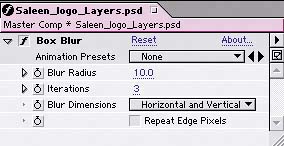Branding the Project
| You've assembled the footage and animated its masks. Now it's time to add the logo, which is a Photoshop file. You'll set the logo behind the footage so that it teases the viewers by allowing them to see bits of the logo between the masks but never the entire thing:
Now parts of the logo appear as the masks move back and forth over the footage. Animating and revealing the logoSo far you've set up the logo to only play peek-a-boo with the user, by hiding it behind the footage. Next you'll fade out the footage at the end of the project to reveal the entire logo. You'll also give the logo more life by stretching it over time and adding a halo look to it:
Tip If you often use the same group of settings (or nearly the same) when you use a particular effect, then save that effect with those settings as a preset. To create the preset, set up the effect's settings as you want them, go to the Effect Controls window, and choose Save Selection As Animation Preset from the Animation Presets menu. (Despite the name Animation Preset, animation isn't required.) One way to then use your preset is to apply the effect as you normally would and choose your preset's name from the Animation Presets menu in the Effect Controls window. |
EAN: 2147483647
Pages: 236