Building the Car Sequence
| The subject of this project's movie is a Saleen vehicle, which is featured in the ten pieces of footage you imported. In this section, you'll trim all that footage to the same duration, and then use a really quick method (just one step!) to distribute the footage across the Timeline and create a transition between the pieces:
Click the Ram Preview button in the Time Controls palette to see the results. Each layer should play for a second and then fade away to display the next layer in the sequence. With one step, all the layers are staggered and dissolve into one another. 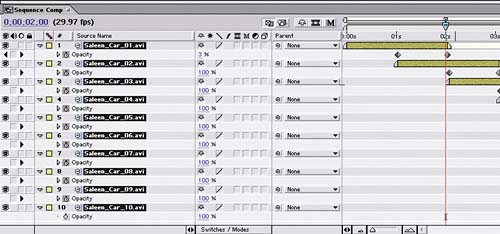 |
EAN: 2147483647
Pages: 236
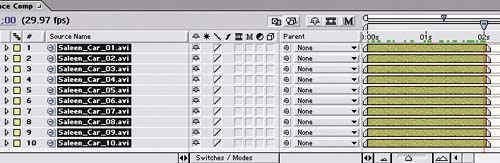 You want each layer of footage to fade into the next sequentially, so you'll stagger the layers in time and add a transition between each pair.
You want each layer of footage to fade into the next sequentially, so you'll stagger the layers in time and add a transition between each pair.