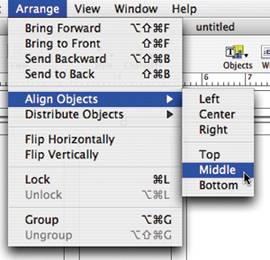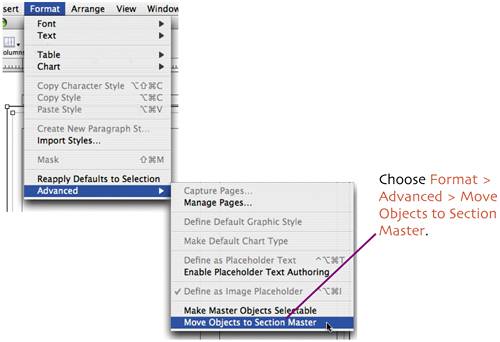add master objects
| < Day Day Up > |
| Master objects, typically backgrounds and borders, are objects which are specified to appear on each page in a document. Here, we'll use our two rectangles as borders on our page and designate them as master objects. 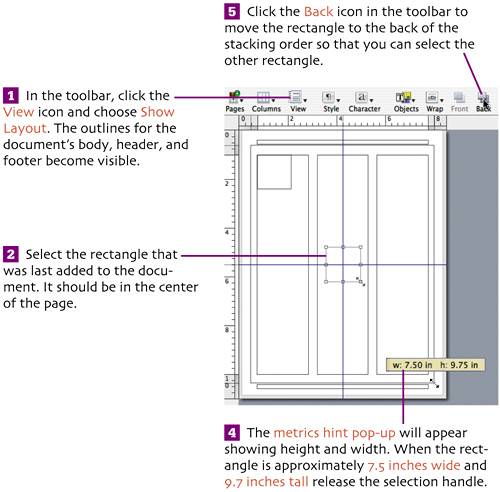
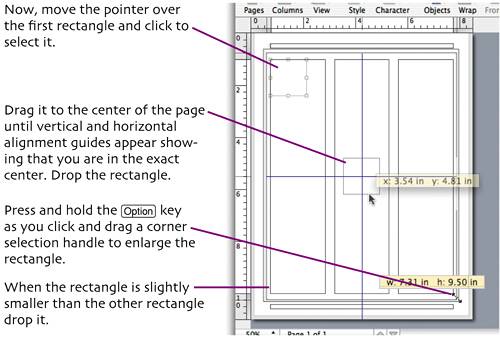
We'll use Pages' align commands to ensure that the two rectangles are evenly spaced. Choose Edit > Select All ( Choose Arrange > Align Objects > Center. Choose Arrange > Align Objects > Middle. Let's make the inner rectangle more subtle by changing the stroke color to grey. Click away from the rectangles to deselect them. 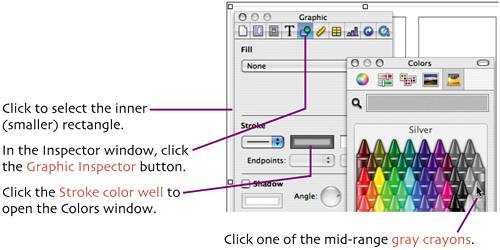 Now click the Back icon on the toolbar to move this rectangle to the back of the stacking order so that it doesn't obscure access to the page's main text field. Click outside the larger rectangle and drag inward until the two rectangles are selected.
Our two-rectangle border will now appear on each page that's added to the document. |
| < Day Day Up > |
EAN: N/A
Pages: 97