Reading Messages
| As messages are sent to your GroupWise account, they appear in your mailbox. New or unread items show up in bold. To read an item, you double-click on it, and the item opens where you can read it. After an item is read, it is no longer bolded. However, you can mark messages as Read Later, so they once again appear as new, bold items. To mark mail as Read Later, simply select the item(s), right-click, and select the option Read Later. If your organization is running the GroupWise Instant Messenger, when you read mail you can see the status (online, busy, away, and so on) of the GroupWise user who sent you the email. This makes it convenient to initiate an Instant Message chat session rather than replying to the sender, if appropriate. Figure 3.7 shows an example of reading a message with the GroupWise Instant Messenger integrated into GroupWise. Note the Novell Messenger presence icon next to the From field shows the user online. To start a chat session with the user, simply click the user icon. Figure 3.7. Reading mail with GroupWise Instant Messaging integrated so you can see the status of the sender.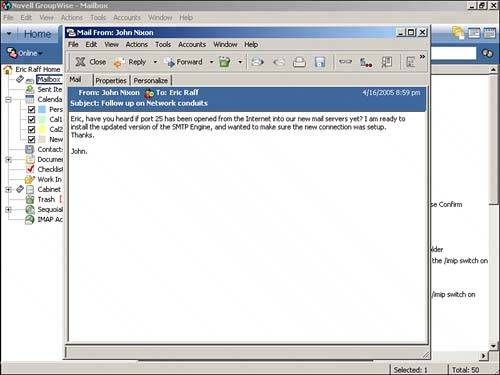 |
EAN: 2147483647
Pages: 213