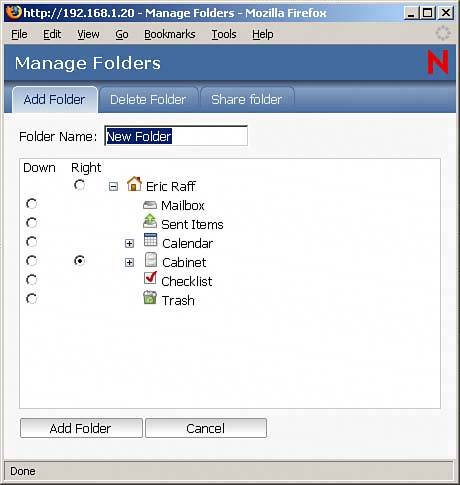WebAccess Client
| The GroupWise WebAccess client contains several new features. Chapter 13, "GroupWise WebAccess," discusses each of these enhancements. We decided to describe the new features here as well so that you are aware of some of the exciting new features that you can leverage when using the GroupWise WebAccess client. Updated Look to Match Windows ClientThe WebAccess interface has a completely new look. This look better matches the GroupWise 7 client interface, making it more consistent with the client. Figure 2.12 displays the new WebAccess client interface. Figure 2.12. GroupWise 7 WebAccess client interface.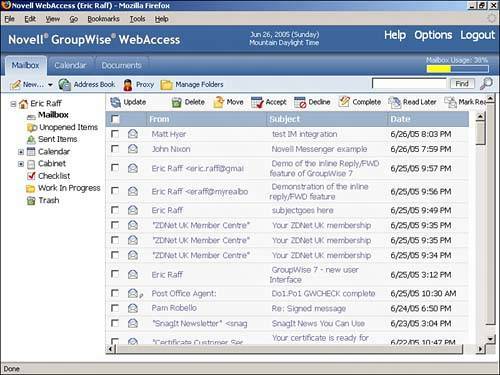 Drag-and-Drop SupportYou can now drag and drop messages between folders in the WebAccess client. This makes moving and managing items between multiple folders much simpler. You can also select multiple items using the check boxes and drag and drop several messages at one time. Right-Click Context-Sensitive QuickMenusJust as the Windows client supports right-click QuickMenus, the WebAccess client now supports right-click context-sensitive QuickMenus. This feature allows you to quickly access the possible actions that you can perform on a selected item. Figure 2.13 displays this feature in WebAccess. Figure 2.13. The WebAccess right-click options for messages.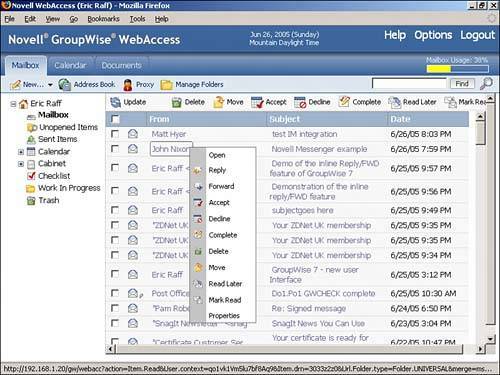 Support for Posted ItemsYou can now create any type of posted item through WebAccess. To create a posted item, click the down arrow next to the New button and select the desired posted item type. Access to Full Message PropertiesGroupWise provides a comprehensive set of properties for each item. You can now view the complete properties of a message through WebAccess. The properties are also divided between basic and advanced properties. Usually, the basic properties contain the information you use most often. Figure 2.14 displays the basic properties of a sent appointment through WebAccess. Figure 2.14. The properties of a sent appointment as viewed through WebAccess.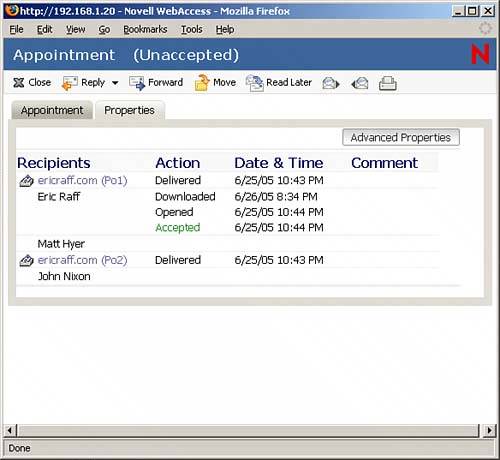 Manage Folders and Shared FoldersThe GroupWise 7 WebAccess client provides a central interface to manage all your folders. Through this interface, you can add, delete, or share any of your GroupWise folders. Figure 2.15 displays the WebAccess folder management interface. Figure 2.15. The folder management interface for WebAccess.
Quick Find FeatureThe WebAccess client now supports a quick find interface. This allows you to quickly search for items in the WebAccess client. When you issue a quick find, the results are displayed in the main WebAccess window. Figure 2.16 highlights the quick find interface. Figure 2.16. The WebAccess quick find option.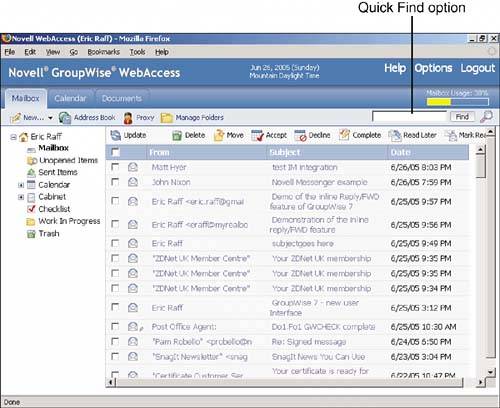 Auto-Name CompletionWebAccess now supports auto-name completion. This feature has been available in the Windows client for years, and Novell has now exposed this technology through the WebAccess client. The auto-name completion works off your Frequent Contacts/Contacts folder of names. Figure 2.17 displays a new mail message with auto-name completion in use. Figure 2.17. The WebAccess auto-name completion feature dynamically checks for email address matches against your Frequent Contacts.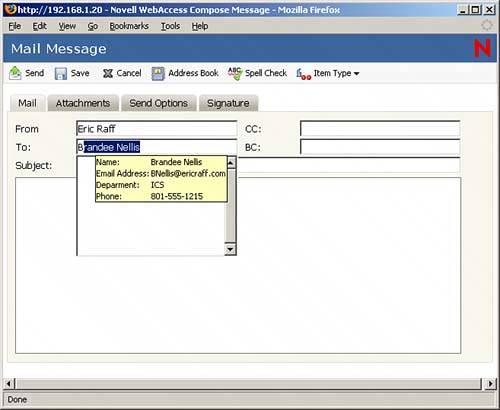 Mark Unread SupportYou can now mark an already read message as unread through the WebAccess client. This option is available as a right-click option on a message as well as the Read Later toolbar option. Access and Save to Work In Progress FolderYou can now begin composing a message through the WebAccess client and then save it to your Work In Progress folder. You can also see any saved messages in the Work In Progress folder that were saved by the Windows client. View Mailbox Size UsageIf the GroupWise administrator has set a size limit on your mailbox, the WebAccess client will now report how much space you have used in the upper-right corner of the main WebAccess screen, as shown previously in Figure 2.16. |
EAN: 2147483647
Pages: 213
- Structures, Processes and Relational Mechanisms for IT Governance
- An Emerging Strategy for E-Business IT Governance
- Linking the IT Balanced Scorecard to the Business Objectives at a Major Canadian Financial Group
- A View on Knowledge Management: Utilizing a Balanced Scorecard Methodology for Analyzing Knowledge Metrics
- Governance in IT Outsourcing Partnerships