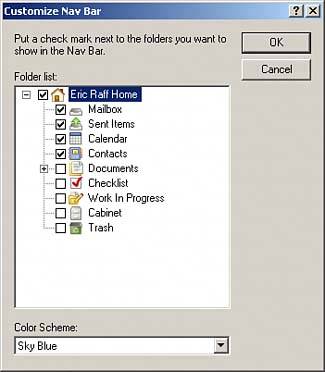Customizing the Nav Bar
| By default, the Navigation Bar (Nav bar) contains the following tabs: Home, Mailbox, Calendar, Sent Items, and Contacts. At the right of the Nav bar, there are also icons to display the folder list, QuickViewer, and main menu. You can customize the Nav bar by adding additional folders. To customize it, right-click anywhere on it and select Customize Nav Bar. Figure 11.22 displays the Nav bar customization screen. Figure 11.22. The Nav Bar customization screen.
Checking any folder on this screen places that folder on the Nav bar. From this interface, you can also change the color scheme of the GroupWise client. TIP You can add a folder to the Nav bar and then set it to be viewed as a panel. You then have created the equivalent of a new Home view that can contain various panels. You manage the panels just as you would the panels in the Home view. You can also change the font size and color scheme of the Nav bar. Right- clicking the Nav bar gives you the options to change the text color and font size. The Reset Nav Bar option resets the Nav bar font and color to the default scheme settings. Resetting the Nav bar does not remove any additional folders that you may have added. |
EAN: 2147483647
Pages: 213