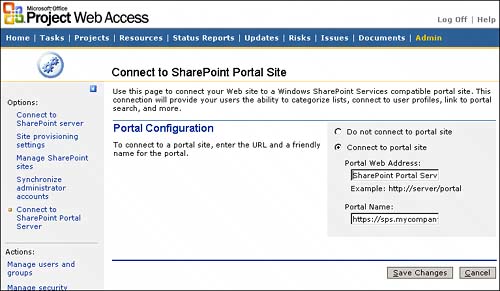SharePoint Portal Integration
| SharePoint Portal Server (SPS) is Microsoft's enterprise-class portal solution. It facilitates collaboration, document management, enterprise consolidation, content targeting, and search across WSS sites, file shares, and intranet sites. SPS technology is built on WSS but gives you some important features not available in WSS, such as aggregated search, categorizing information into topics, personalization, and My Site. This section reviews some of the important integration points between SPS and the EPM solution. NOTE As a convention in this section, the term project workspace refers to a WSS site that has been automatically created for a project when the project is published to Project Server. Connecting EPM to SharePoint Portal ServerConnecting EPM to SPS is a simple process that is easy and quick but gives you limited integration functionality. It creates a link to SPS search in your project workspace search result pages and a link to the portal prominently appearing on all your project workspace sites. Finally it gives you the ability to elevate content, such as annoucements, document libraries, risks, and issues from project workspaces to SPS areas. To set up the connection between SPS and Project Server, follow these steps:
When you complete the process to connect your project workspaces to SPS, one of the changes to your project workspace sites is a link that appears on the upper-right corner of all the pages in the project workspace sites, which gives an impression that SPS and the project workspace have tight integration. Additionally, when you execute a search on a project workspace, the search results screen has a convenient link to perform the search with your search terms on SPS. You can also create visibility in specified projects by elevating project workspace content to the portal by following these steps:
There are several things that you might expect to happen when you set up SPS in PWA. Unfortunately, the integration is not tight. Following is a short list of integration items that you might assume would happen but that do not happen:
TIP One way to set up search integration between SPS search and project workspaces is to create a stored procedure that returns a URL as a link to all your WSS sites to a hidden web page and then set up this hidden page as a content source for the SPS Indexer to index. Finally, you can set up a Project Workspaces scope that appears in the search sources drop-down list on the home page in SPS, giving users the option to narrow their SPS search to just project workspaces. This approach to indexing/searching project workspaces might seem a little kludgy at first, but some conditions exist that make this the best approach. First, SPS, for performance reasons, should really reside on a separate computer from the EPM solution. Following are additional arguments for setting up SPS/WSS and Project Server/WSS separately:
|
EAN: 2147483647
Pages: 227
- Chapter I e-Search: A Conceptual Framework of Online Consumer Behavior
- Chapter II Information Search on the Internet: A Causal Model
- Chapter IV How Consumers Think About Interactive Aspects of Web Advertising
- Chapter VIII Personalization Systems and Their Deployment as Web Site Interface Design Decisions
- Chapter XI User Satisfaction with Web Portals: An Empirical Study