Renaming an Active Directory Domain
| Active Directory in Windows Server 2003 gives domain designers the flexibility to rename their domain namespace and/or splice domains in a forest to different locations within a forest. This capability gives Active Directory great new functionality because design changes can be made because of corporate mergers or organizational changes. Domain rename supports renaming either the Active Directory namespace (for example, companyabc.com) or the NetBIOS (NT) domain name or both. The procedure is a rather brute-force process, however, and should not be considered to be a routine operation. The domain rename functionality in Windows Server 2003 is mainly a psychological factor because the prerequisites for deploying domain rename make it unlikely to be widely performed, at least in the initial stages of Windows Server 2003 adoption. Domain rename offers long-term answers to the previous barriers to Active Directory adoption, which revolved around the fact that organizations did not want to be locked in to any decisions that could not be changed. Because a Windows 2000 Active Directory namespace decision was irreversible, this effectively put many decision-makers on edge, as they did not want to "paint themselves into a corner," so to speak. Domain rename removes this stipulation and makes Active Directory adoption much more palatable to decision-makers within an organization. Domain Rename LimitationsDomain rename has several limitations. It is important to understand the following restrictions before considering a domain rename operation:
Note Previous iterations of Windows Server 2003 limited the domain rename capabilities to AD schemas that had not been extended with Microsoft Exchange Server. However, this is no longer the case with Windows Server 2003 SP1/R2 and Exchange Server 2003 SP1/SP2 environments. Domain Rename PrerequisitesIn addition to the limitations of the domain rename tool, specific prerequisites for domain rename must be met before a domain can be renamed. These prerequisites are as follows:
Renaming a DomainThe domain rename procedure, from the back end, is not extremely complex. Most of the barriers to domain renaming, aside from the limitations and prerequisites listed in the preceding section, come in the form of the disruption to the forest that is caused by the reboots applied to all the computers in the forest. After the prerequisites have been satisfied, the domain rename process can proceed. The entire domain rename process is accomplished through six basic steps. As previously mentioned, however, this routine is rather harsh on the network because it causes down-time to a network infrastructure and should not be considered to be a common operation. Step 1: List Current Forest DescriptionThe tool used for domain rename is known as Rendom (which, ironically, is automatically changed to Random in Microsoft spell-checkers). Rendom has several flags that are used in import and export operations. The first procedure run from the console server is rendom /list, which locates the domain controllers for a domain and parses all domain-naming information into an XML document named Domainlist.xml, as illustrated in Figure 5.16. Figure 5.16. Forest description XML document.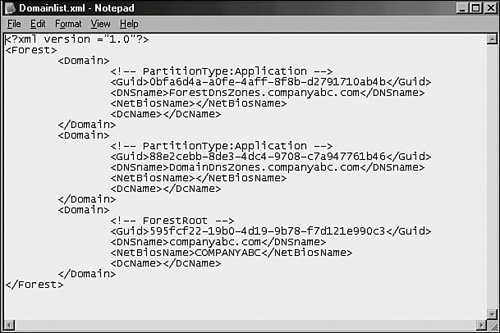 This XML document can easily be modified by any text editor such as Notepad and, as will become evident, is central to the domain rename procedure. Step 2: Modify Forest Description with New Domain Name(s)The XML file generated by the /list flag must be modified with the new domain-naming information. For example, if CompanyABC is changing its name to CompanyXYZ, all references to companyabc in the XML list illustrated in Figure 5.16 are changed to companyxyz. This includes the NetBIOS and DNS names. Step 3: Upload Rename Script to DCsAfter the XML document is updated with the new domain information, it can be uploaded to all domain controllers in a forest through the use of the rendom /upload command. This procedure copies the instructions and new domain information up to all domain controllers within a forest. Step 4: Prepare DCs for Domain RenameDomain rename is a thorough process because it is absolutely necessary that all domain controllers in a forest receive the update information. It is therefore necessary to run rendom /prepare to initiate a preparation process that checks to see if every single domain controller listed in Active Directory responds and signifies that it is ready for the migration. If every single domain controller does not respond, the prepare function fails and must be restarted. This precaution exists to keep domain controllers that are powered down, or not accessible across the network, from coming up at a later time and attempting to service clients on the old domain name. Step 5: Execute Domain Rename ProcedureAfter all domain controllers respond positively to the prepare operation, you can initiate the actual domain rename by running the rendom /execute command from the console server. Before the execute command is run, there are actually no changes made to the production environment. However, as the command is run, all domain controllers execute the changes and automatically reboot. You then must establish a method of rebooting all member servers, workstations, and other client machines and then reboot them all twice to ensure that all services receive the domain-naming change. Note Any Windows NT clients need to be manually rejoined to the domain following any domain rename procedure because they do not support automatic rejoin functionality. Step 6: Post-Rename TasksThe final step in the Rendom task is to run the rendom /clean operation, which will remove temporary files created on the domain controller and return the domain to a normal operating state. In addition to the cleanup tasks, you need to effectively rename each domain controller, to change its primary DNS suffix. Each domain controller needs to go through this operation, which you run via the netdom command-line utility. The following steps outline the renaming of a domain controller:
You run all the preceding commands from the command line. Replace the generic designators OldServerName and NewServerName with the entire DNS name of the old server and the new server, such as server1.companyabc.com and server1.companyxyz.com. |
EAN: 2147483647
Pages: 499
- The Second Wave ERP Market: An Australian Viewpoint
- Enterprise Application Integration: New Solutions for a Solved Problem or a Challenging Research Field?
- The Effects of an Enterprise Resource Planning System (ERP) Implementation on Job Characteristics – A Study using the Hackman and Oldham Job Characteristics Model
- Intrinsic and Contextual Data Quality: The Effect of Media and Personal Involvement
- A Hybrid Clustering Technique to Improve Patient Data Quality