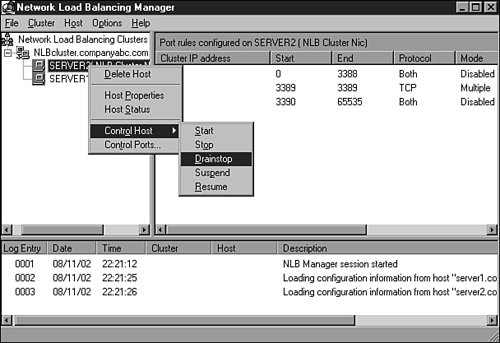Managing NLB Clusters
| A cluster can be managed using the NLB Manager or the NLB.exe command-line utility. Using the NLB Manager, a node can be added, removed, or suspended from cluster operation to perform maintenance, including hardware or software updates. Because data is not replicated between cluster nodes, any data needs to be replicated manually or by using tools such as Robocopy.exe, which are located in the Windows Server 2003 Resource Kit. Note Network activity for NLB clusters can be monitored using the Network Monitor and parsers provided in the Windows Server 2003 Resource Kit. These parsers are called Wlbs_hb.dll and wlbs_rc.dll. Backing Up and Restoring NLB NodesThe procedure for backing up and restoring NLB nodes is no different than for standalone servers. An ASR backup should be created after any major server configuration change, and the local disks and system state of each node should be backed up regularly (weekly). An NLB configuration can be restored when the system state of a particular node is restored. If a full node recovery is necessary, the system state and local disks should be restored or an ASR restore should be performed. For detailed backup and restore procedures, refer to Chapters 32 and 33 and follow procedures for backing up and restoring standalone servers. Performing Maintenance on a Cluster NodeTo perform maintenance on an NLB cluster node, the administrator can temporarily remove the node from the cluster, perform the upgrade, and add it back in later. Removing the node from the cluster without affecting user connections requires the use of the drainstop option from the Network Load Balancing Manager. The drainstop option tells the cluster to take this node offline and immediately stop connecting new clients to this node. Existing sessions will remain active until they are all closed. When all the sessions are complete, maintenance can be performed, and the server can be made available in the cluster to start accepting user requests. To perform maintenance on a cluster node, follow these steps:
Removing a Node from an NLB ClusterTo remove an existing node from a cluster, follow the steps up to step 10 in the "Performing Maintenance on a Cluster Node" section. Then do the following:
Deleting the Entire ClusterTo delete an entire cluster, follow the procedure in the "Performing Maintenance on a Cluster Node" section on each node in the cluster. When all nodes are red, indicating a stopped status, right-click the cluster name and choose Delete Cluster, as shown in Figure 31.23. Figure 31.23. Deleting a cluster.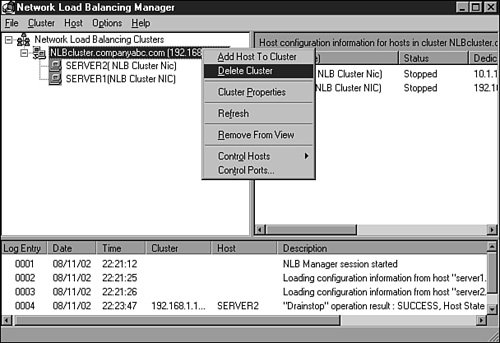 |
EAN: 2147483647
Pages: 499