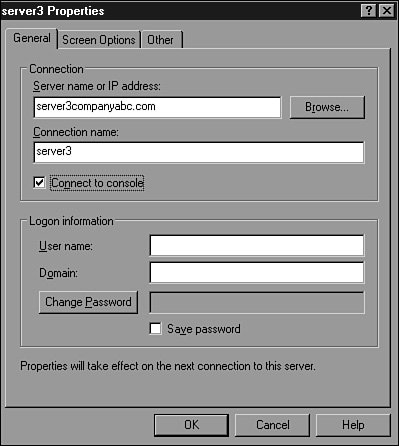Accessing a Terminal Server
| A Windows Server 2003 Terminal Server can be accessed from a variety of clients. These clients include 32-bit Windows-based clients, 16-bit DOS-based graphic clients, and ActiveX Web-based clients. Accessing Terminal Services Using the 32-bit Windows RDP ClientAll Windows Server 2003 server versions and Windows XP Professional include a 32-bit Terminal Server client called Remote Desktop Connection. This full-featured client enables end users to tune their connections to run in full-screen mode, utilizing advanced features such as server audio redirection, true-color video, and local disk, COM port, and printer redirection. Remote Desktop Connection can also be optimized to run over a 28.8Kbps connection. Down-level client workstations can get the RDP client as a free download from the Microsoft Web site. Accessing Terminal Services Using the Web ClientTerminal Services provides a Web-based client that can easily be distributed through a Web browser. This client downloads as an ActiveX object and needs to be installed only once. Connecting to a Terminal Server using this client requires a Web port connection to the Terminal Server logon Web page and also access to TCP port 3389 on the Terminal Server. The Web-based client still uses the Remote Desktop Protocol (RDP) native to Windows Server 2003 Terminal Services. Contrary to many Terminal Server administrators' beliefs, the Web server system hosting the Web client pages does not need to be running on the Terminal Server. If there is no particular reason to run a Web server on the Terminal Server, for security and performance reasons, place the Terminal Server Web client on a separate Web server. To install the Web server client on a Web server system, do the following:
Using the Remote Desktops MMC (Tsmmc.msc)Remote Desktops is a utility that provides a way to manage several Terminal Services sessions from within one window. This utility still uses the RDP protocol to connect to servers and workstations, but it allows an administrator to switch between terminal sessions by clicking a button instead of having to switch windows. Also, because the console settings can be saved, a new terminal session can also be established with the click of a button. Remotely Connecting to a Terminal Server ConsoleAdministrators can connect to Terminal Server consoles remotely by using the Remote Desktop Connection client or the Remote Desktops MMC snap-in. With remote console access, administrators can use Terminal Services to log on to the server remotely as though they were logged on at the console. Using the Remote Desktops MMC snap-in, administrators can configure remote desktop sessions that always connect to the Terminal Server console session shown in Figure 27.14. This enables administrators to successfully install and update the operating system and applications remotely. Figure 27.14. Setting administrative snap-in settings for console connection. Caution You need to know whether to leave the console session logged in and/or locked. If a user logs out of the session, the console will also be logged out. So, you need to be informed and be safe. To connect to a Terminal Server console using Remote Desktop Connection, run mstsc.exe from the command prompt with the /console switch to gain console access. |
EAN: 2147483647
Pages: 499