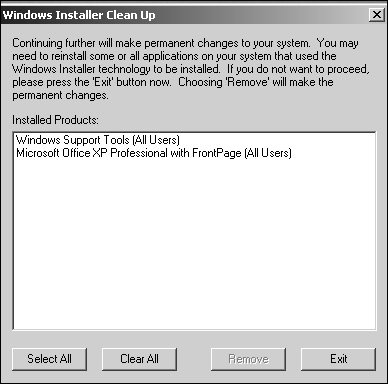Maintaining the Registry
| Windows Server 2003's self-sufficiency spills over into what's needed to maintain the Registry. Little is needed to maintain the Registry, but the few things you can do will make the overall system more robust. Managing Registry SizeIn previous versions of Windows, the operating system limited the size of the Registry. This limit was based on the paged, pooled memory availability and its size. Beginning with Windows XP, this limitation has been removed. Registry files are now mapped in the computer cache rather than the paged, pooled memory. Windows Server 2003 keeps an eye on the Registry size, which means that you no longer have to specify Registry sizes in the virtual memory settings. In fact, you don't even have a Registry size option in the virtual memory settings. Although Windows Server 2003 relinquishes much of the Registry size responsibility, you need to be aware of two important considerations. First, it's important that you keep an adequate amount of free space available on the system partition. Generally, all drives should have at least 25% free space at all times. The second consideration is routinely defragmenting all drives on the system. This will allow the system to operate efficiently and keep the Registry size in check. Keeping the Registry FitMany configuration and technical details are contained within the Registry's hierarchical structure. The actual contents more than likely change every day. In addition, any time you add, modify, or remove an application, service, or device driver, the majority (if not all) of those changes are mirrored within the Registry. As you can imagine, the changes that the Registry undergoes can leave it fragmented just like any other database structure would go through. Other times, Registry entries may contain invalid data or may still exist long after a component was removed. Often this is a result of poor programming or insufficient utilities rather than Windows Server 2003. Although application reliance on the Registry is lessening because of the Windows .NET development framework, many applications and utilities still don't properly interact with the Registry, especially when it comes to uninstalling the application or device driver. It's important to note here that applications are singled out more so than hardware components because the Registry's hardware inventory process is dynamic. Like any other database, the leaner the Registry is, the more robustly and efficiently it can operate. The Windows Server 2003 Registry must be kept clean, which means that periodically the Registry should go through spring cleaning to remove invalid data and remnants. Cleaning the RegistryMost applications come bundled with an uninstall utility that attempts to remove itself, its data, and any Registry entries that it created. For those applications that do not, you are faced with removing the application by hand. This is undesirable and painstaking at best. Manually removing these rogue application entries also can introduce the unnecessary risk of damaging the Registry. Several years ago, Microsoft developed a small utility called RegClean. The essential function behind this utility was to remove the clutter (such as invalid or rogue entries) from the Registry. This tool isn't officially supported on the Windows 2000 or Windows Server 2003 platforms, but independent testing has shown successful results. If you plan on using this utility, it is highly recommended that you extensively test it in a lab environment to ensure its compatibility. You can use other utilities both within Windows Server 2003 and third-party tools to assist you in removing clutter and keeping the Registry lean and mean. The Add/Remove Programs AppletThrough the Add/Remove Programs applet, shown in Figure 20.8, available from the Control Panel, Windows Server 2003 provides its own way of removing applications. Most applications can be installed and removed through this applet. Although the applet may appear to be useful in keeping the Registry free of clutter, it usually just kicks off an application's uninstall utility. Figure 20.8. The Add/Remove Programs applet.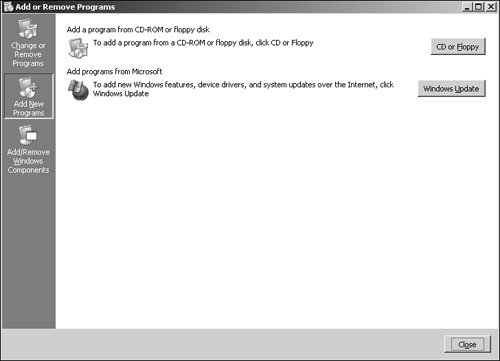 Windows Installer Cleanup Utility (MSICUU.EXE)The Windows Installer Cleanup Utility is designed exclusively to remove Registry entries from applications that were installed using the Windows Installer. It doesn't delete application files or remove shortcuts; it deletes only the application's Registry entries. This utility is installed on your system after you install the Windows Server 2003 support Tools. When you double-click the deploy.cab file, it will automatically install several utilities in the Administrative Tools folder on your system. MSICUU, shown in Figure 20.9, can also be used to return to the system state prior to an abrupt termination or failed application installation using the Windows Installer. Figure 20.9. The Windows Installer Cleanup utility. After you install the Support Tools from the Windows Server 2003 CD, follow these steps so that you can use MSICUU:
Windows Installer Zapper (MSIZAP.EXE)The command-line version of MSICUU is the Windows Installer Zapper utility, also commonly known as MSIZAP. MSIZAP has a little more functionality than the MSICUU GUI utility, such as removing folders in addition to Registry entries. It also can change access control list (ACL) permissions and remove rollback information. MSIZAP has the following syntax: MSIZAP [*] [A] [P] [T {product code}] [!]where
Note You must have administrative rights to be able to run the MSIZAP utility. |
EAN: 2147483647
Pages: 499