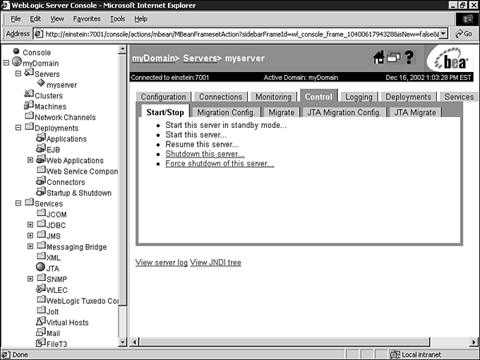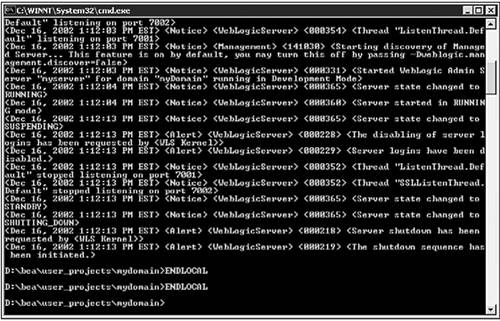Shutdown Methods for WebLogic Server in Windows 2000
Shutdown Methods for WebLogic Server in Windows 2000There are two methods you should use for shutting down your WebLogic Server gracefully:
You should always try to use one of these methods because killing the WebLogic Server process will prevent any cleanup processes from occurring, which can lead to the loss or corruption of data used by WebLogic Server. Shutting Down WebLogic Server Using the Administration ConsoleFollow these steps to shut down an instance of WebLogic Server using the Administration Console:
Shutting Down WebLogic Server Using the weblogic.Admin UtilityThe weblogic.Admin command-line utility provides a suite of useful functions that can be used for the administration of WebLogic Server. Even though it does not provide the rich administration capabilities of the Administration Console, it is an extremely useful alternative, especially if you do not have access to a Web browser. The syntax and required arguments for using the weblogic.Admin command-line utility are as follows : java weblogic.Admin [-url URL] [-username username] [-password password] COMMAND arguments where:
For detailed information on the weblogic.Admin command syntax and arguments, please refer to the WebLogic Server Administration Command Reference section of your WebLogic Server documentation. In reference to shutting down a WebLogic Server, the following weblogic.Admin syntax and arguments can be used: java weblogic.Admin [-url URL] [-username username] [-password password] SHUTDOWN [seconds] ["lockMessage"] where:
To run the weblogic.Admin utility, it is important to have the PATH and CLASSPATH environmental variables set correctly to reflect your Java and WebLogic Server installation directories and files. This effort can be alleviated by using the setEnv script, which is created by default in your domain directories. For example, the myDomain directory contains a setEnv script that can be used to set up the environment for running java commands explicitly against WebLogic Server supporting the "myDomain" domain. The following steps describe how to shut down an instance of the mydomain WebLogic Server using the weblogic.Admin utility:
As you can see in Figure 10.20, the myDomain WebLogic Server is shut down gracefully. Figure 10.20. Shut down WebLogic Server using the weblogic.Admin utility. It is a good practice to provide a shut down message, so any users trying to connect to WebLogic Server are aware of its status, and hence avoid any unnecessary debugging exercises on why their connection requests are failing. |
EAN: 2147483647
Pages: 360