The WebLogic Server System Administration Tools
| Many system administration tasks are associated with a WebLogic Server, but at a high level they can be grouped into the following categories:
As described in Table 11.1, three very important administration tools span the entire spectrum of administration tasks you will need to perform with respect to WebLogic Server: the WebLogic Administration Console, the weblogic.Admin command-line utility, and the Domain Configuration Wizard. Table 11.1. The Primary WebLogic Administration Tools
From the administration tools listed in Table 11.1, the Domain Configuration Wizard is the only tool that does not directly interact with WebLogic Server. The primary role of the Domain Configuration Wizard is to create and configure the WebLogic domains, as well as provide the necessary scripts to start the instances of WebLogic Servers related to a specific WebLogic domain. Because these tasks are applicable to the installation process of WebLogic Server, a detailed discussion of the Configuration Wizard can be found in Chapter 10, "Installing and Configuring WebLogic Server 7." The following sections will focus on describing the WebLogic Administration Console and the weblogic.Admin command-line utility and the ways they can be used toward WebLogic Server system administration. A contextual overview of the WebLogic Server administration environment will also be provided so that you understand how these tools interact with WebLogic Servers and how your administration activities set specific attributes for WebLogic Servers in a domain through the Java Management Extension (JMX) API and WebLogic Server MBeans. The WebLogic Administration ConsoleThe Administration Console is the recommended tool for performing all system administration tasks related to WebLogic Server. As shown in Figure 11.1, the Administration Console provides an intuitive Web browser-based interface to a multitude of system administration tasks related to a WebLogic domain and its associated WebLogic Servers and applications. Figure 11.1. The home page of the WebLogic Server Administration Console. Starting the Administration ConsoleThe Administration Console exists as a JSP-based application that is hosted by an Administration Server assigned to a specific WebLogic domain. For this reason, before you can use the Administration Console, the Administration Server that is assigned to your WebLogic Domain must be started and running. If you have installed a standalone WebLogic Server using the Domain Configuration Wizard, as discussed in "The WebLogic Server Installation Process" section in Chapter 10, your WebLogic Server is already configured as an Administration Server. You can start your Administration Server by executing the startWebLogic.cmd script file in the root of your domain directory. After you start your Administration Server, you can access the Administration Console through a Web browser (Netscape 4.x or higher, or Internet Explorer 4.x or higher) from any machine that has network access to the Administration Server by using one of the following URLs: http:// hostname:port /console (unsecured access) https :// hostname:port /console (secured access) where
For example, the following URL starts the Administration Console for an Administration Server that resides on a machine named EINSTEIN with the listening port set at the default 7001: http://EINSTEIN:7001/console Only if you specified localhost as the Administration Server's listen address during its installation process can you launch the Administration Console using the following URL: http://localhost:7001/console Because an Administration Server is always assigned to a single WebLogic domain, the Administration Console can be used to manage only that active domain. If you need to manage multiple WebLogic Domains, you need to open separate instances of the Administration Console, with each console connecting to a different Administration Server managing a specific WebLogic domain. After you launch the Administration Console, you need to log in using the System Administration username and password that was set when your Administration Server was created. Navigating the Administration ConsoleThrough the Administration Console, you have full administrative control of an entire WebLogic domain and the associated WebLogic Servers. However, to use the Administration Console in a productive and intelligent manner, you must first understand how to navigate its interface. As shown in Figure 11.2, the Administration Console interface is divided into left and right panes. Figure 11.2. The Administration Console interface. The left pane of the Administration Console provides a hierarchical navigation tree (Domain tree) for managing the Administration Console and the active WebLogic domain, including all associated WebLogic Servers and their resources. When you traverse and select a node in the Domain tree, the right pane of the Administration Console displays a table of data, configuration or monitoring information for that selection. Most of the pages displayed in the right pane provide easy-to-use intuitive guides for setting the attributes of the selected node in the Domain tree. If a node in the Domain tree is preceded by a plus sign, you can click on the plus sign to expand the tree to access additional resources for that node. You can also right-click on certain nodes in the Domain tree to bring up a context menu of administration and monitoring tasks related to that node. For example, Figure 11.3 shows the context menu related to the Administration Server node named AdminServer. Figure 11.3. An example of a context menu for the Administration Console. If you need help in using the Administration Console for any reason, you can easily reference the online Administration Console Help system, as shown in Figure 11.4, by clicking the Help icon displayed in the top-right corner of the Administration Console. Figure 11.4. The Administration Console Help system. A Simple Example of Using the Administration ConsoleUsing the Administration Console requires you to first understand the task you want to perform, and the console's interface provides you with the means to achieve that goal. Because this chapter assumes you have just recently been exposed to WebLogic Server, we've provided a simple example to demonstrate how you can set the machine name of the Administration Server. Follow these steps to configure the machine name for your Administration Server using the Administration Console:
After you create your machine configuration, you will see it listed under the Machines node in your Domain tree. Figure 11.6. Adding your Administration Server to your machine configuration. The weblogic.Admin Command-Line UtilityThe weblogic.Admin command-line utility provides a suite of useful functions that can be used toward the system administration of a WebLogic Server domain. It is an alternative to using the Administration Console, especially if you prefer to use the command line as opposed to a Web browser interface, or the Web browser is just not available. The syntax and required arguments for using weblogic.Admin are as follows : java weblogic.Admin [-url URL] [-username username] [-password password] COMMAND arguments where
Before you select the weblogic.Admin utility as your primary administration tool, review the following guidelines for its usage:
Embracing the preceding guidelines, until you become familiar with the management infrastructure provided by WebLogic Server, you should use the weblogic.Admin utility for those tasks where the functionality is already provided for you in the form of commands or for tasks for which you have predeveloped and tested scripts. The weblogic.Admin Utility CommandsThis section describes the syntax and required arguments for using the more commonly used weblogic.Admin utility commands. To execute these commands, you must first ensure that your Java CLASSPATH environment variable is set correctly. You can easily perform this task by executing the setEnv script file that is automatically generated for you when you created your WebLogic domains. All the commands listed in this section have a URL argument to specify the target WebLogic Server. If you omit this argument where they are optional, the value defaults to t3://localhost:7001 . CONNECT The CONNECT command allows you to test a connection with a WebLogic Server from a client machine. You specify the number of connections you want to test, and it returns the round-trip time for each connection and the total time each connection was maintained . Syntax: java weblogic.Admin [-url URL] [-username username][-password password] CONNECT count where connect specifies the number of connections you want to test. FORCESHUTDOWN The FORCESHUTDOWN command instructs a WebLogic Server to terminate immediately. When it actually terminates depends on the timeout period set for WebLogic Server, which provides a grace period for any existing transactions to complete. Syntax: [View full width] java weblogic.Admin [-url URL] [-username username][-password password] FORCESHUTDOWN where targetserver specifies the name of the server to shut down. If you do not specify a value, the command shuts down the server that you specified in the -url argument. GETSTATE The GETSTATE command returns the current state of WebLogic Server. Syntax: java weblogic.Admin [-url URL] [-username username][-password password] GETSTATE targetserver where targetserver specifies the name of the server to shut down. If you do not specify a value, the command shuts down the server that you specified in the -url argument. HELP The HELP command provides the syntax and usage information of all or a specific weblogic.Admin utility commands. Syntax: java weblogic.Admin HELP [ COMMAND ] LICENSES The LICENSES command lists all the WebLogic-licensed products installed for a specific WebLogic Server from the BEA License file. Syntax: java weblogic.Admin [-url URL] [-username username][-password password] LICENSES PINGThe PING command allows you to confirm that WebLogic Server is available to accept client requests and to test the speed of the network connectivity between the client and WebLogic Server. PING can be used as an alternative to the CONNECT command. Syntax: [View full width] java weblogic.Admin [-url URL] [-username username][-password password] PING [round_trips] where round_trips specifies the number of round-trip connections ( pings ) to test and message_length specifies the size of the message packet to send with each ping; the packet must be less than 10MB. SERVERLOG The SERVERLOG command allows you to display the contents of a log file that is generated by an Administration or Managed Server depending on the URL you provide as an argument. Syntax: [View full width] java.weblogic.Admin [-url URL] [-username username][-password password] SERVERLOG where starttime and endtime (optional) specify the start and end times of message entries you want to extract from the log file, both in the format yyyy/mm/dd hh:mm. SHUTDOWN The SHUTDOWN command allows you to shut down a specified WebLogic Server. When it actually shuts down depends on the timeout period set for WebLogic Server, which provides a grace period for any existing transactions to complete. Syntax: [View full width] java weblogic.Admin [-url URL] [-username username][-password password] SHUTDOWN where targetserver should be specified only if the WebLogic Server you want to shut down is another configured WebLogic Server in the same domain as the Administration Server provided by the URL. VERSION The VERSION command displays the version of WebLogic Server software that is running on the machine specified by the URL. Syntax: java weblogic.Admin -url URL -username username -password password VERSION |
EAN: 2147483647
Pages: 360
- Integration Strategies and Tactics for Information Technology Governance
- Measuring and Managing E-Business Initiatives Through the Balanced Scorecard
- Technical Issues Related to IT Governance Tactics: Product Metrics, Measurements and Process Control
- Governance in IT Outsourcing Partnerships
- Governance Structures for IT in the Health Care Industry
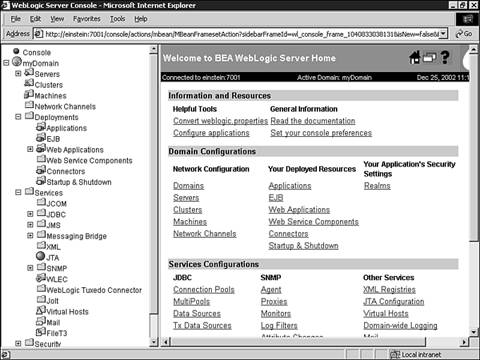

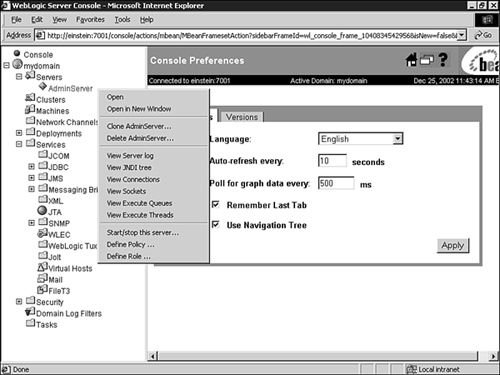
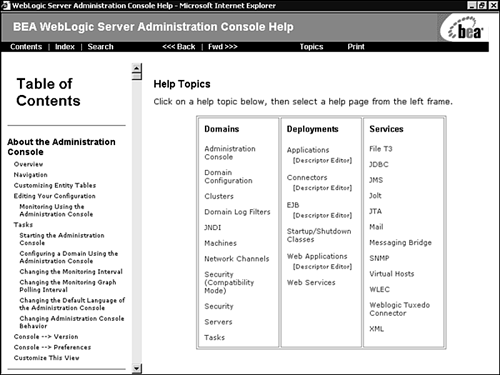
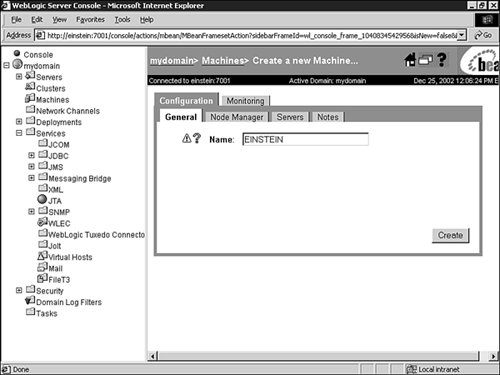
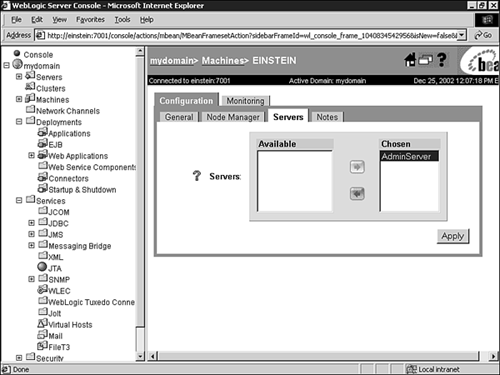
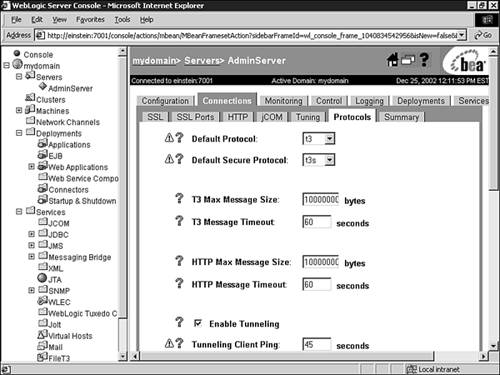
 For a brief discussion of the internal administration infrastructure of WebLogic Server,
For a brief discussion of the internal administration infrastructure of WebLogic Server,