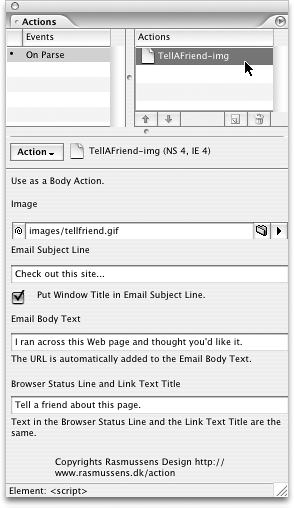TIP 246: Adding a Tell a Friend Link
| Name: Tell a Friend Developer: Rasmussens Design Source: www.rasmussens.dk/action Cost: $10 US GoLive users ask us all the time how to put a link on their Web sites that functions as a "tell a friend" feature. The aptly named Tell a Friend action from Rasmussens Design does exactly that, without the complexity of server-side scripting or difficult configurations, and it splits up the email address into bits, which the email harvesters can't pick up. You can now choose this action in one of two flavors: a text or image version. It launches most email clients and automatically puts the window title in the email subject line and the URL of the page in the email body. All the visitor has to do is click the link text, enter the recipient email address, and send the message. You can also have text before and after the actual link text, so it's completely customizable. To use the Tell a Friend action, follow these steps:
|
EAN: N/A
Pages: 301
- ERP Systems Impact on Organizations
- Challenging the Unpredictable: Changeable Order Management Systems
- The Second Wave ERP Market: An Australian Viewpoint
- The Effects of an Enterprise Resource Planning System (ERP) Implementation on Job Characteristics – A Study using the Hackman and Oldham Job Characteristics Model
- Relevance and Micro-Relevance for the Professional as Determinants of IT-Diffusion and IT-Use in Healthcare